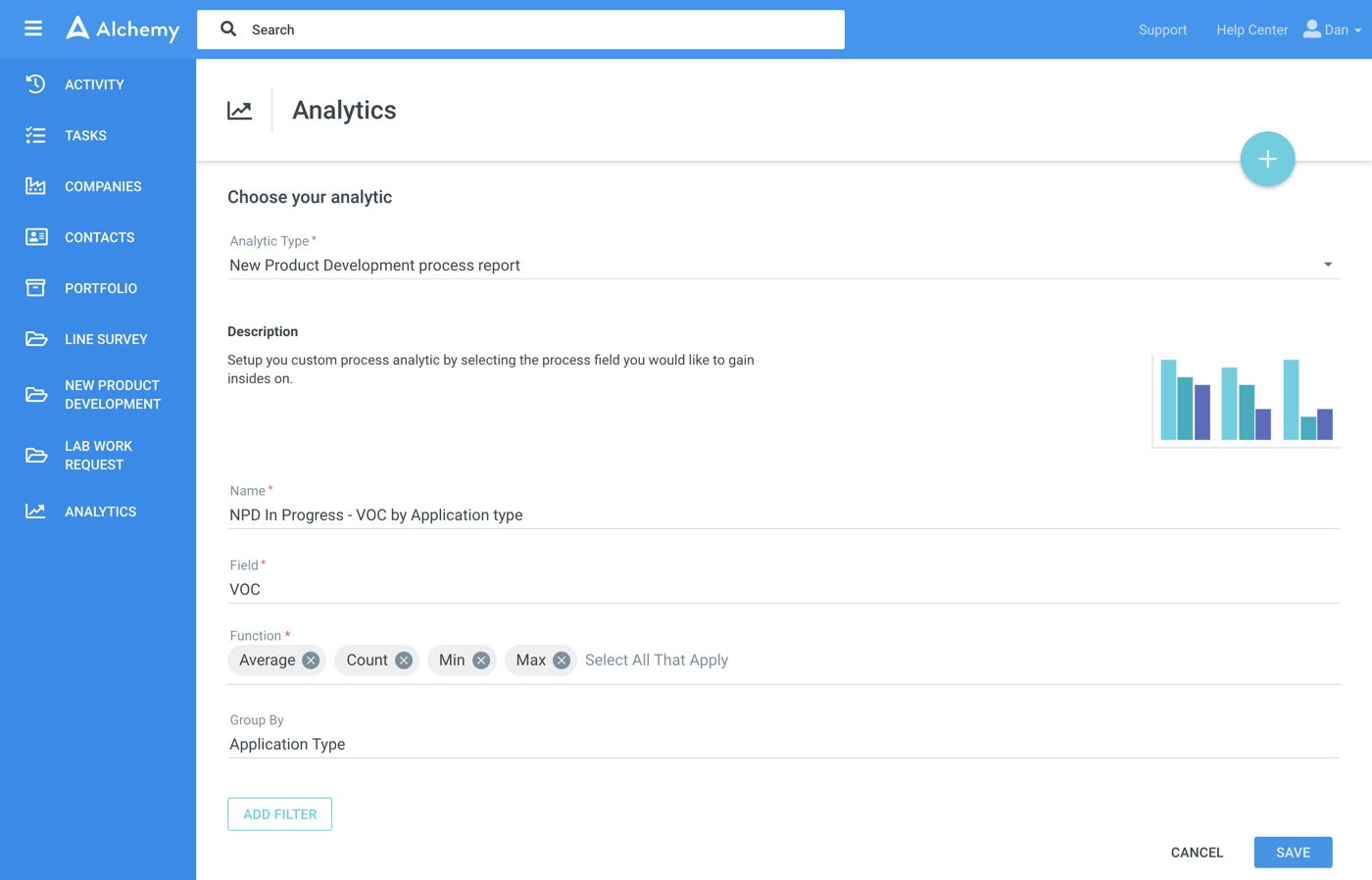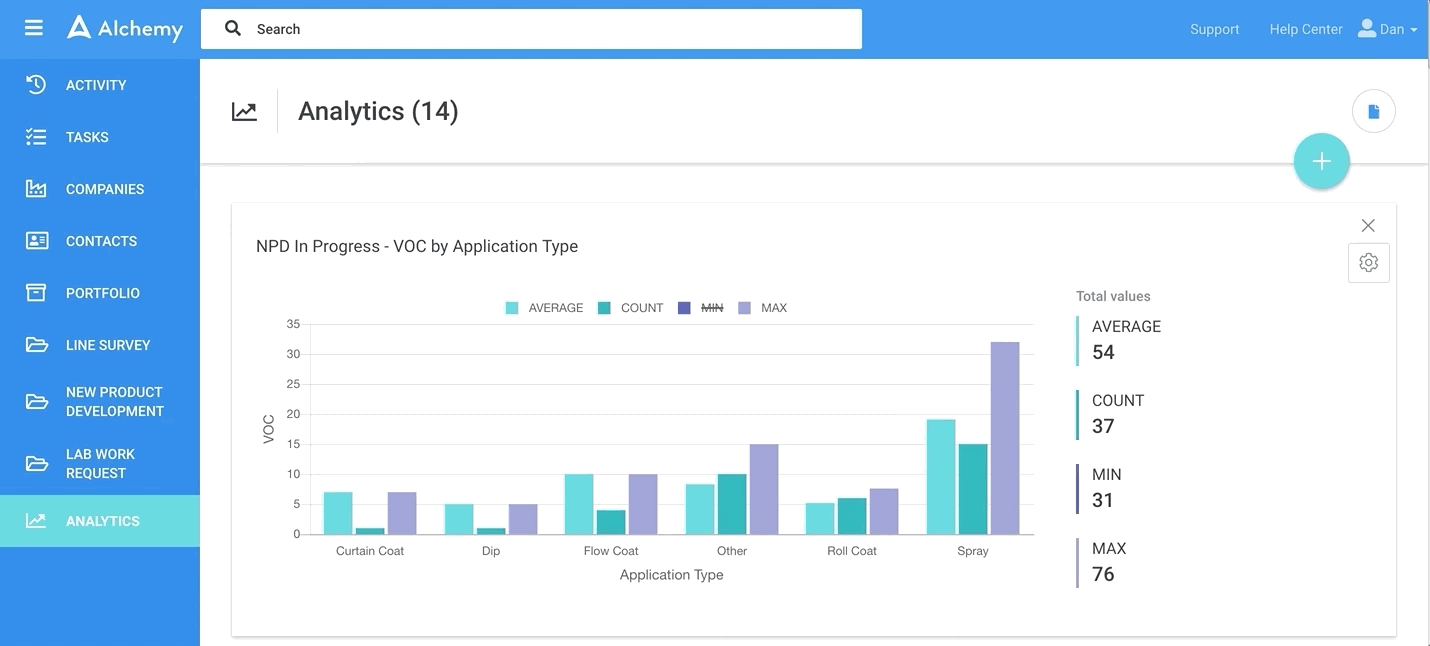In this release, we focused on enabling you to immediately see relevant work and we have enhanced filtering to enable you to pull the exact data you are looking for out of your unified content database.
Star functionality allows you to manually promote work items (Processes, Companies, Contacts) you are interested in. The stars are “smart” - they are automatically added to the processes you initiated or you get assigned to. Of course, if you manually star or unstar a work item, the system will display your selection. Star functionality impacts the entire Alchemy platform, so we updated every page you access from the menu in the left nav.
Enhanced Analytics are also rolling out in this release. They will help you visualize and learn from the data entered in Alchemy.
Below is detail and screenshots of the updates:
Activity
When you click on Activity in the left nav, you will see that the Activity page now has two new tabs Starred and All.
Starred Tab
When you click on the Starred tab, you will see activity on all starred Processes, Companies, and Contacts.
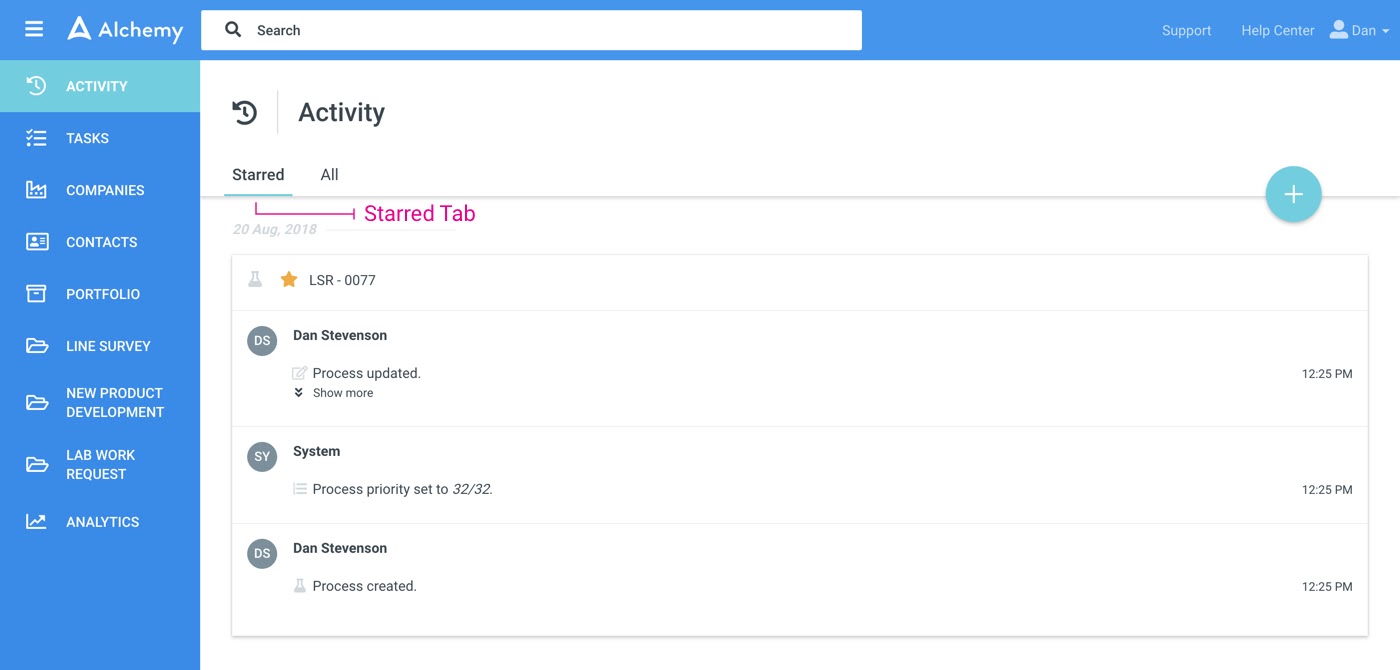
All Tab
When you click on the All tab, you will see activity on all Processes, Companies, and Contacts you have access to. In this view, you can filter activity data by: Users, Process Type, Process, Company, Contact and Time.
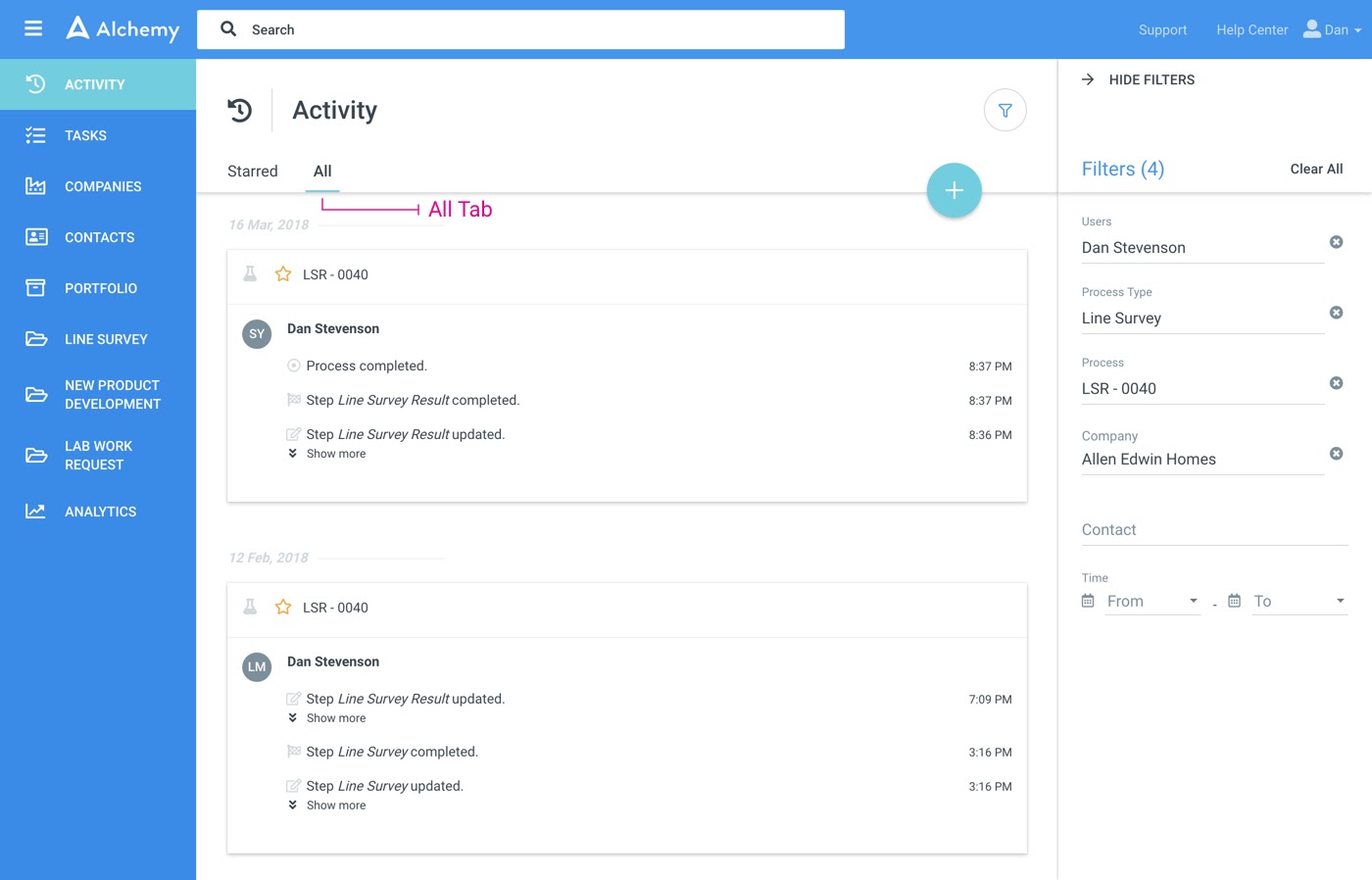
Tasks
When you click on Tasks in the left nav, you will see we added a My Tasks tab on the Tasks page. If you click on My Tasks, you will see all Tasks assigned to you.
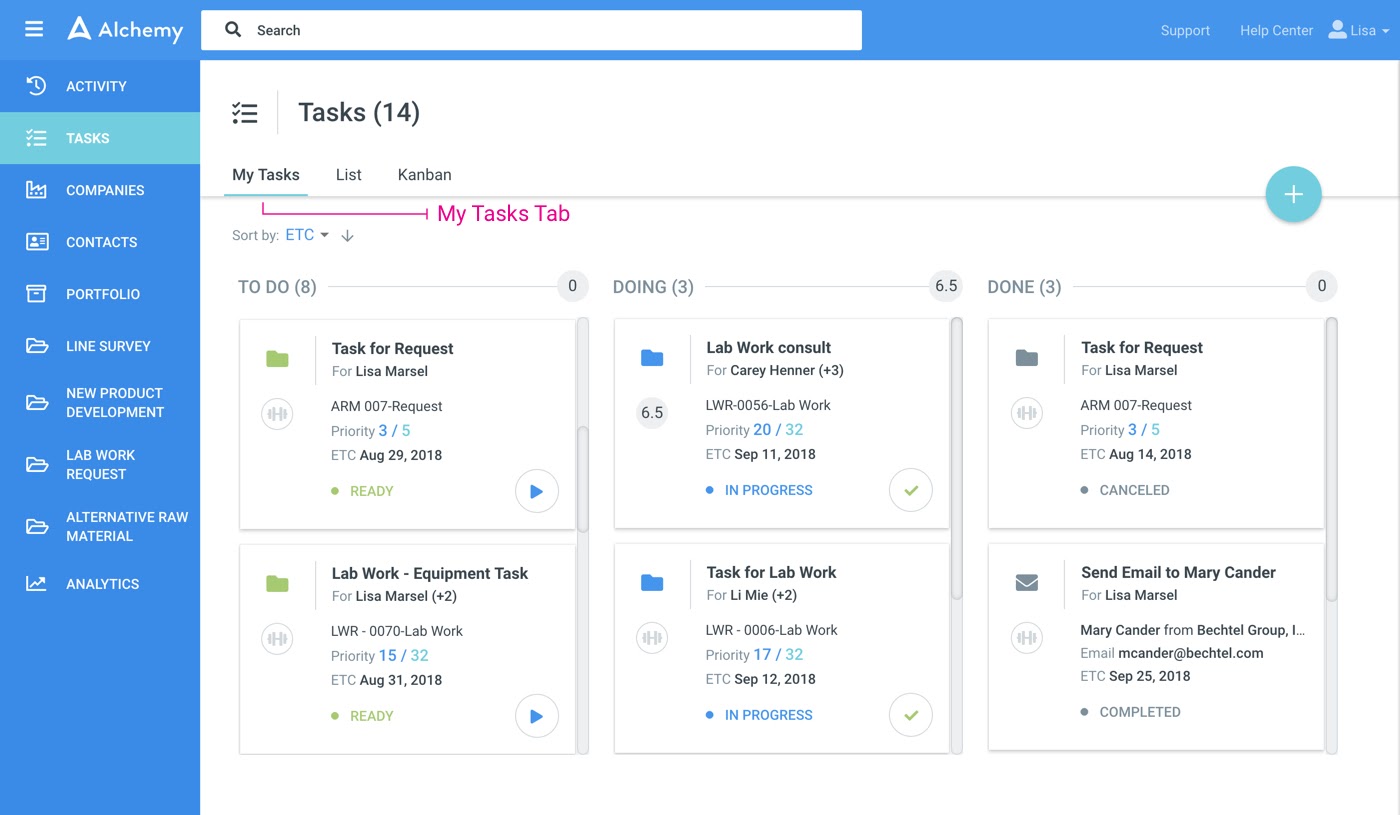
We improved the filtering capabilities in the List and My Tasks tabs.
Now when you select a value from the dropdown, the value stays selected in the list and also gets promoted to the top of the list. This way you can easily see all the selected items and unselect if needed.
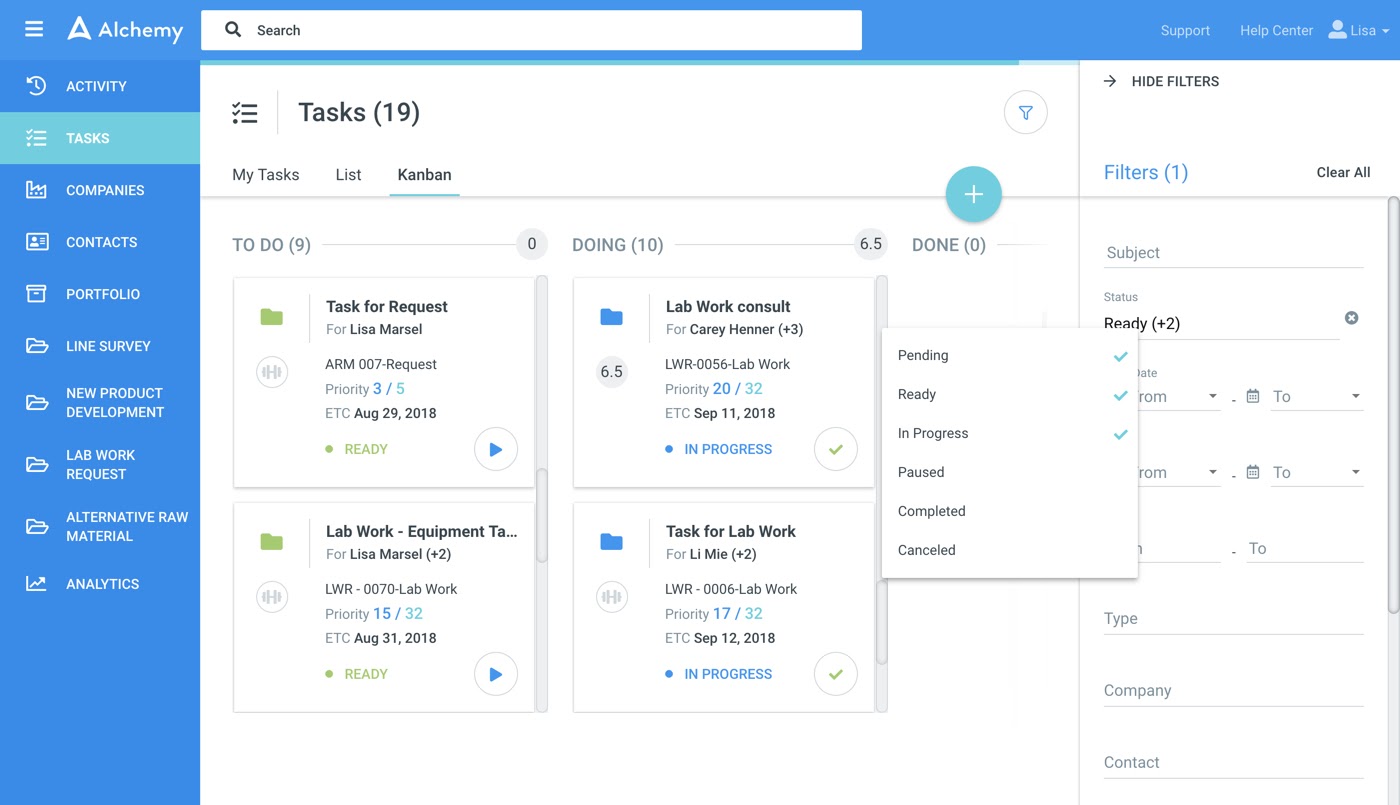
Companies and Contacts
Starred Tab
When you click on Companies or Contacts from the left nav, you will see all the Companies and Contacts you have starred.
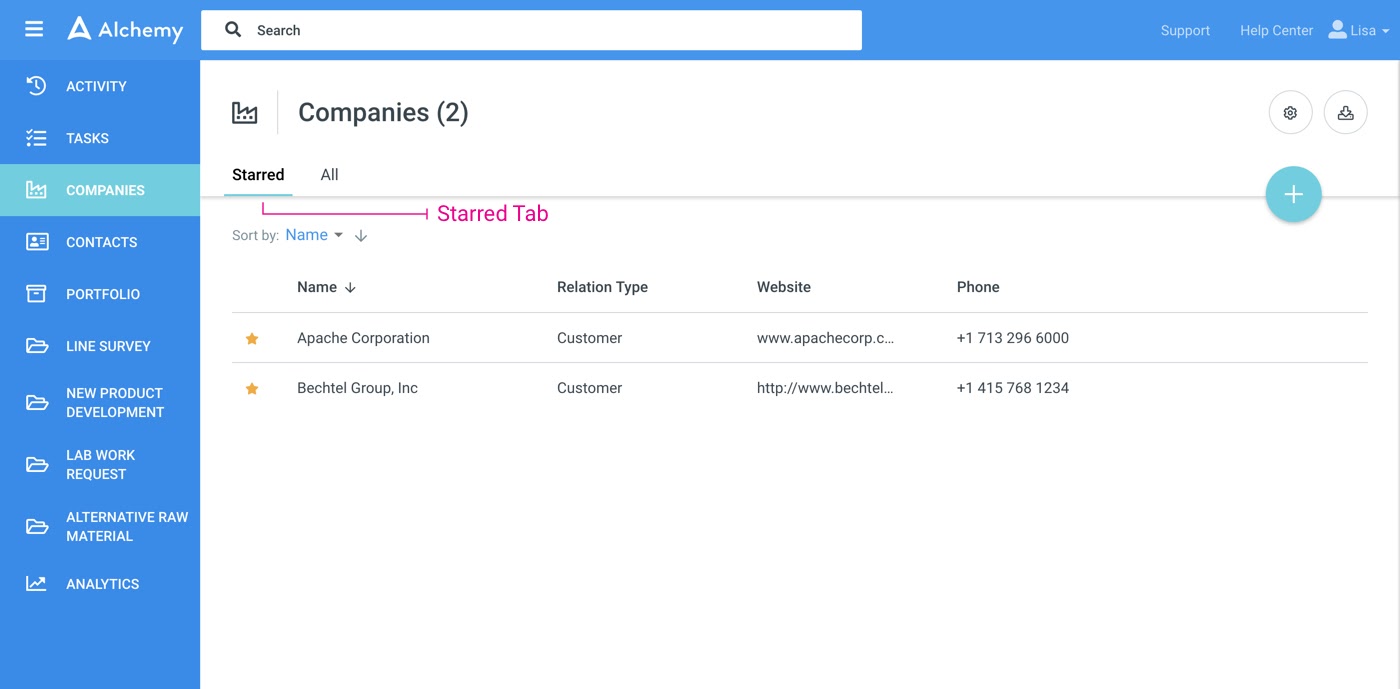
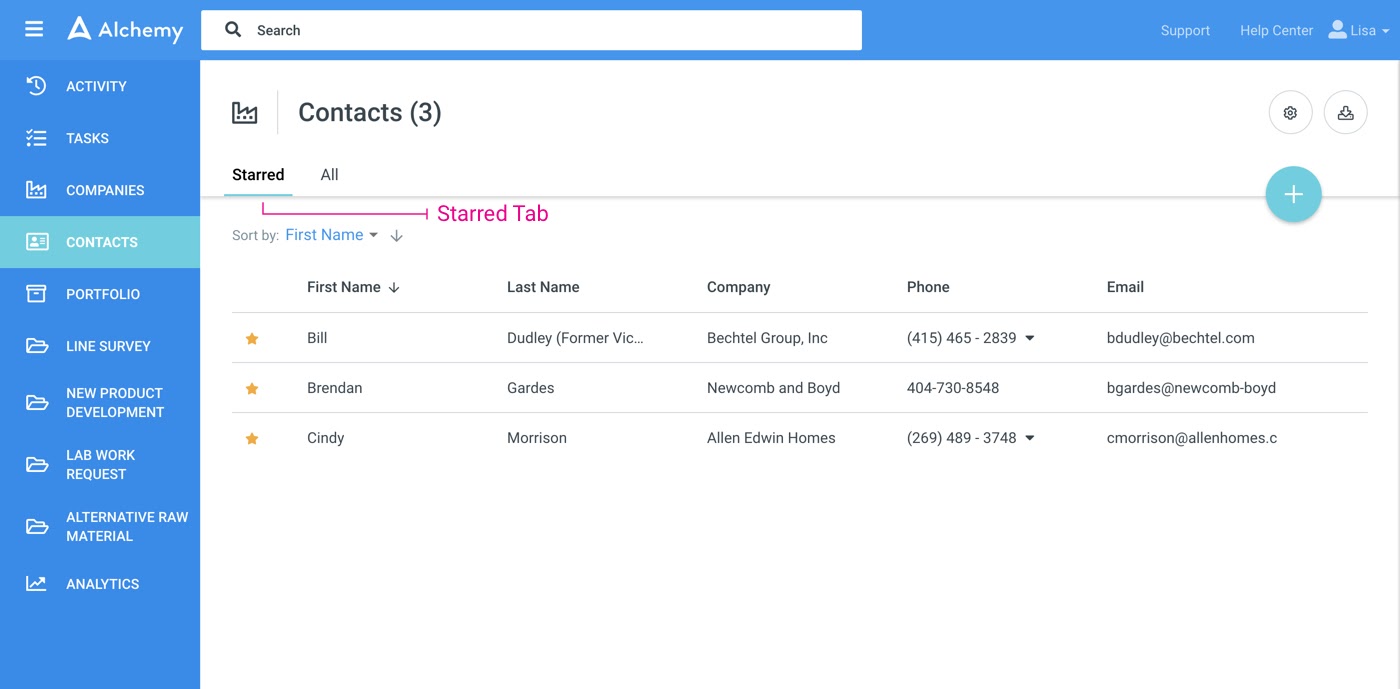
You can select the exact columns of data you want to display by clicking the Manage Data icon.
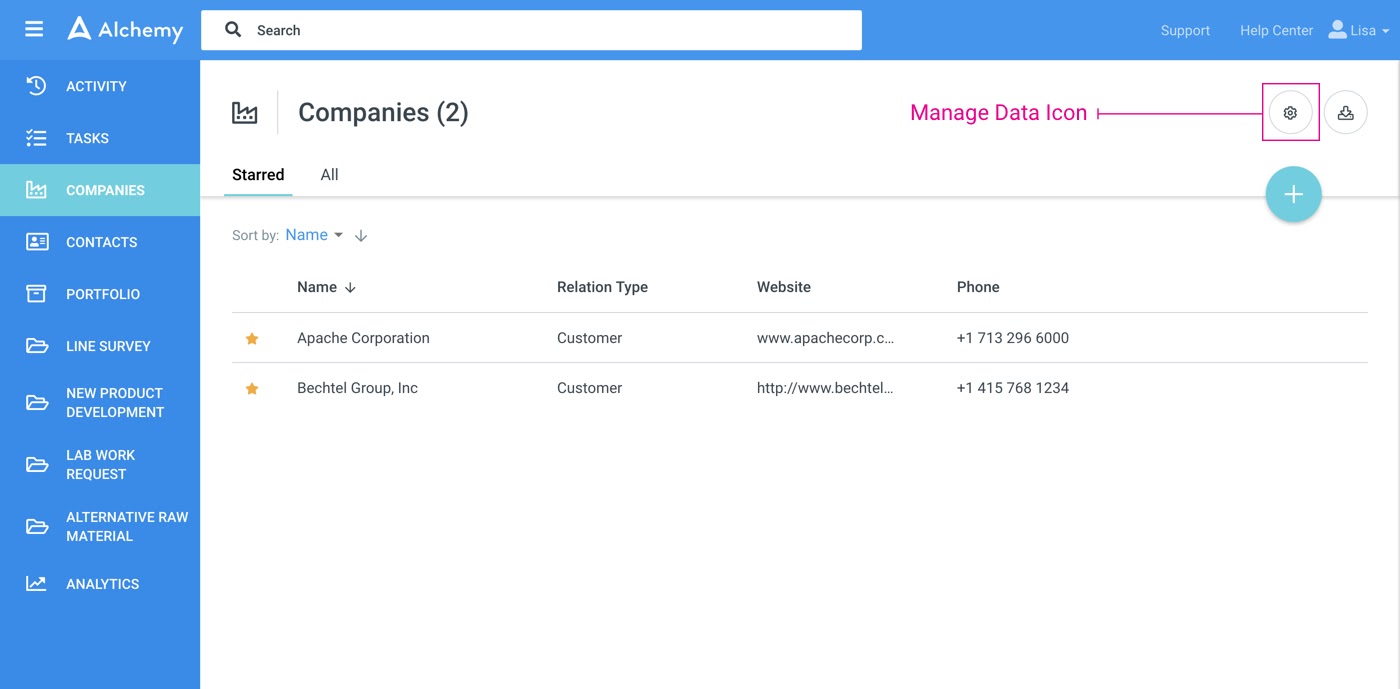

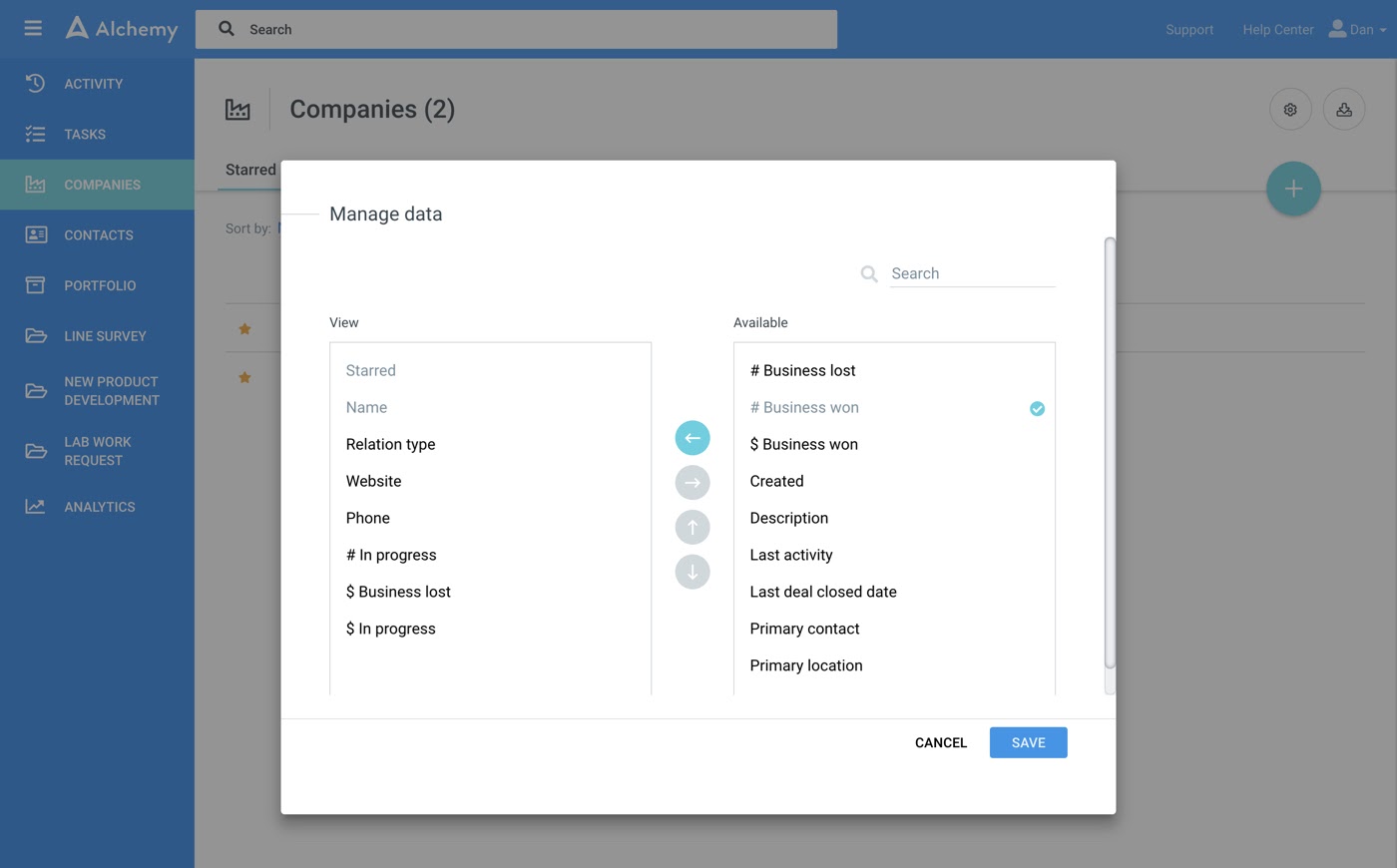
Set the column sizes as wide or narrow as your selected column headers.
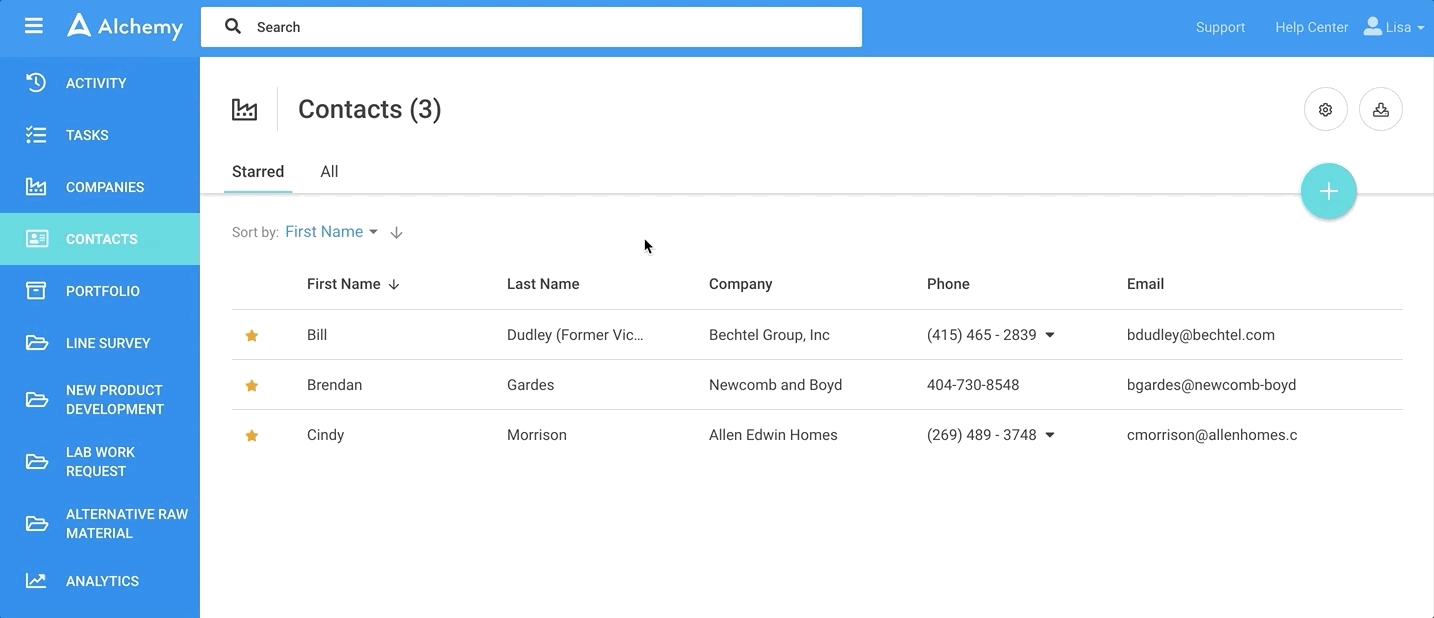
All Tab
When you click on the All tab, you can manage all the data available to you. For instance, star the companies you want to see in your Starred view.
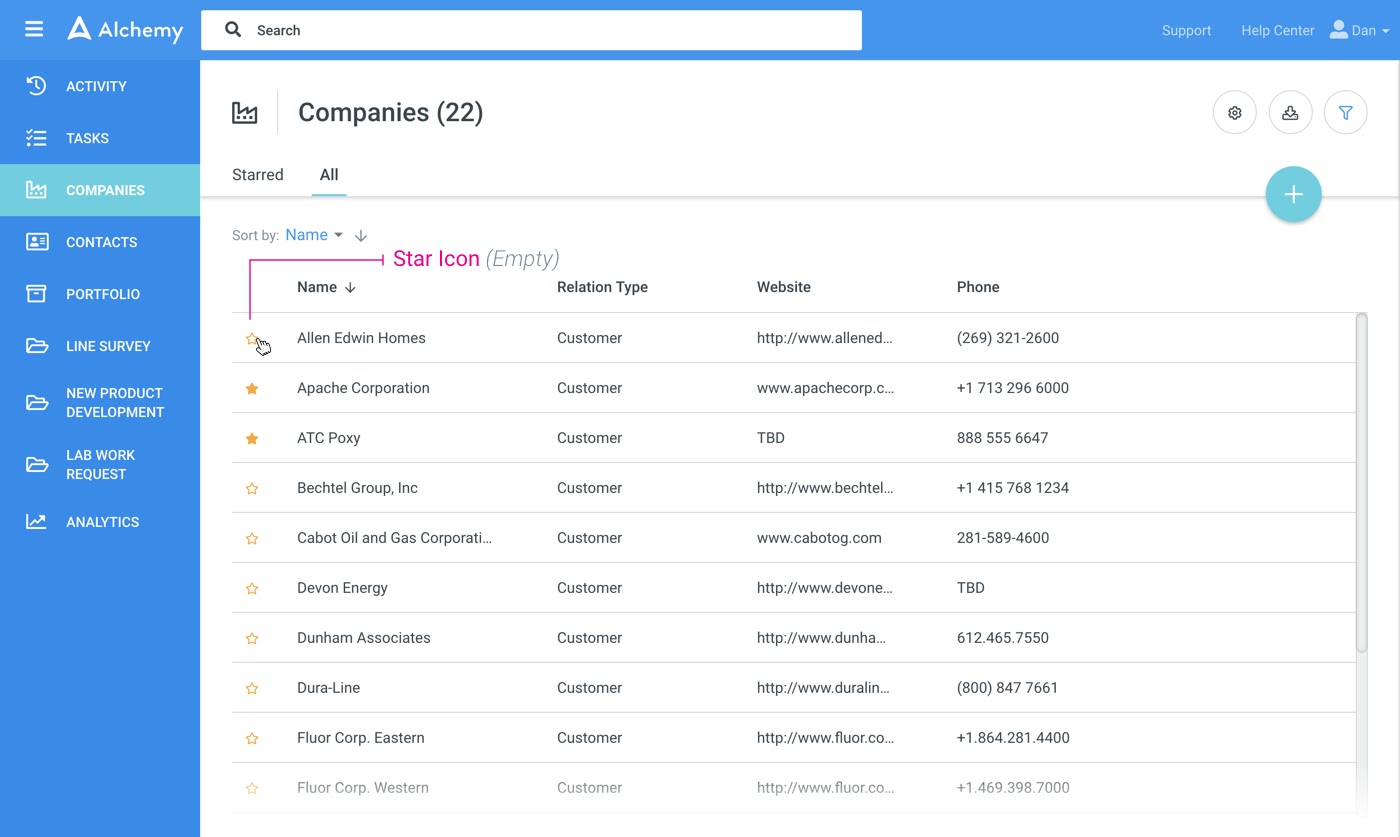
Or, click the Manage Data icon, and select the data you would like to see in your table.
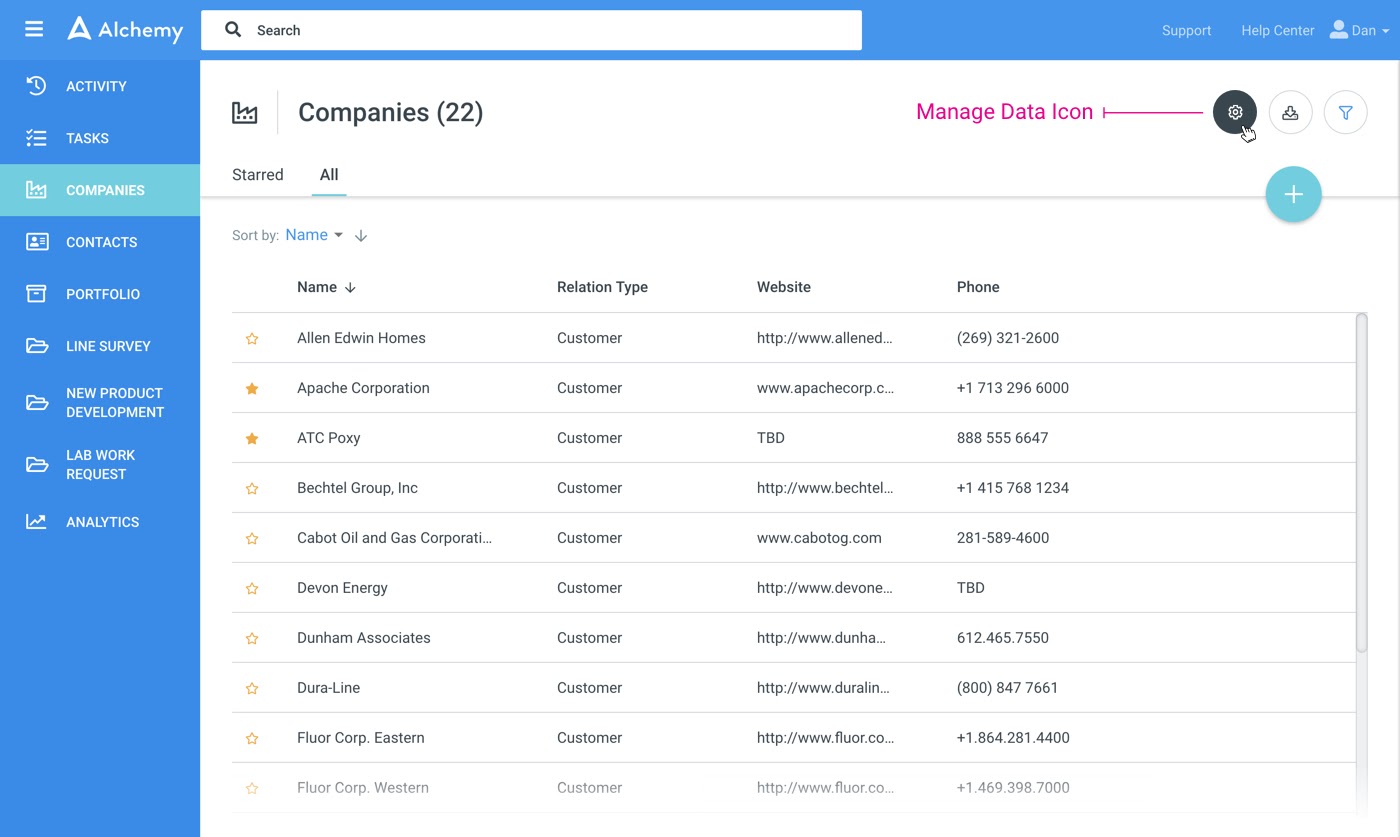
Or, click the Download icon, and download the company and contact dataset you selected.
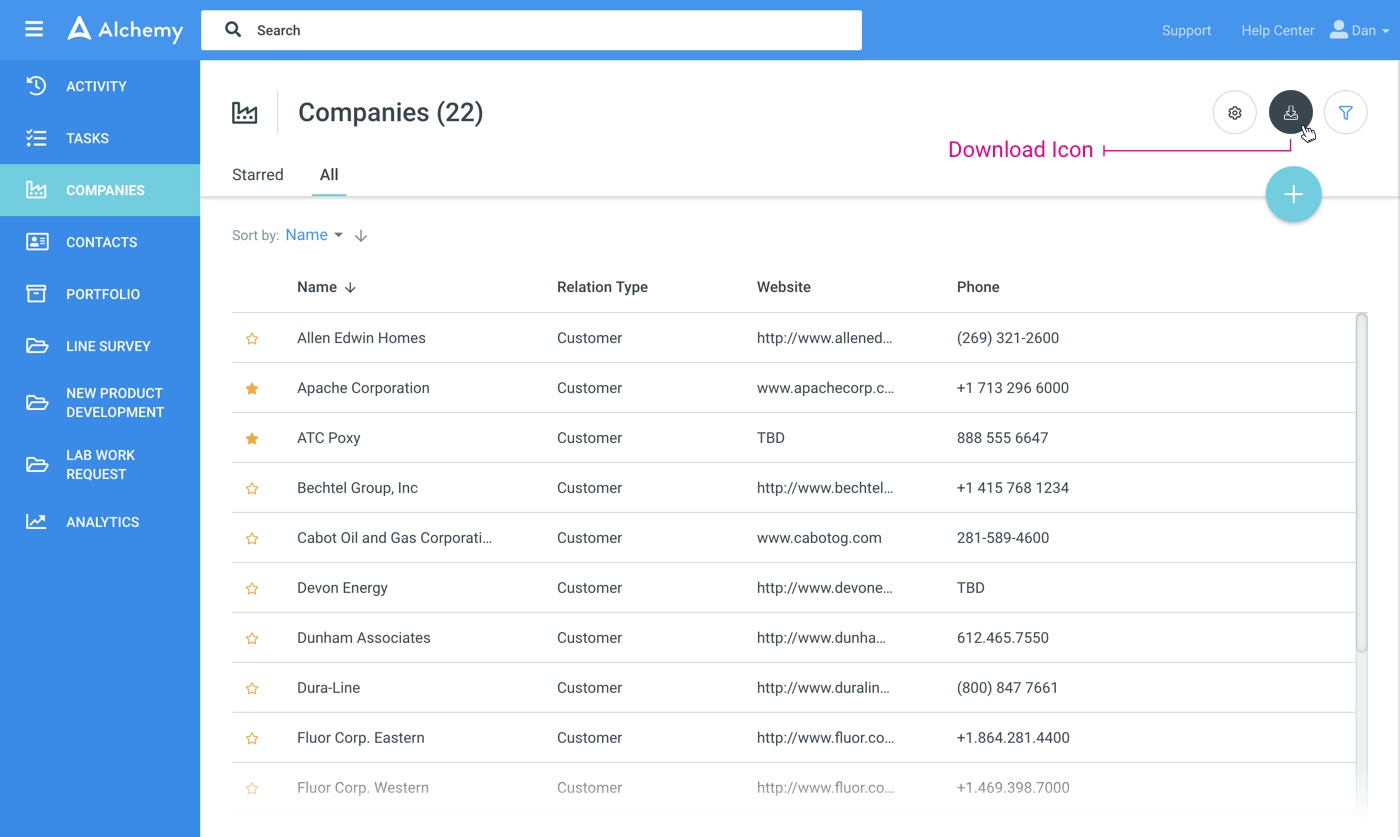
Or click the Filter icon to narrow down all the visible data even more granularly.
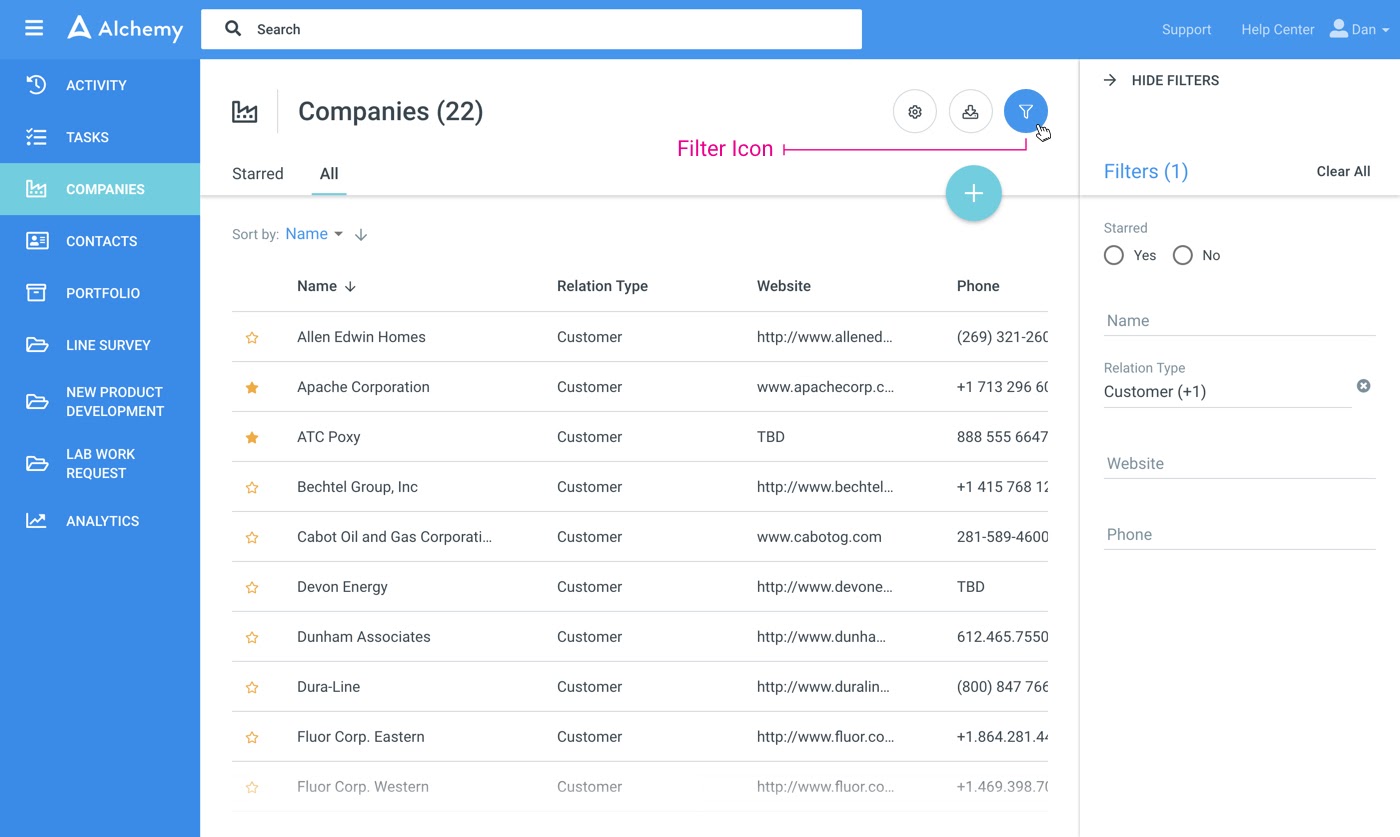
Portfolio
When you click Portfolio in the left nav, you will now see all your processes in one place. With advanced column management through the Manage Data icon and filtering capabilities, you can see exactly the data you need.

Up to 30% more space for your data
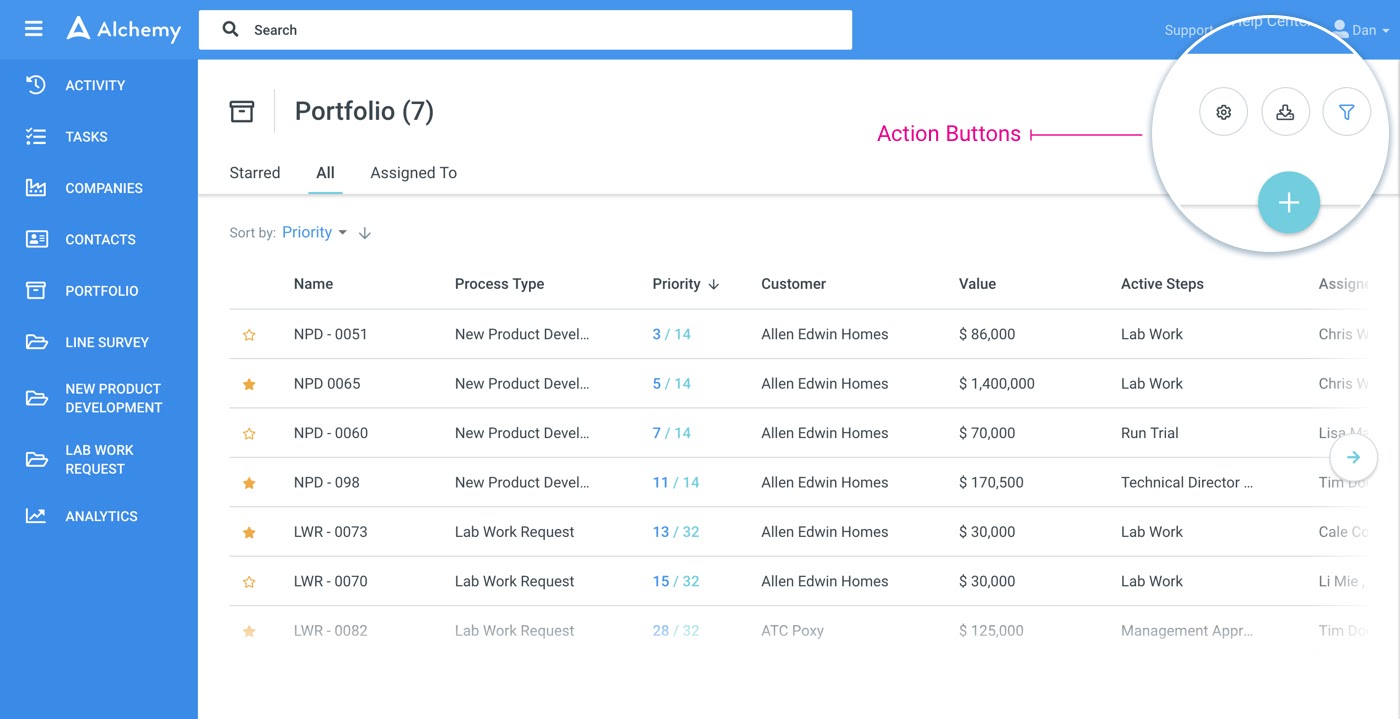
Process pages
Starred Tab
When you click on the Starred tab, you to see all your starred processes.
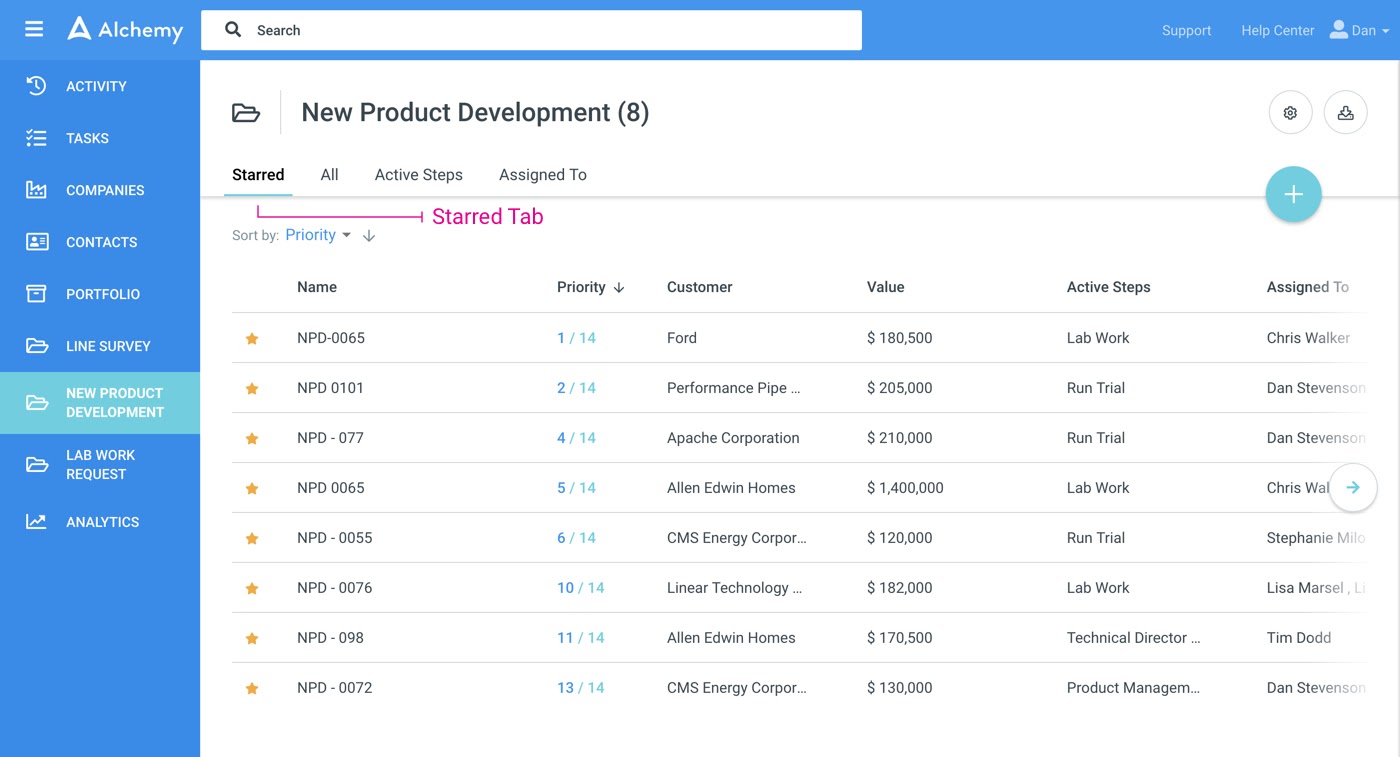
Analytics
Visualise your data and get useful insights.
Set up your analytics
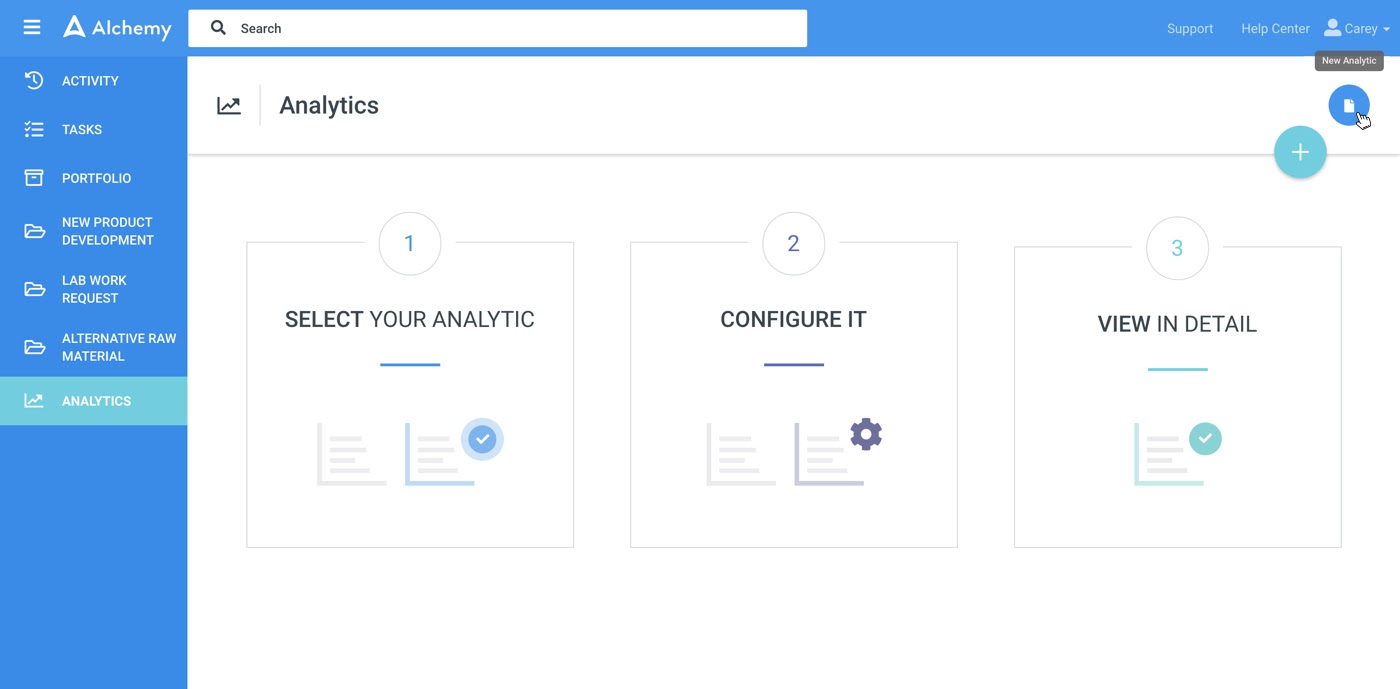
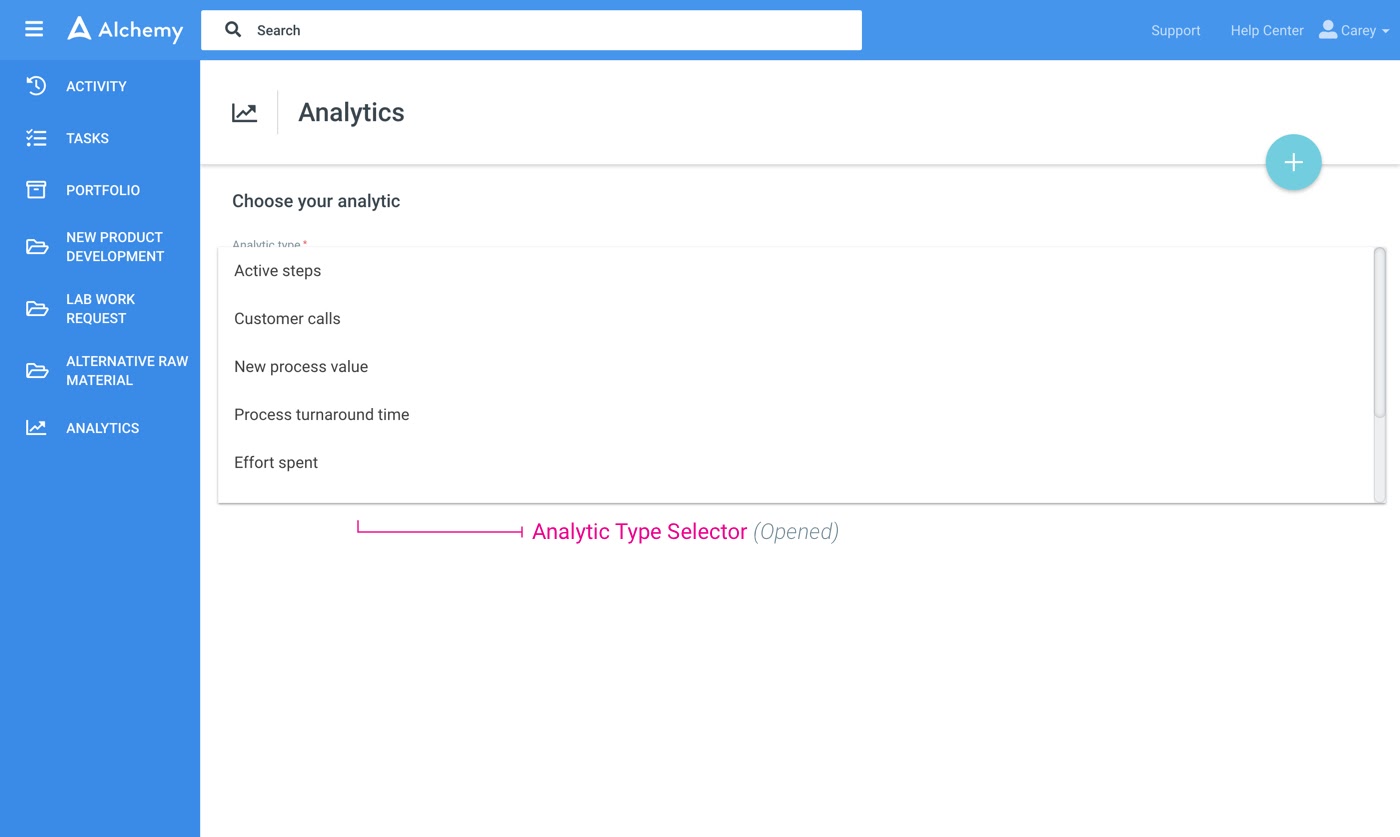
In this release we are making these reports available:
Active Steps
Overview of active steps in the selected time frame.
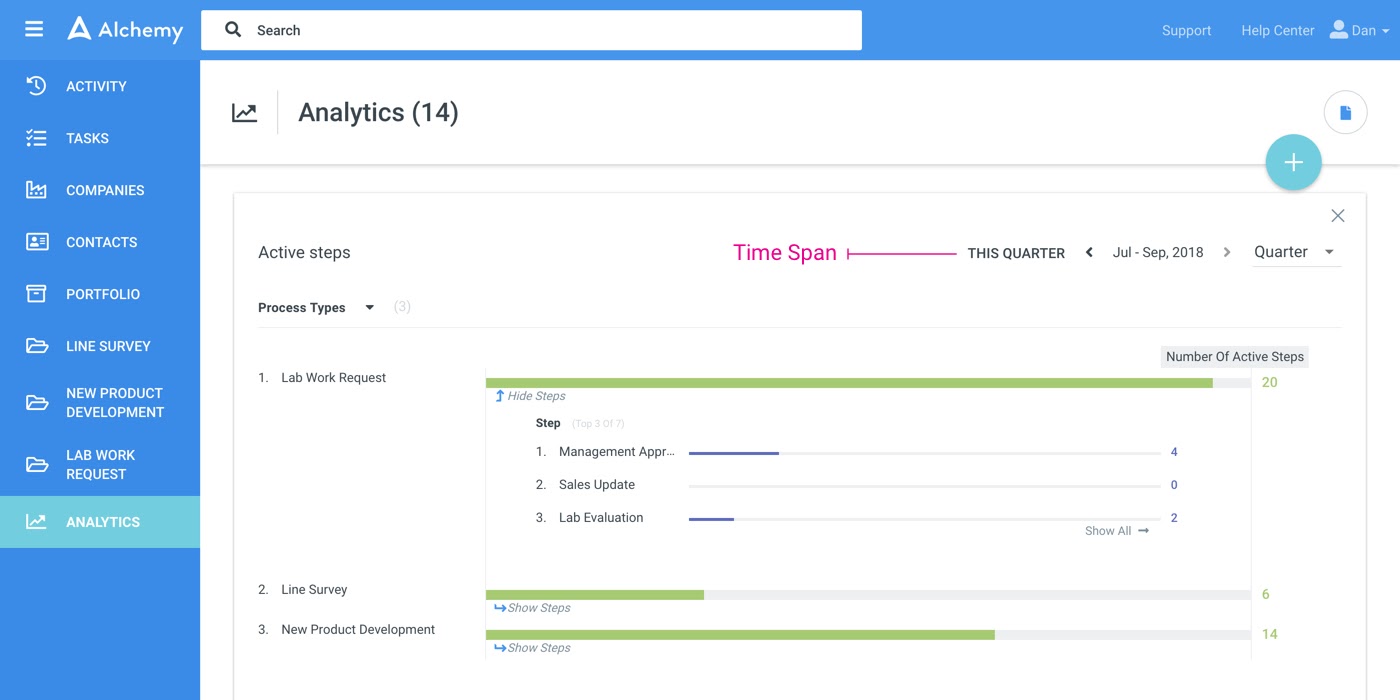
Customer Calls
Overview of customer calls made in the selected time frame.

New Processes Value
Overview of the value of new processes initiated in the selected time frame.
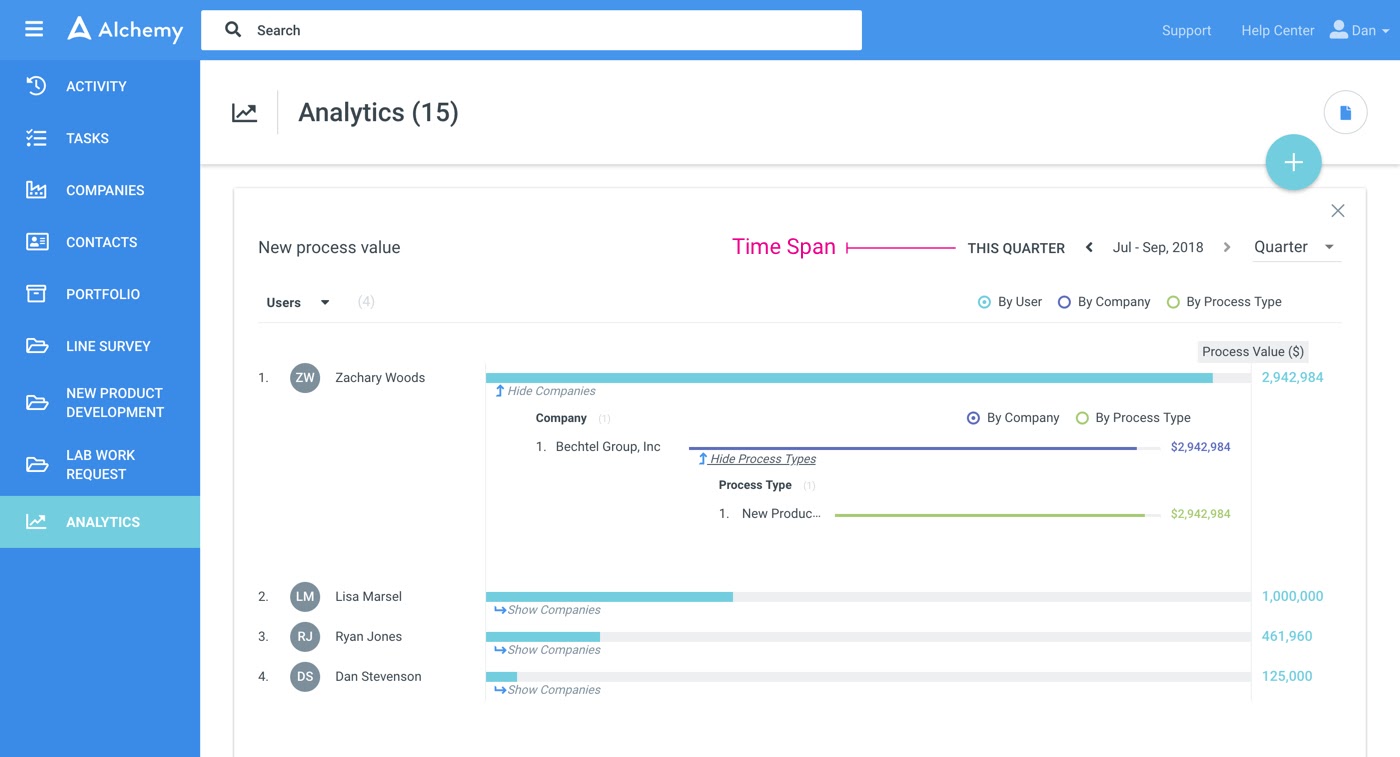
Process Turnaround Time
Overview of turnaround time for the processes and steps completed in the selected time frame.

Effort Spent
Overview of effort spent on tasks in the selected time frame.
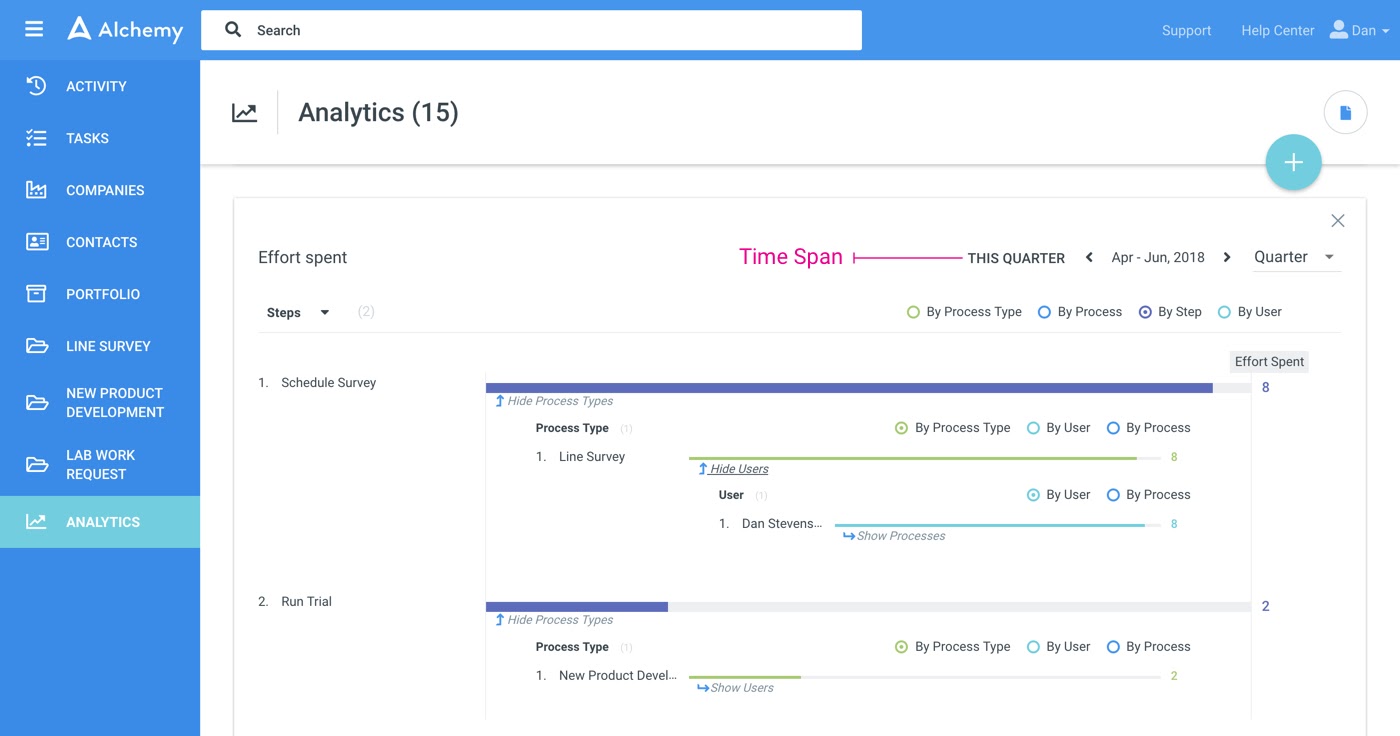
Custom Process Reports
For every process, you have in Alchemy you are able to set up custom report by selecting the Field you want to report on, Function/s you want to apply, how do you want to group results sets.
In addition, you can add custom filter criteria to filter the selected process type process.
For more details on setting up custom process reports contact your Alchemy consultant.