1. Under the 3 vertical dots icon choose Files
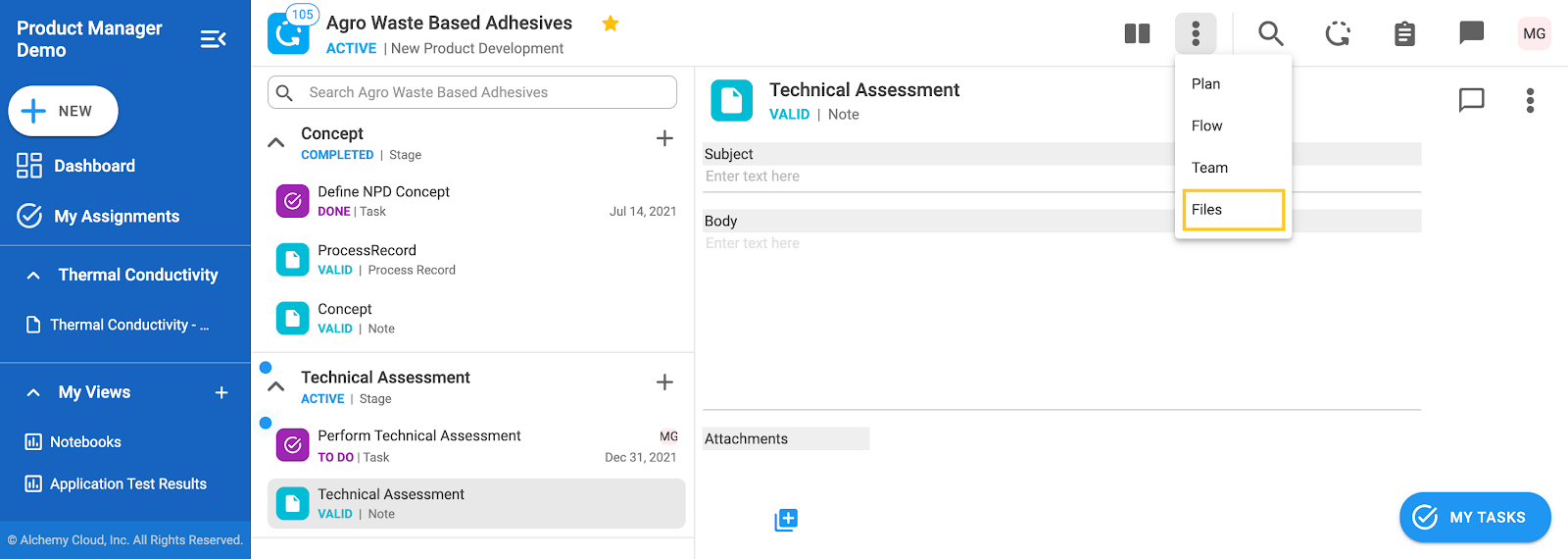
2. All files attached in the current process will be listed in a pop-up window
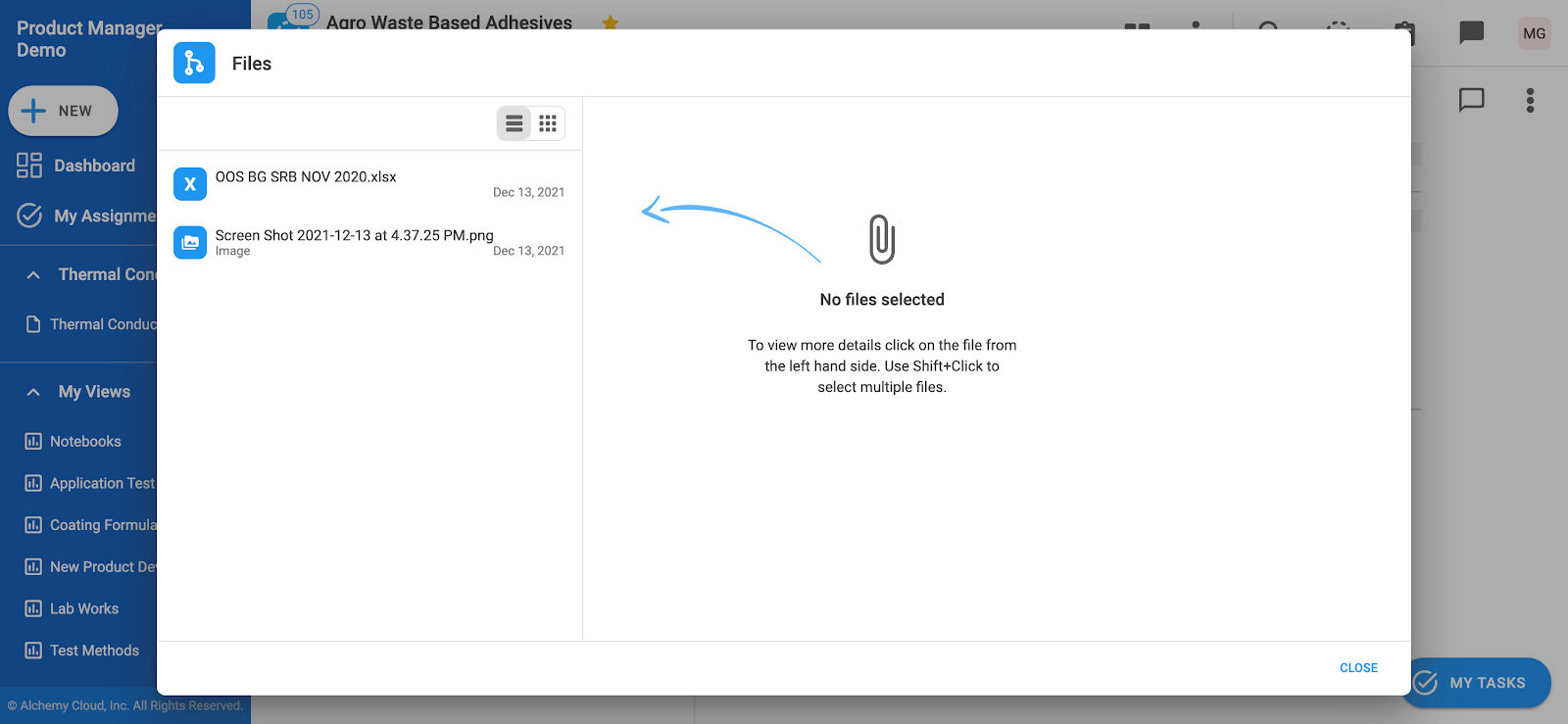
3. Click on the particular file to see additional information about it (on which stage and record is attached, by who and when)
Download File/Open File
1. In the process click under the 3 vertical dots icon. Choose Files
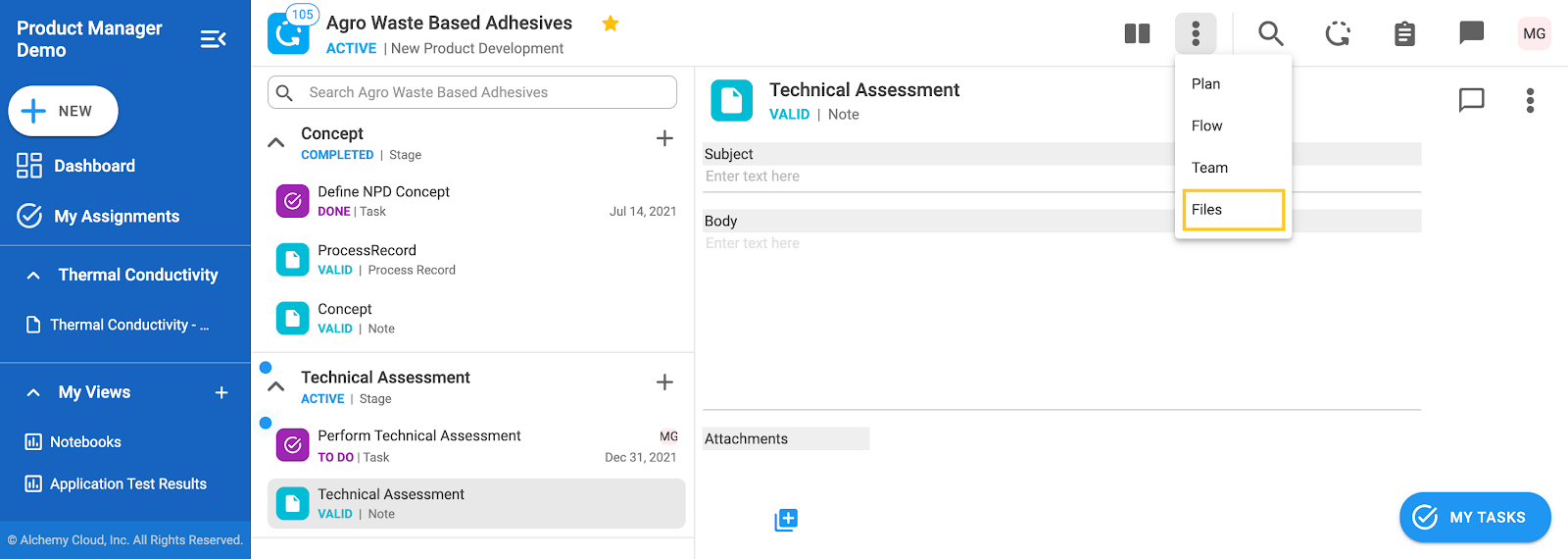
2. In the pop-up window choose the file you want to download. Click Download button in the upper right corner of the pop-up window
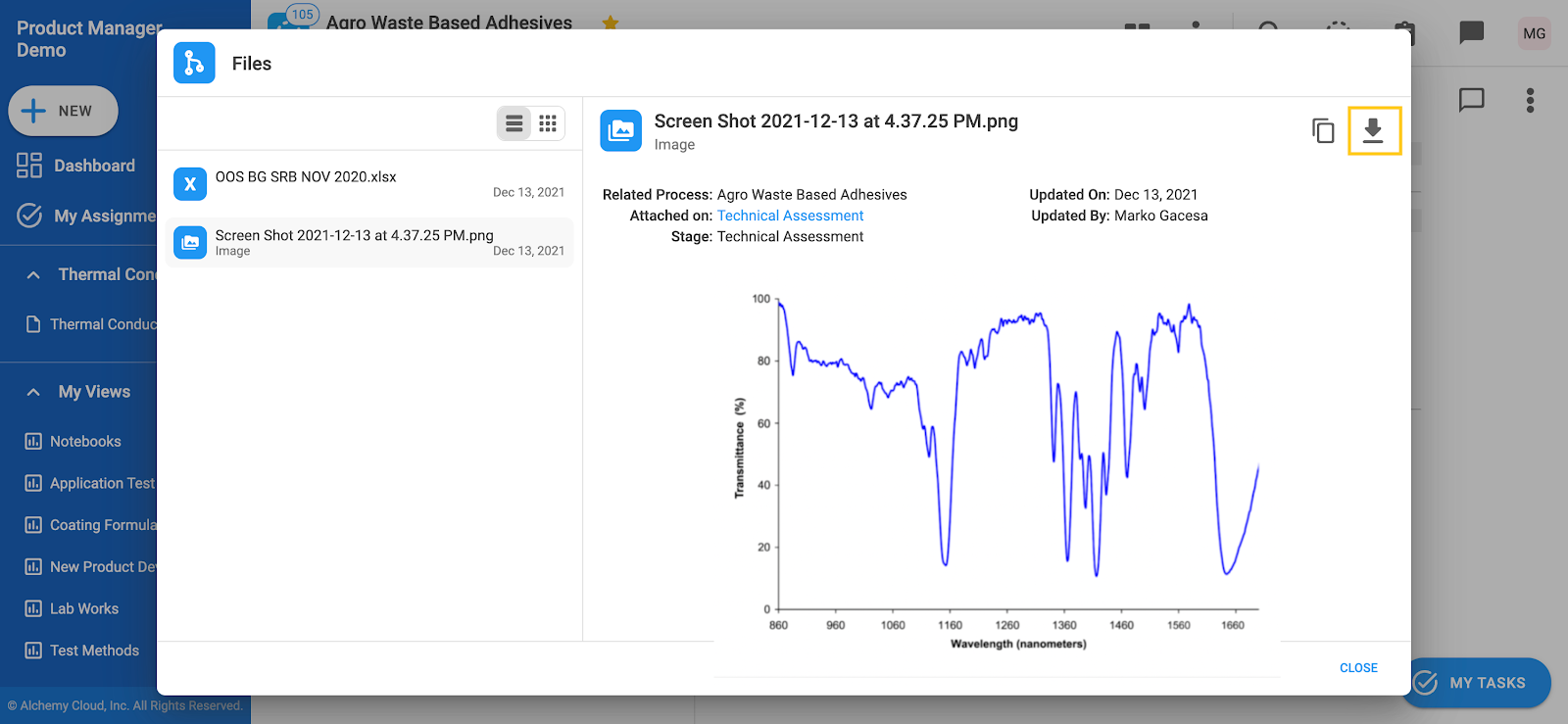
Files in .jpeg and .png format will have a preview (as in the image above). Files in other formats (such as .docx, .pdf, .cvs) can be opened in another tab.
3. To open file in the new tab, click on the button Open
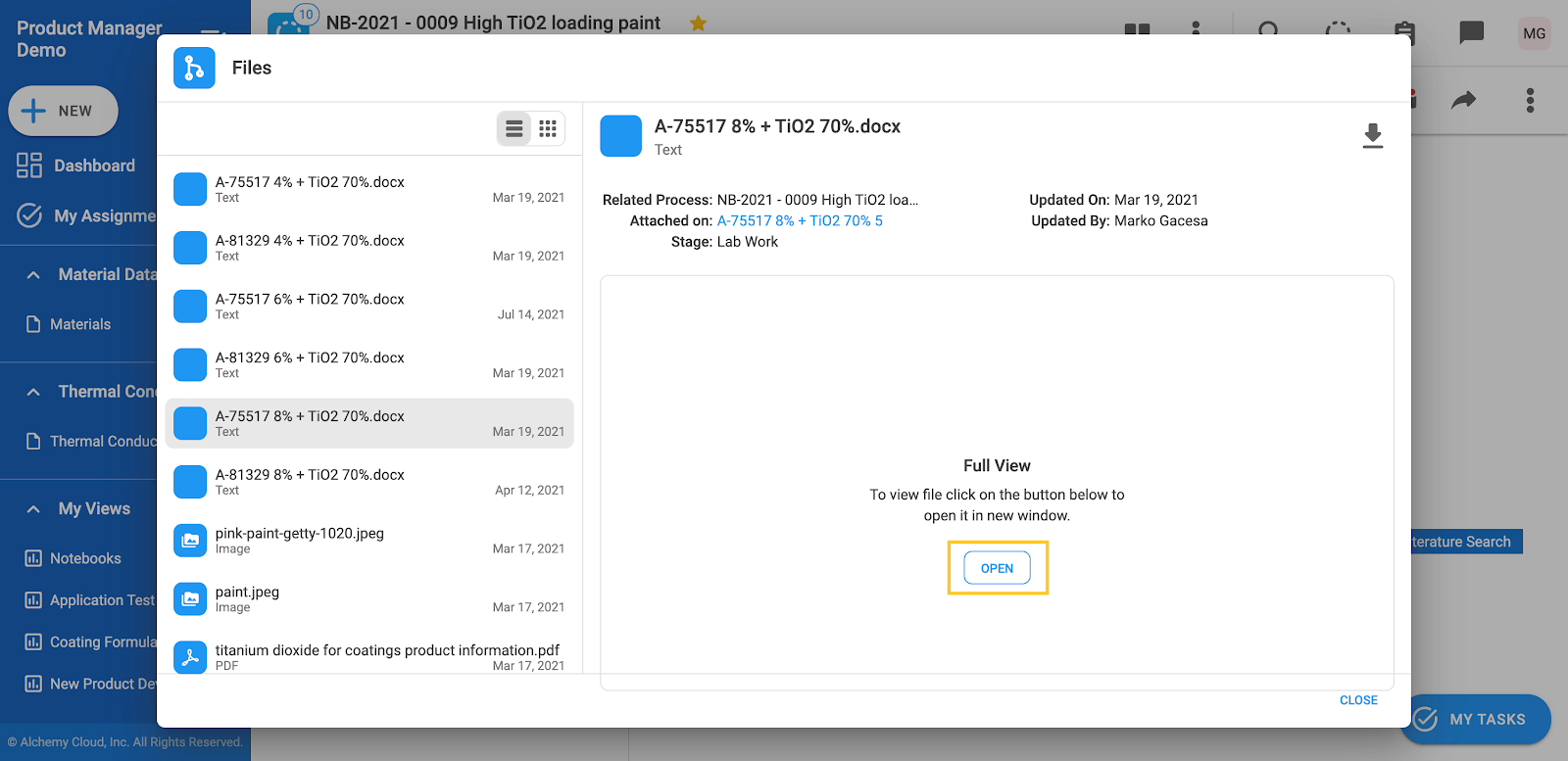
If you do not have the View privilege on the certain stage, files from the records on that stage will not be visible to you.
