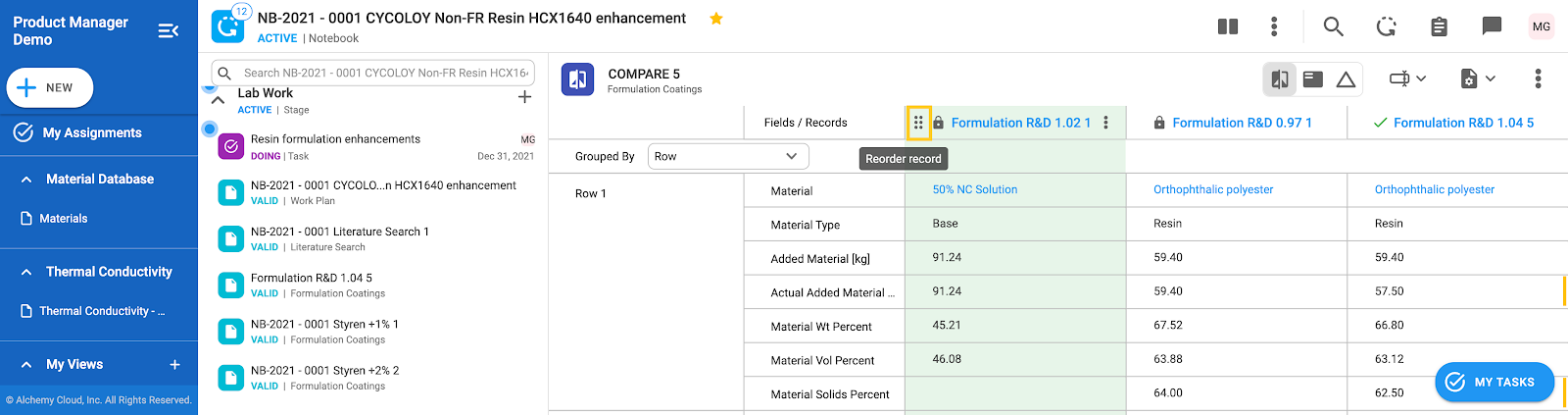*Only certain records can be compared. Check with your CS Manager about making a record template available to compare
1. Click “plus” button.
2. Choose Compare
3. Choose which record template you want to compare
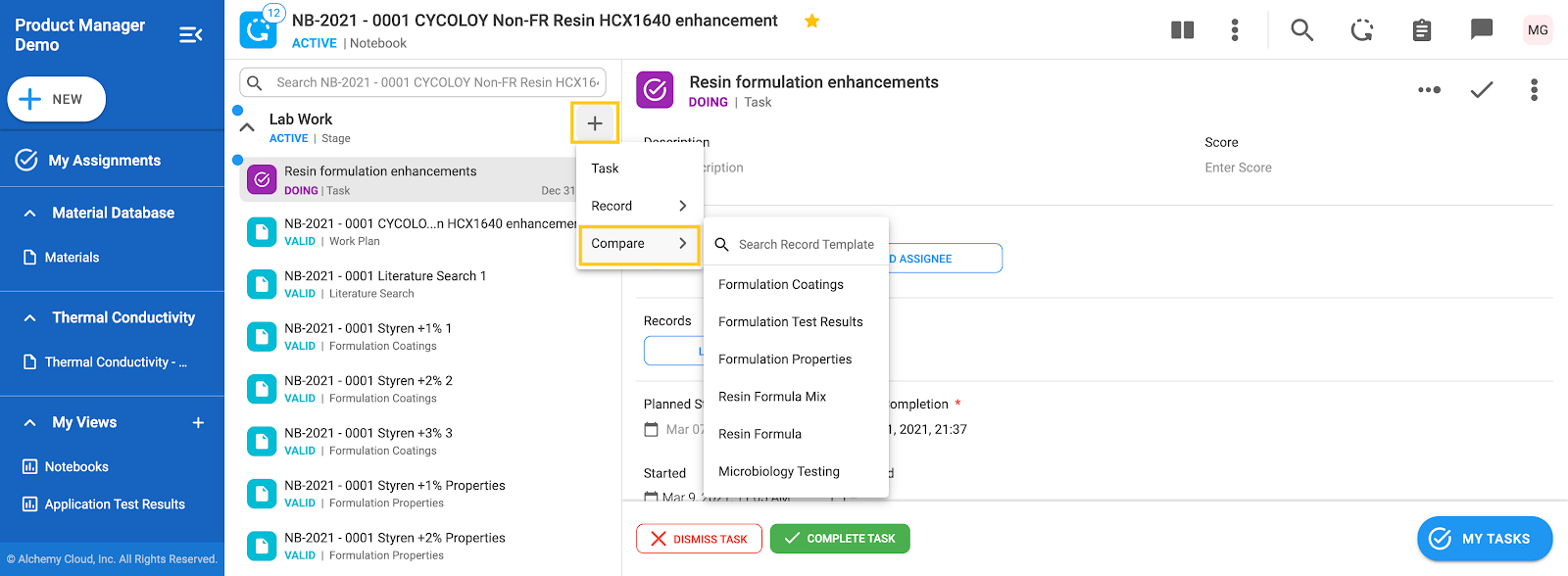
4. Use the Add Record option to add a record you would like to start with
5. Choose Clone if you want to select an existing record and clone it, in that case, the cloned record will be shown. Choose Existing if you want to compare an existing, original record version
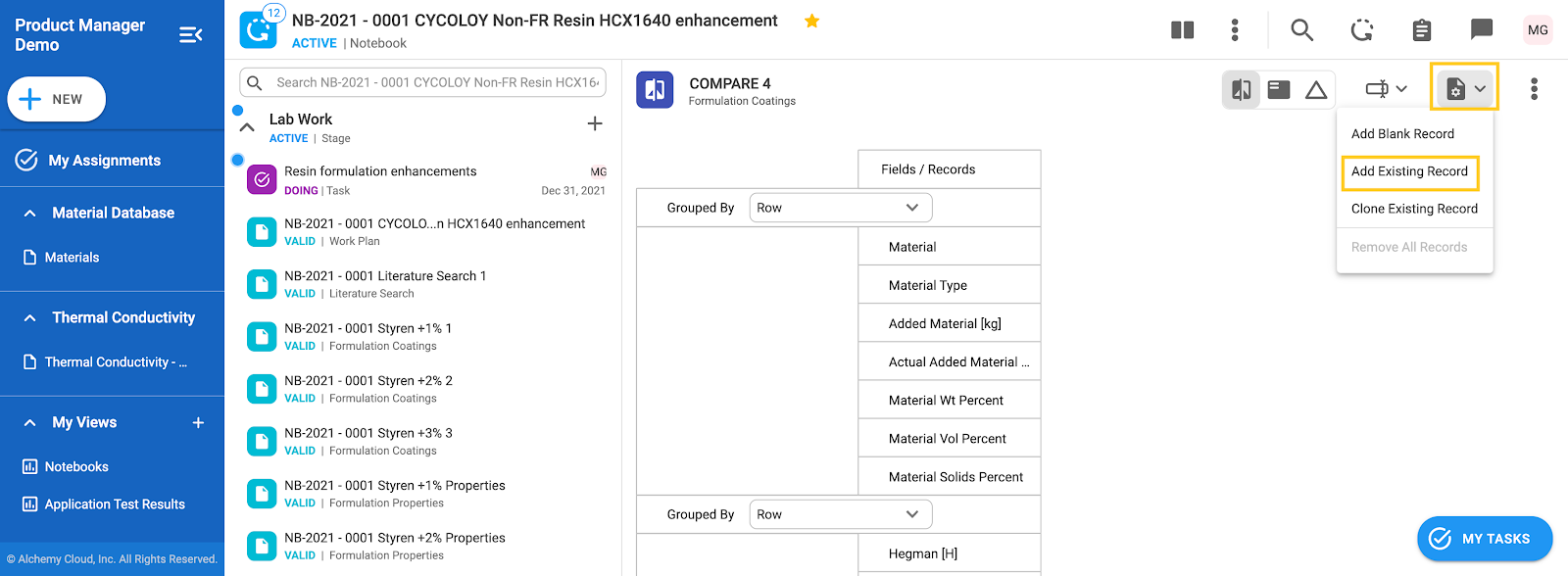
6. An overview will open
7. Choose record from the left-hand side
8. Click Add button
9. Repeat actions 4-8 for each record that you want to compare/clone
10. To clone a record added to compare, click on the three vertical dots on the column heading and choose clone


11. Edit fields (if needed)
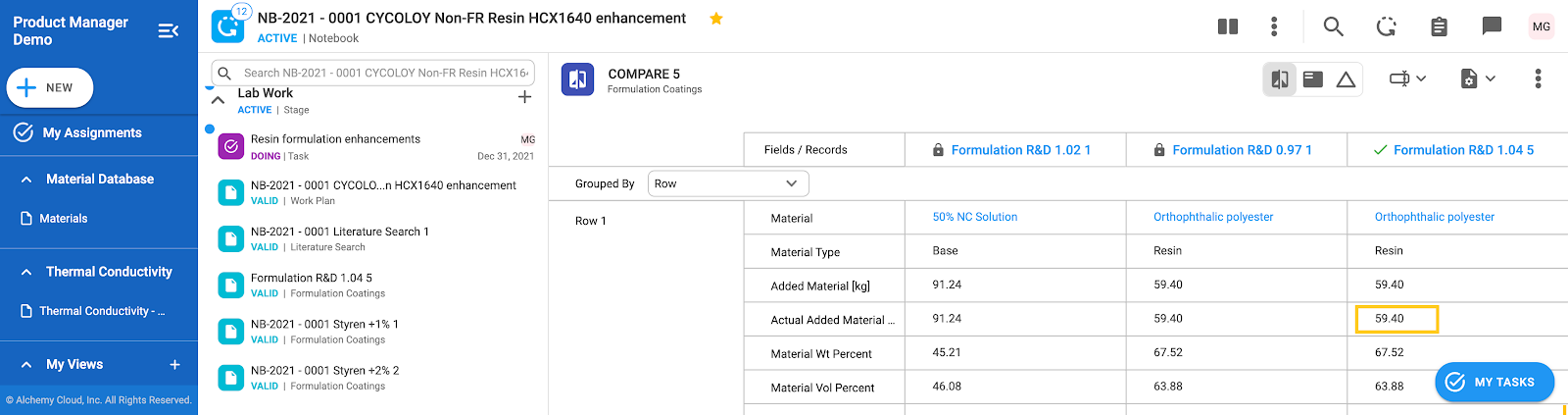

12. To highlight a record, click on three vertical dots and choose Highlight Record
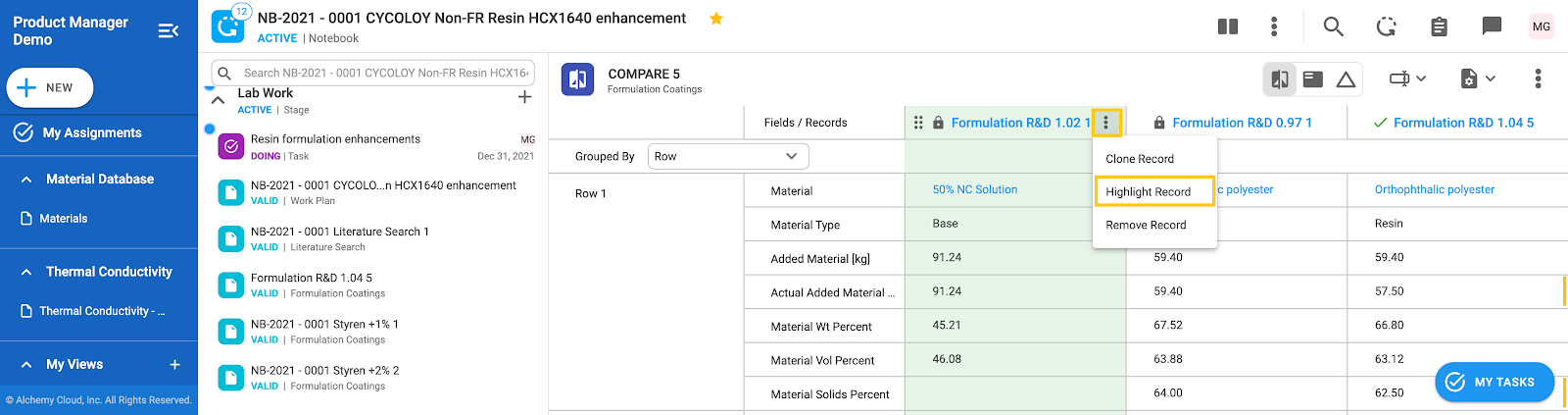
13. To reorder records, click on 6 dots icon and drag-and-drop it to the desired position