1. In the Navigation, on the specific stage, click on the “plus” button
2. Choose Compare
3. Choose which record template you want to compare
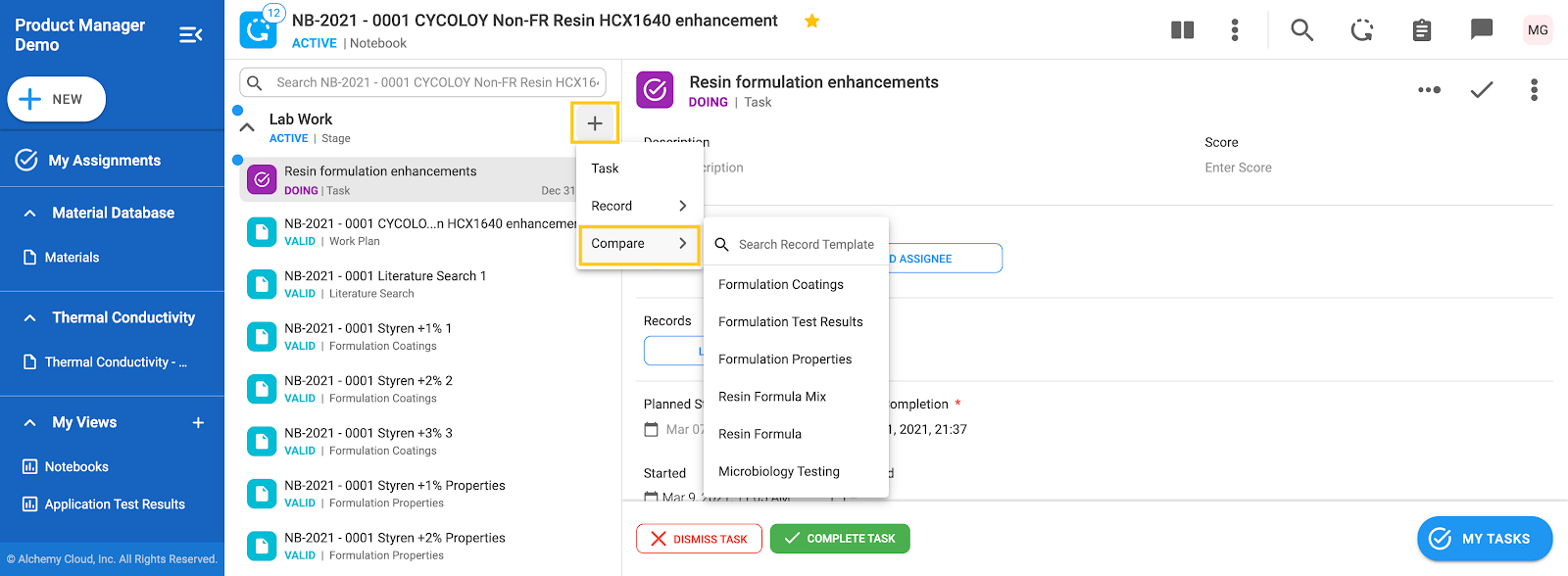
4. Add records for comparison using Manage Records icon
5. Choose option Add Existing Record
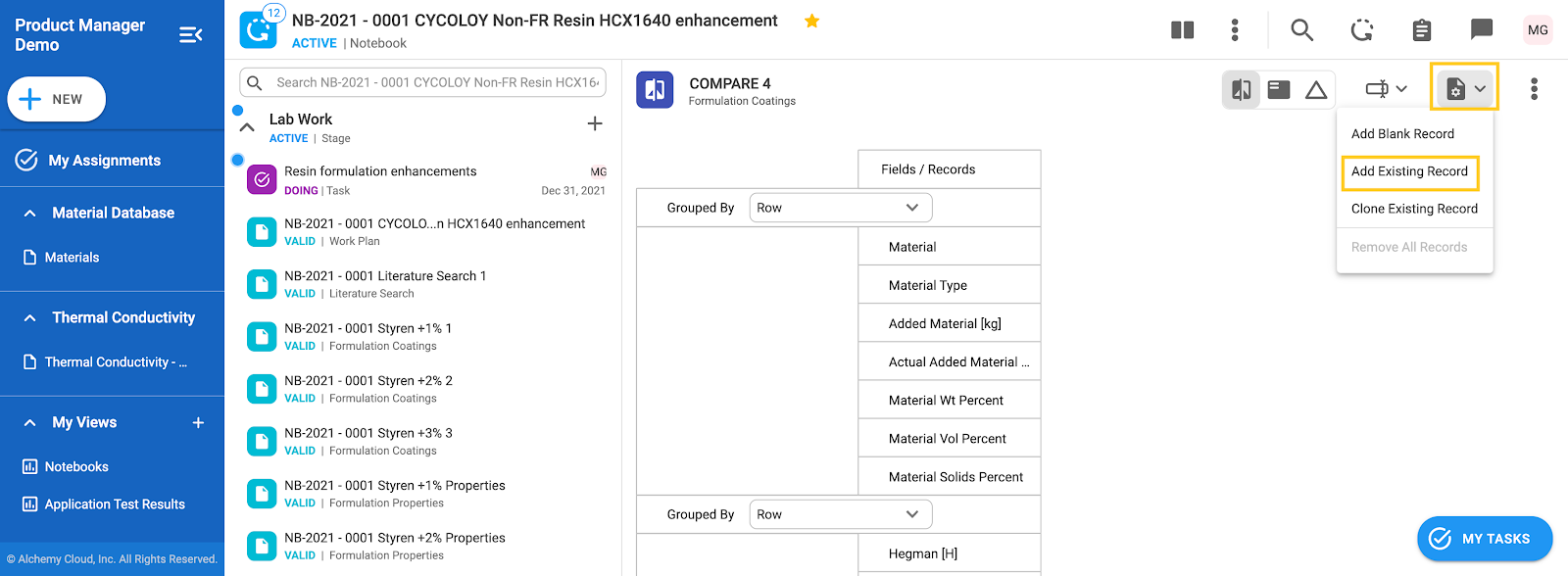
6. An overview will open
7. Choose the record from the left-hand side that you want to compare. Preview of the record will open
8. Click Add button

9. Repeat actions 4-8 for each record that you want to compare. Each added record will be a column in compare

10. Add fields that you want to compare on Manage fields icon

11. Mark desired fields using the checkboxes

12. Group By specific field using Grouped By drop-down. If there is a table in the record, Grouped by Row will group fields in the rows of the table

13. Hide and unhide rows using hide rows icon

