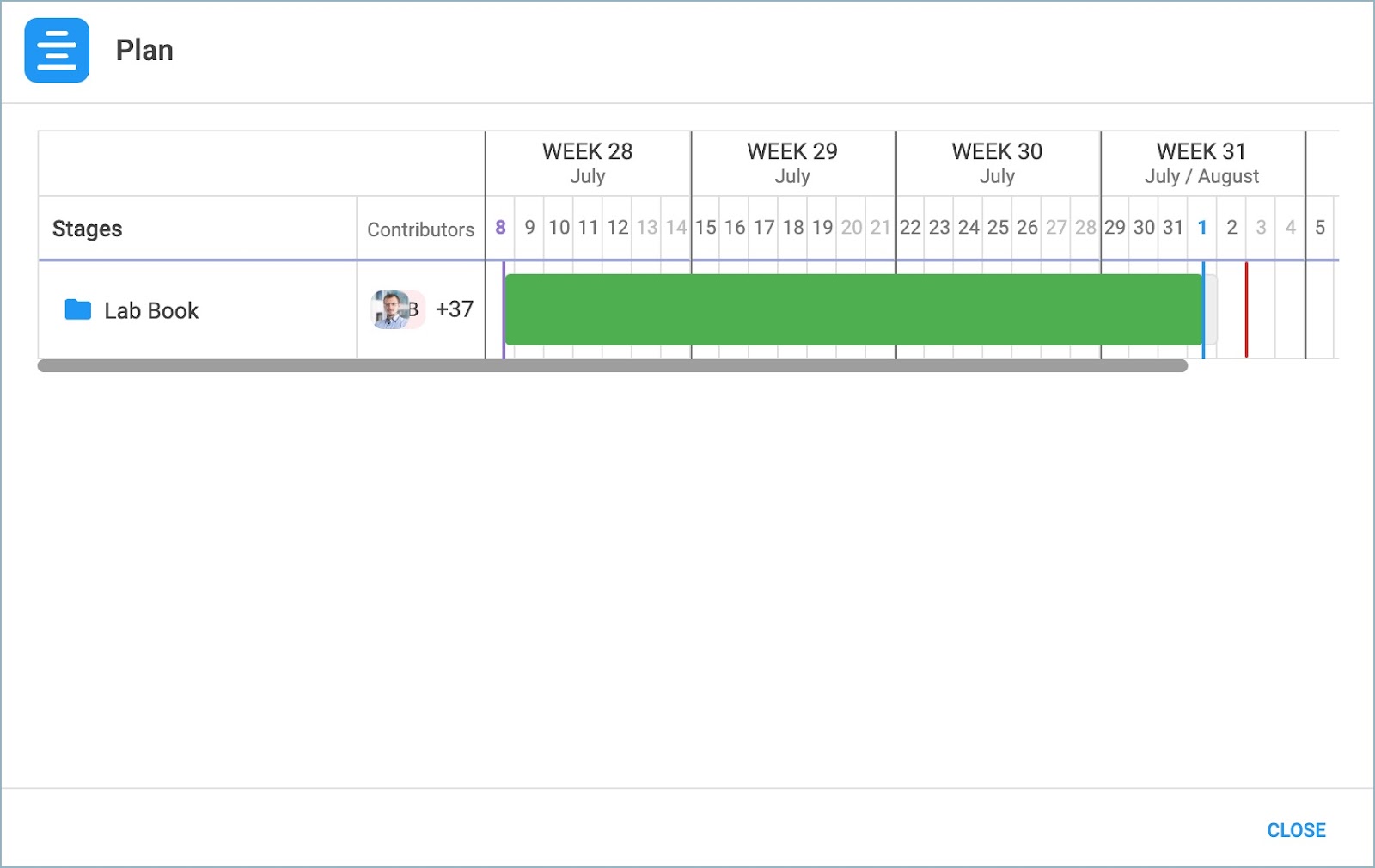Last Updated on:
August 4, 2024
Purpose
This guide outlines how to adjust the target completion date from the process timeline.
Note: Target completion date can only be changed if the user has the appropriate privileges in the system. Please contact your IT Administrator or CS support for more information.
Instructions
- Select the desired process from the Assignments page.

Figure 1. Select Process
- From the Process panel, click the menu icon and select Plan.
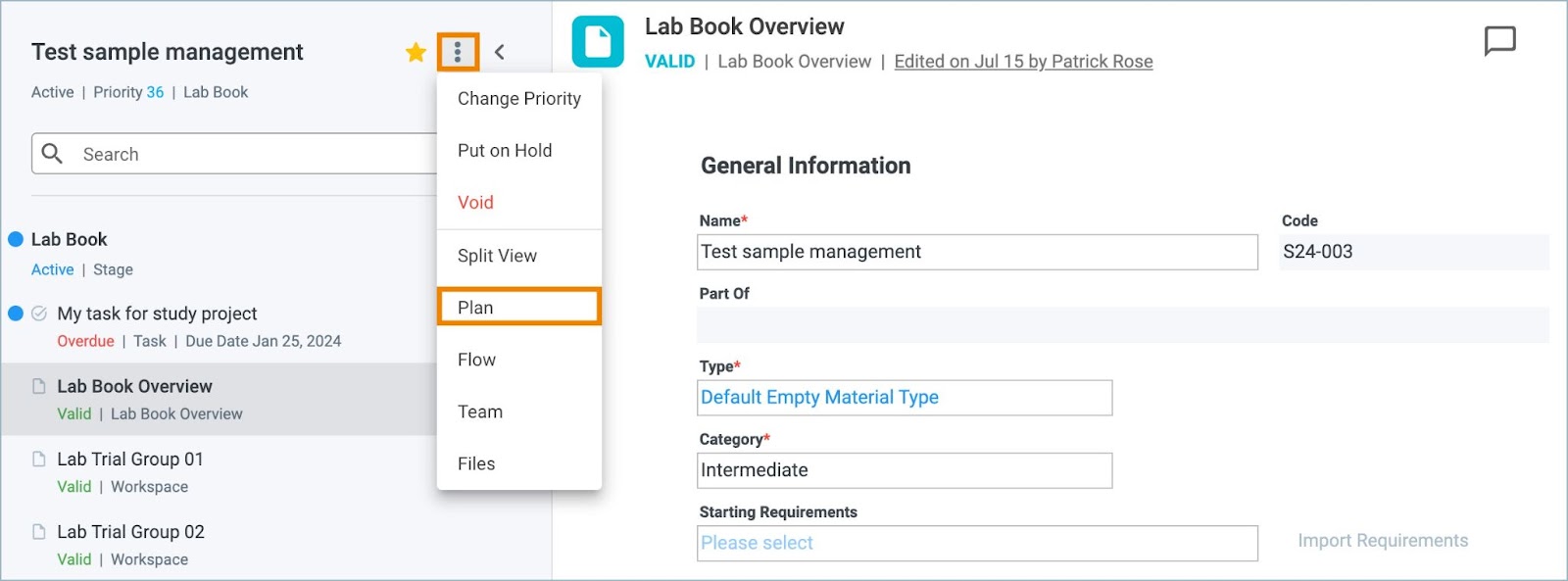
Figure 2. Plan
- A gantt chart is displayed. Stages of the process will be listed, along with any contributors, in the time frame.
- Green stages indicate a process is on time while red would indicate a process that is overdue.
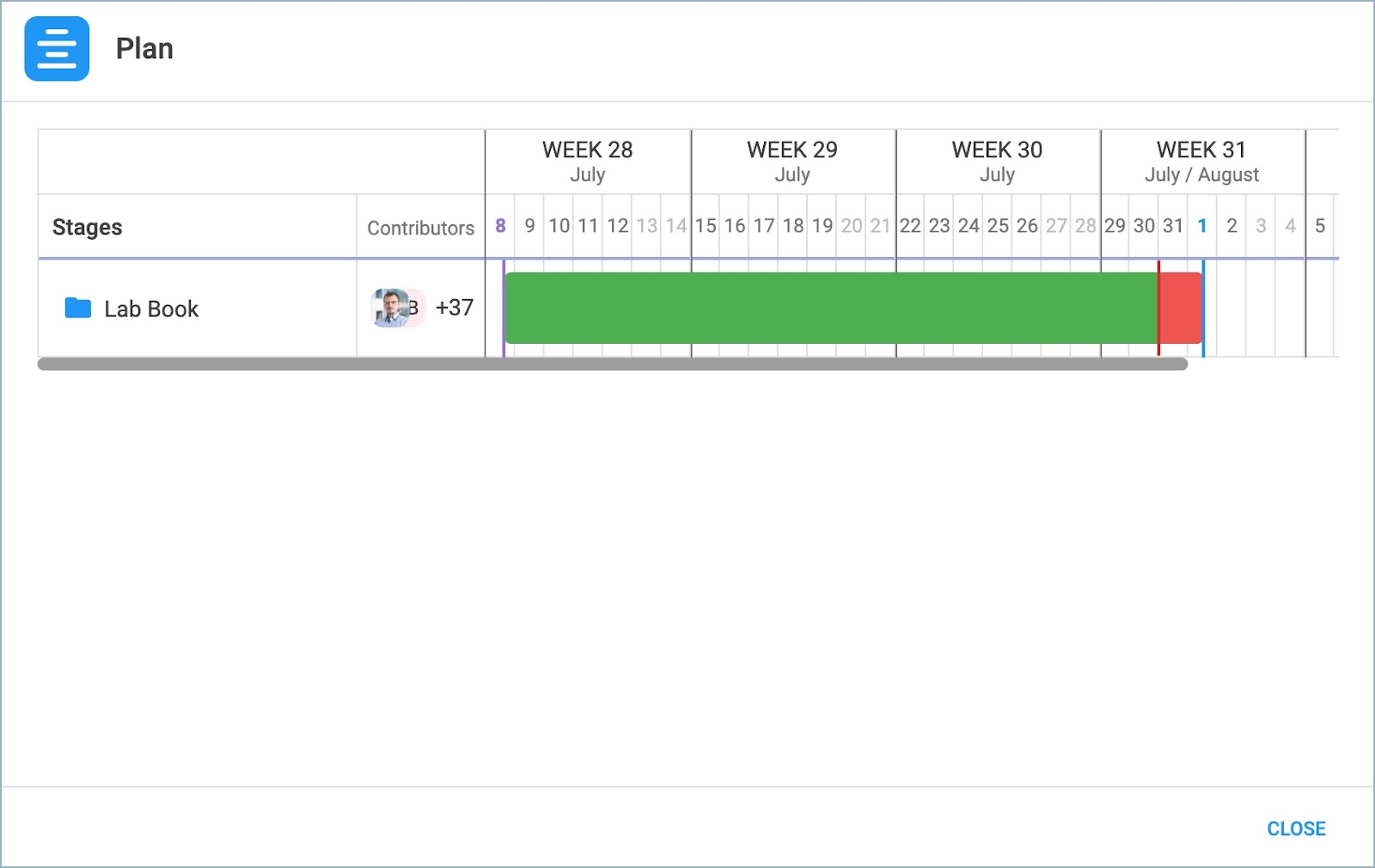
Figure 3. Process Timeline
- Hover over the stage name you wish to adjust.
- Click on the clock icon.
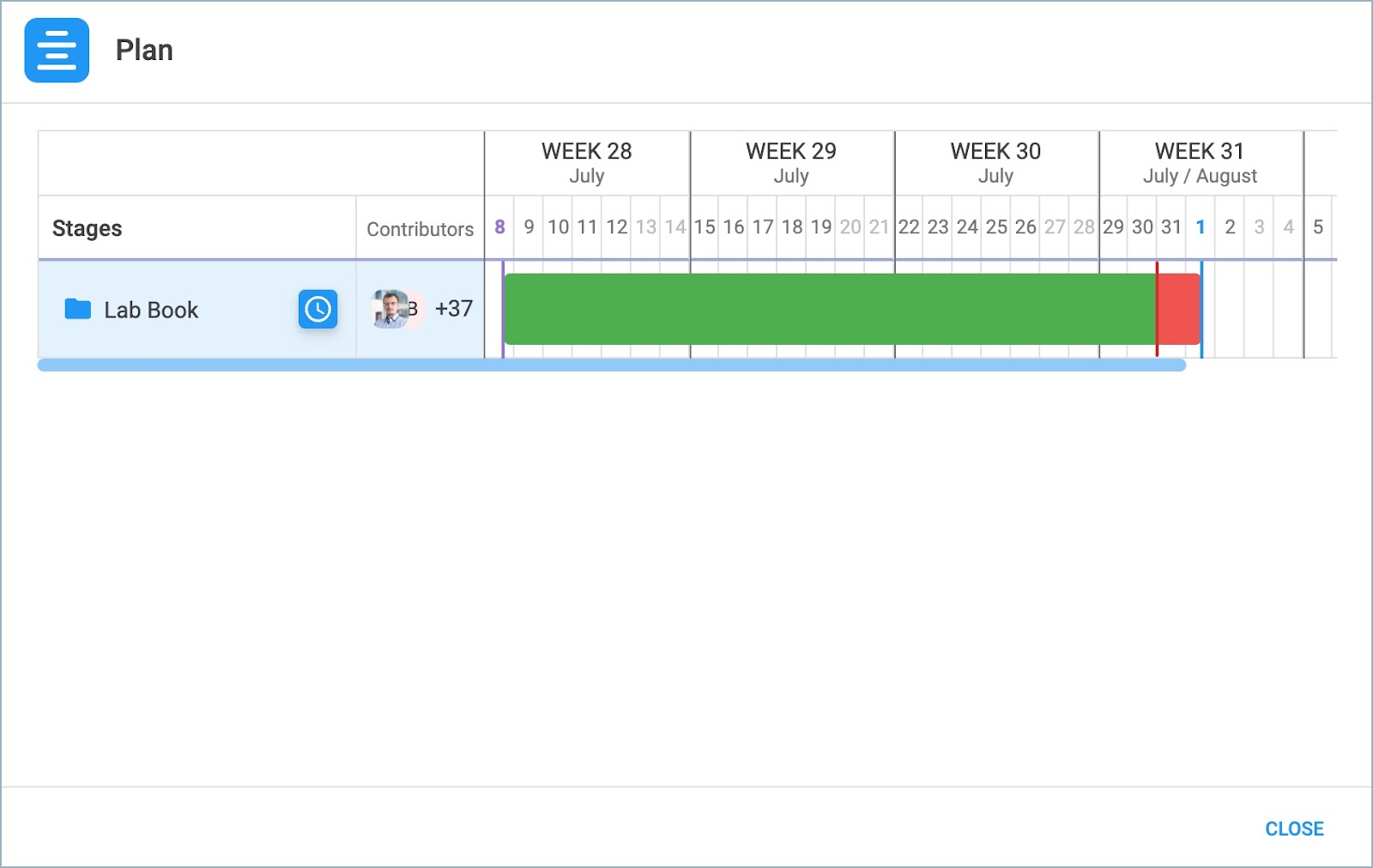
Figure 4. Clock Icon
- The Planned Stage Completion modal opens.
- Users can adjust the date and time of completion, as well as the stage duration.

Figure 5. Planned Stage Completion Modal
- Click OK.
- The process timeline has been updated based on the values adjusted in Step #8.