Last Updated on:
August 4, 2024
Purpose
This guide outlines how to view a workflow diagram of a process. Each flow shows all the stages that make up a process.
Instructions
- Select the desired process from the Assignments page.

Figure 1. Select Process
- From the Process panel, click the menu icon and select Flow.
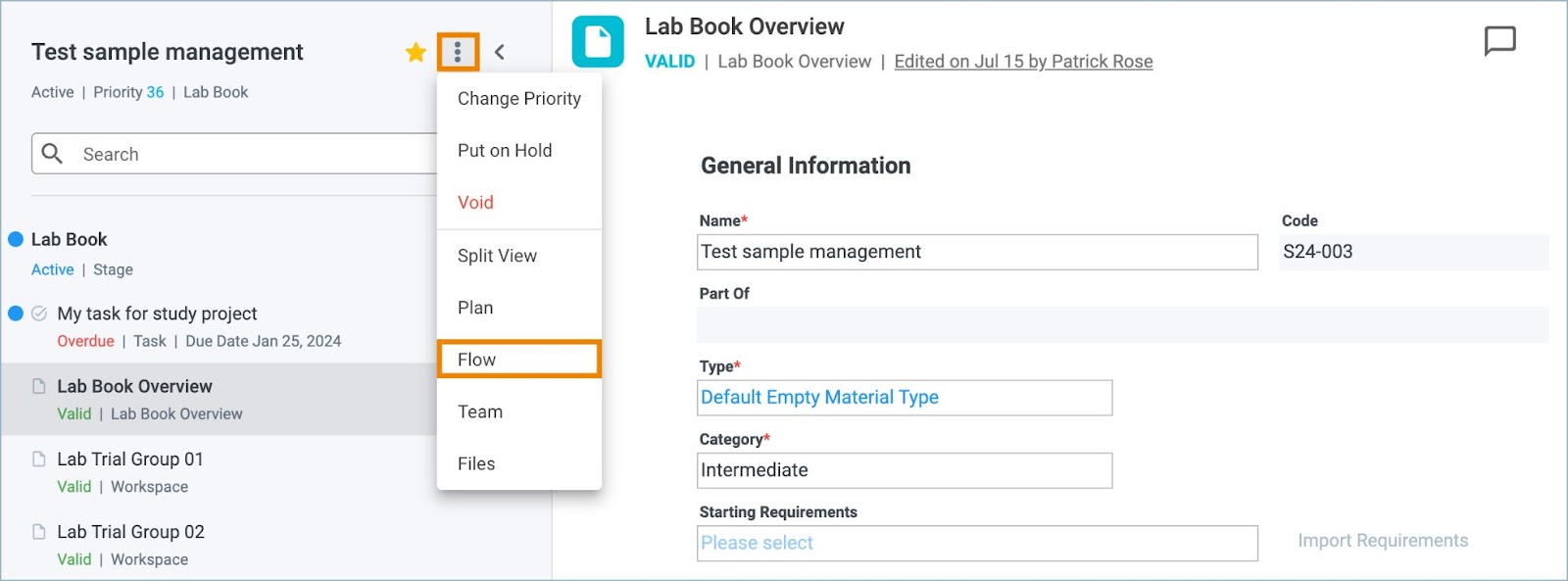
Figure 2. Process Menu - Flow
- A new screen appears with a workflow diagram of the process.
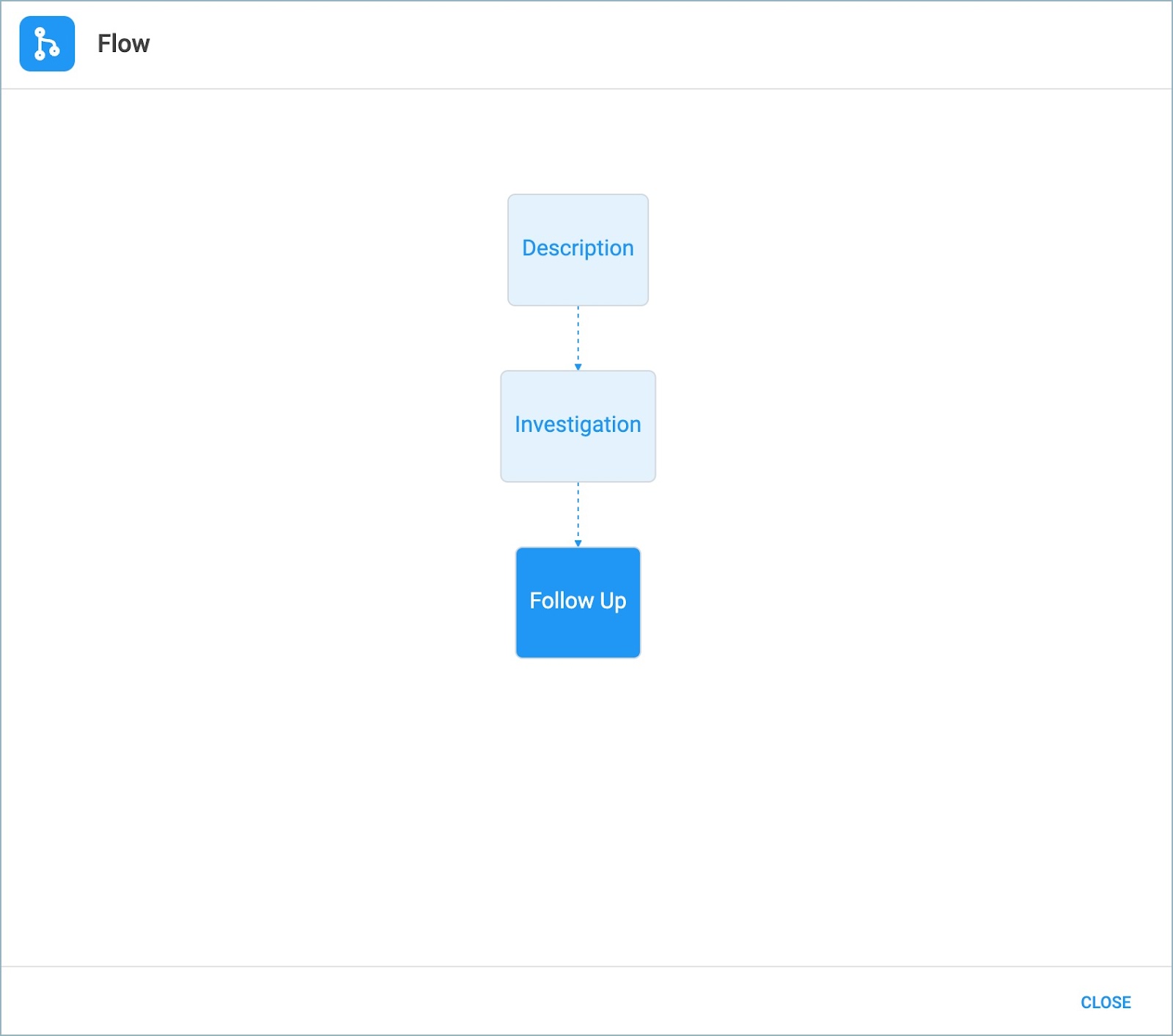
Figure 3. Process Flow
Diagram Key
Light Blue = Completed
Dark Blue = Active
White = Not Started
