Purpose
This guide outlines how to reassign a task to a different user.
Instructions
1. Within a process, select the task from the navigation panel you wish to reassign.
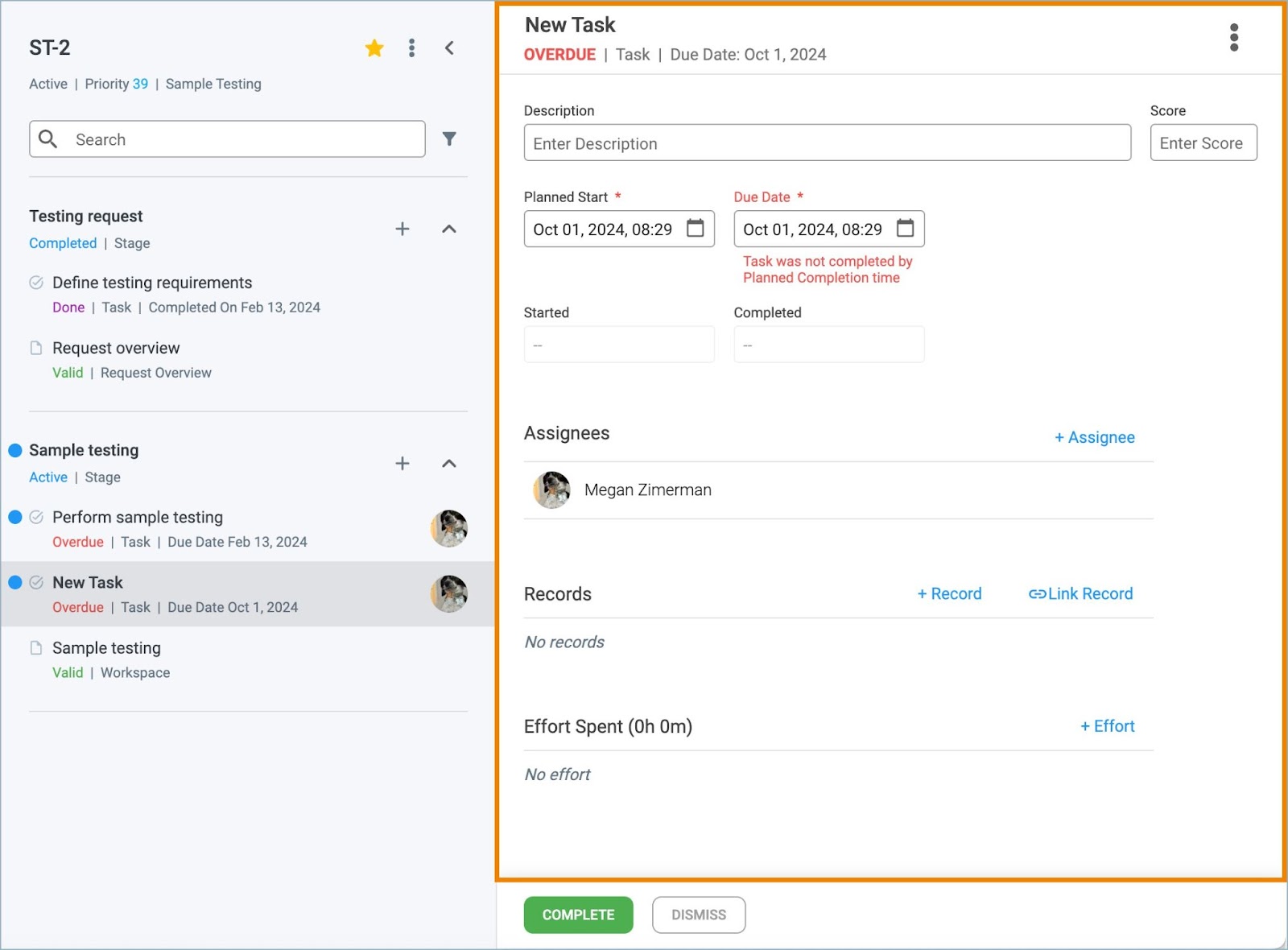
2. Click the + Assignee button to display a dropdown list of users. Select the desired user and they will appear in the Assignees section of the Task.
Note: Only users who have the appropriate privileges to edit that stage will be listed.

3. Hover over the user you wish to remove to display an X icon. Click the icon to remove the user from the task Assignees list.

