Last Updated on:
August 20, 2024
Purpose
This guide outlines how to use the print feature to save a record as a PDF.
Instructions
- Select the desired process from the Assignments page.

Figure 1. Select Process
- Select any record from the process and click the menu icon in the top right corner.
- Choose the option, Print Record.
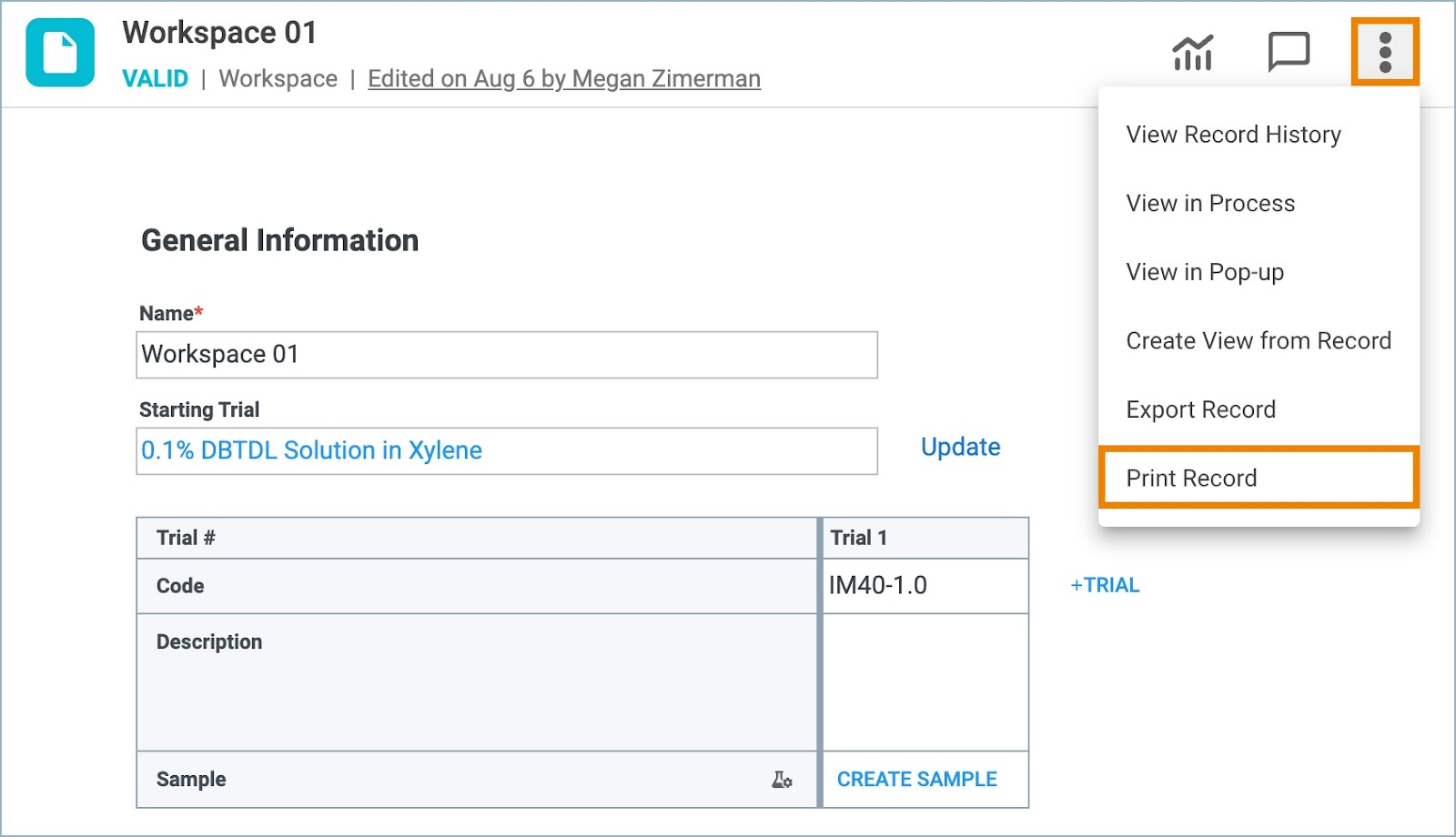
Figure 2. Print Record
- The Print Preview modal opens.
- From the Destination field, select Save as PDF from the dropdown.
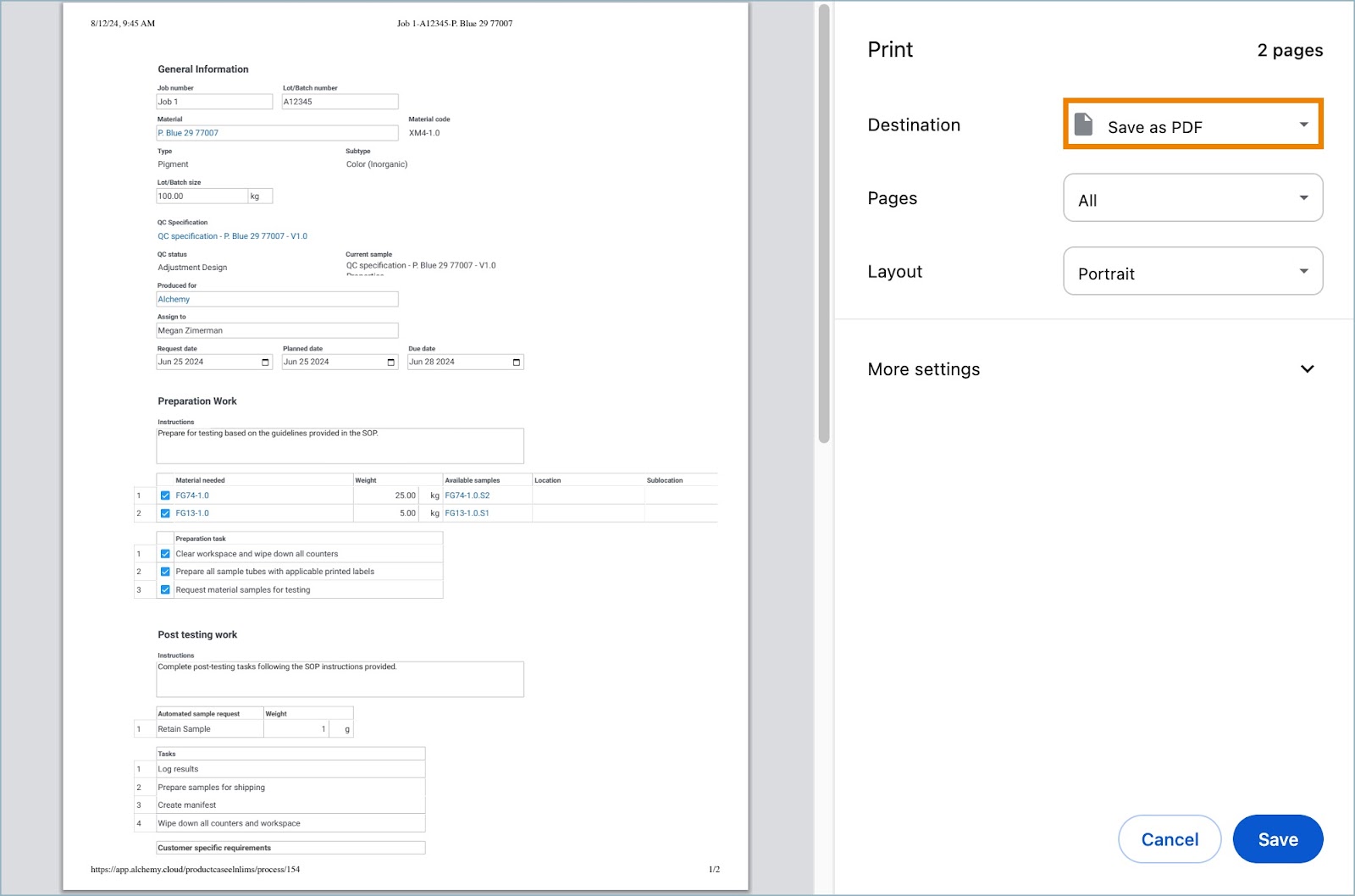
Figure 3. Save as PDF
- Click Save.
