Last Updated on:
July 31, 2024
Purpose
This guide outlines how to upload a photo and display the image as the profile icon in Alchemy.
Instructions
- Click the profile icon in the bottom left corner of the blue navigation panel to open a popup menu.
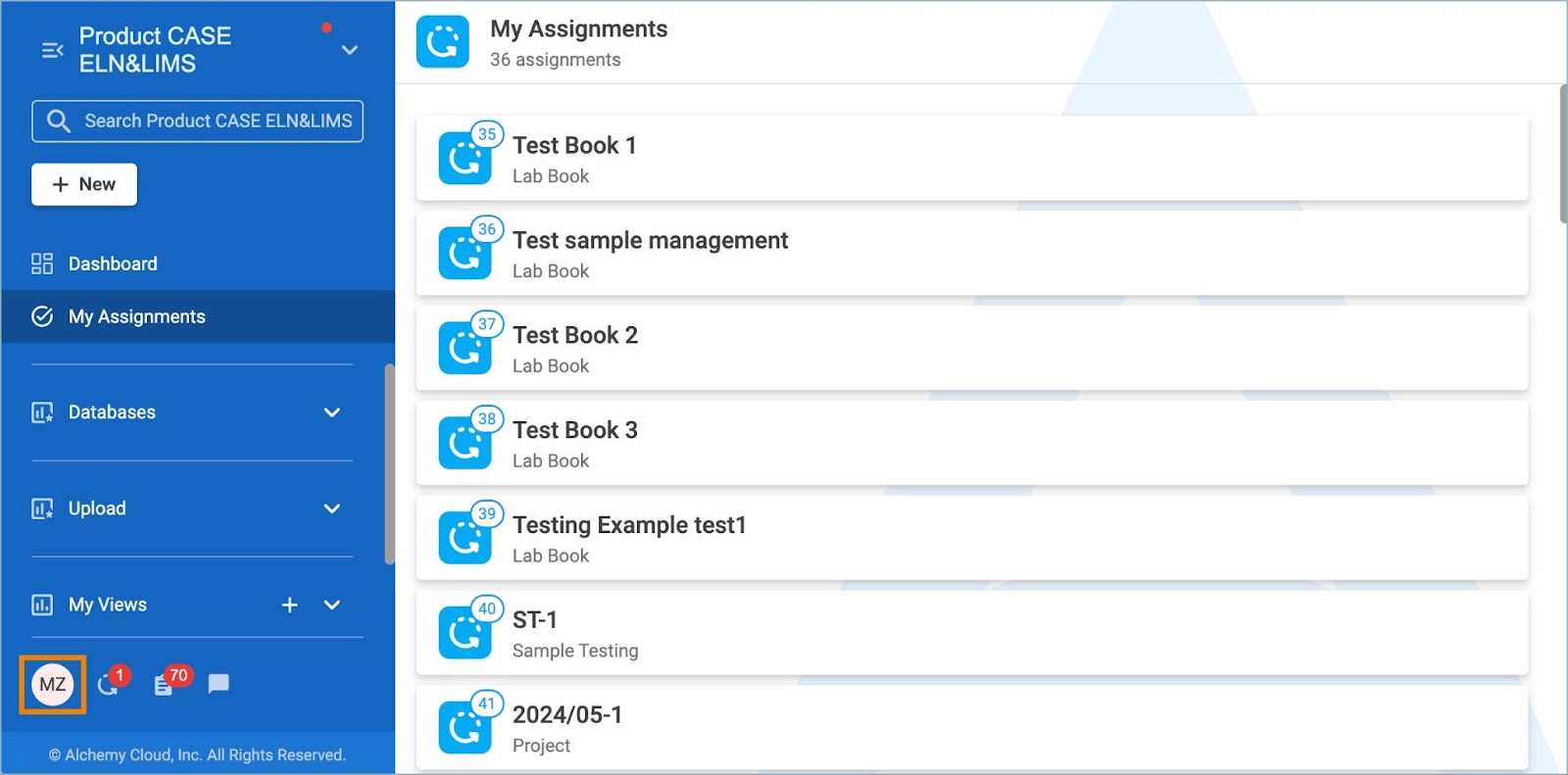
Figure 1. Profile Icon
- Click the photo icon to the left of the user name and email address at the top of the menu.

Figure 2. Photo Icon
- System window opens.
- Locate and click the desired file, then click Open.

Figure 3. System Window
- Photo appears in the location of the photo and profile icons.

Figure 4. Uploaded Image
Note: Once a photo has been added to the profile, it cannot be removed. It can only be replaced by following the previously listed steps.
