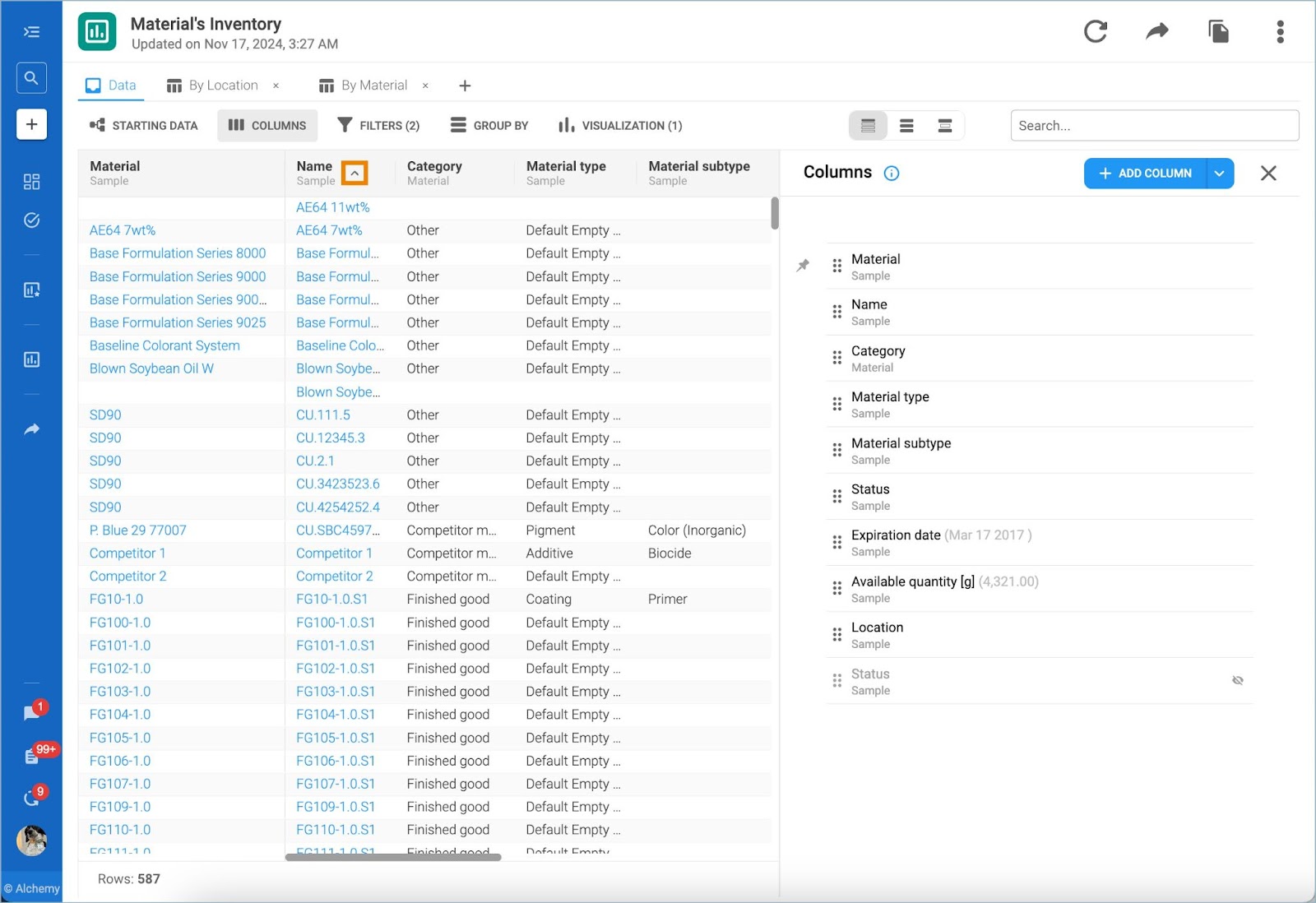Purpose
This guide outlines how to manage columns in a View, including the ability to:
- Reorder
- Resize
- Sort
- Edit data format
- Hide columns from view
Selected Starting Data will be pinned in the View as the first column on the left.
Instructions
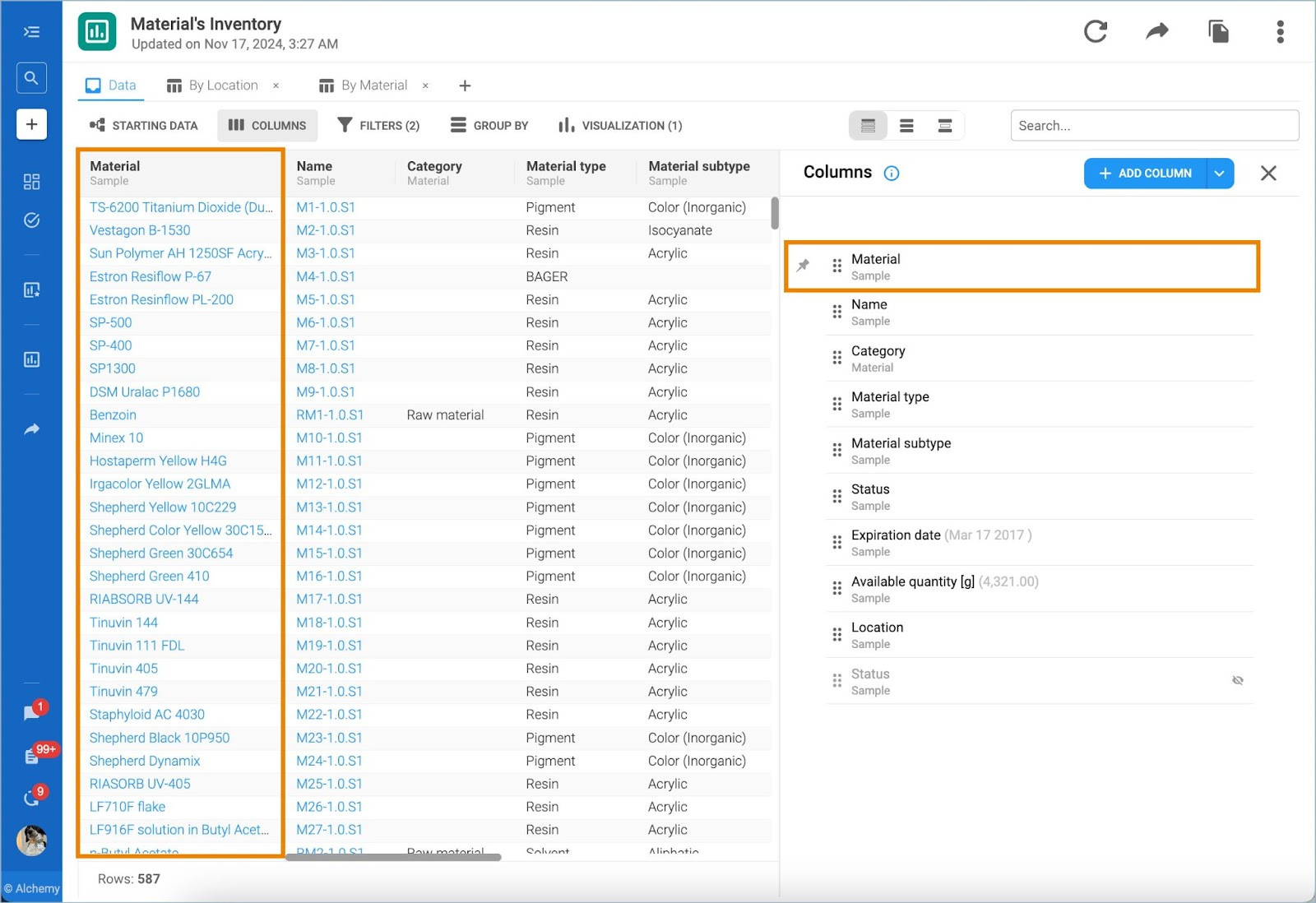
1. To resize a column, hover at the left or right edge of the column header. Double arrows will appear. Click and drag the edge of the column header to the desired size.
2. To reorder columns, hover over the column header. A pointing hand will appear. Click and drag the column to the desired place. View this short video to see how columns are resized and reordered:
https://vimeo.com/696066407/f3693f3e19
3. Another way to reorder columns is from the Columns menu. Click the Column tab to open the menu. Drag-and-drop the 6 dots icon of the specific column to the desired place.
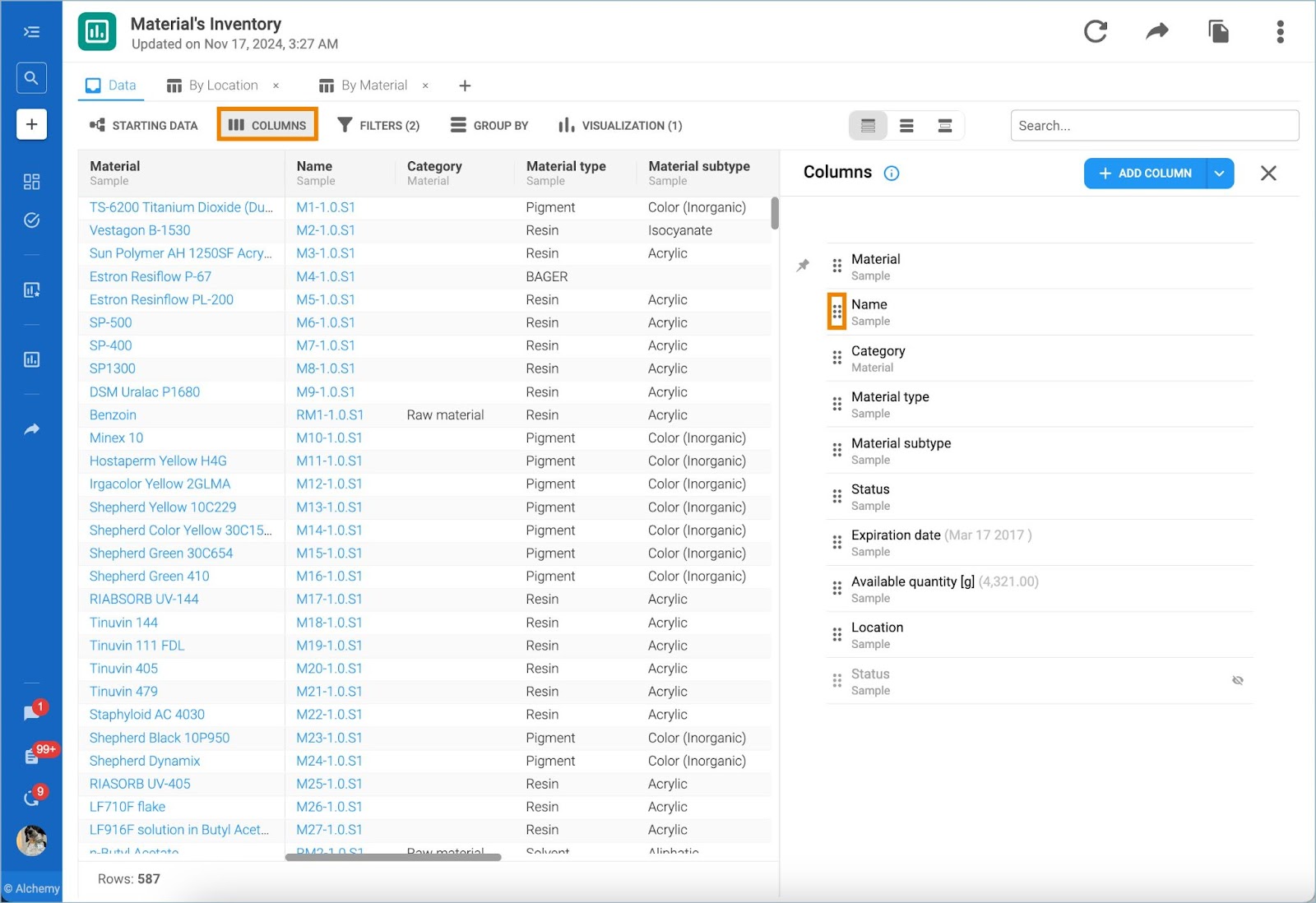
4. To hide a column, hover over the column in the menu. Delete and Hide icons will appear. Click on the Hide icon. Data from the hidden column is still in the View but not displayed and the column will be grayed out inside the Columns menu.
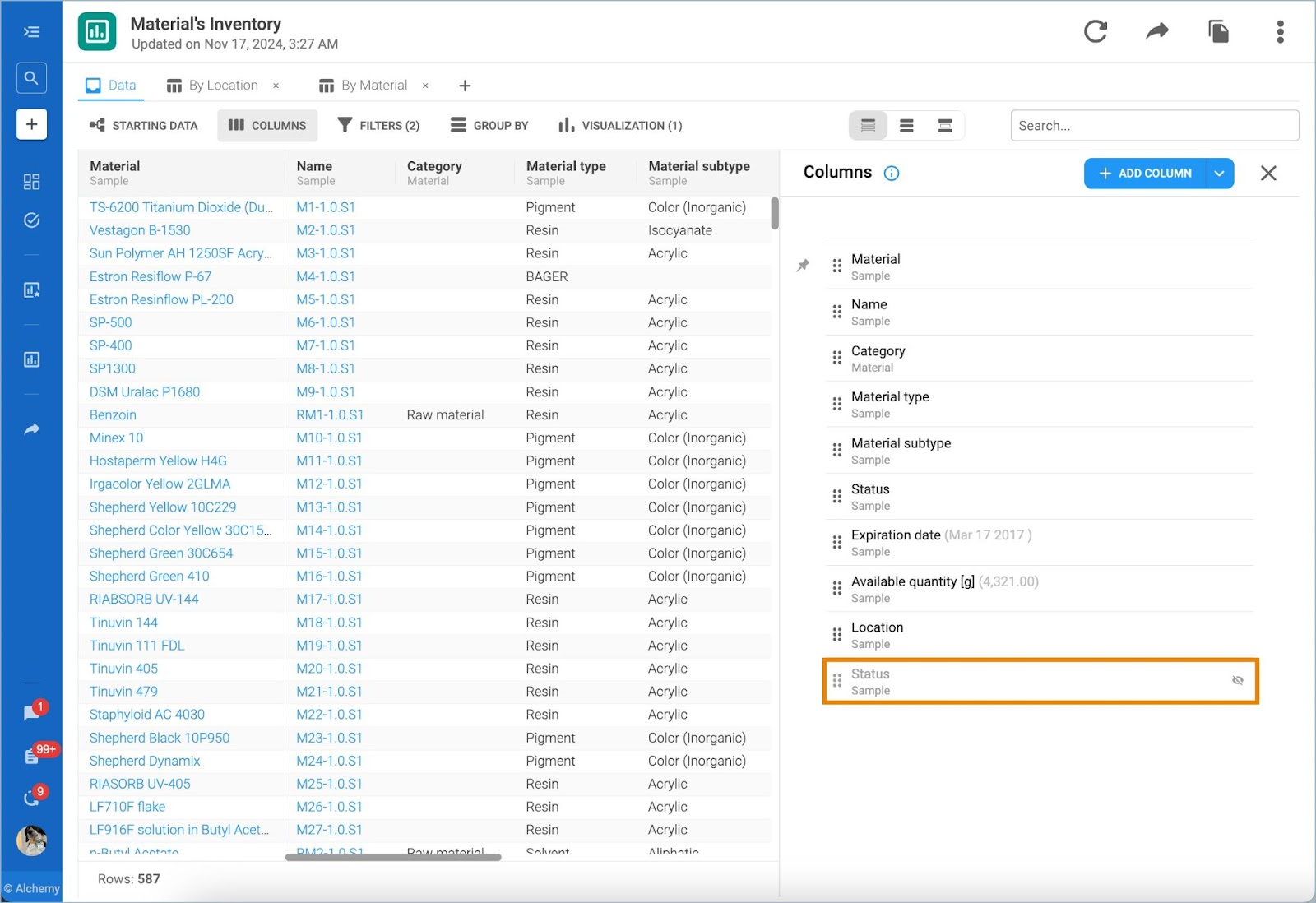
5. To delete a column, hover over the column to display the Delete and Hide icons. Click the Delete icon. A confirmation window will appear. Click Delete to remove the column from the View.
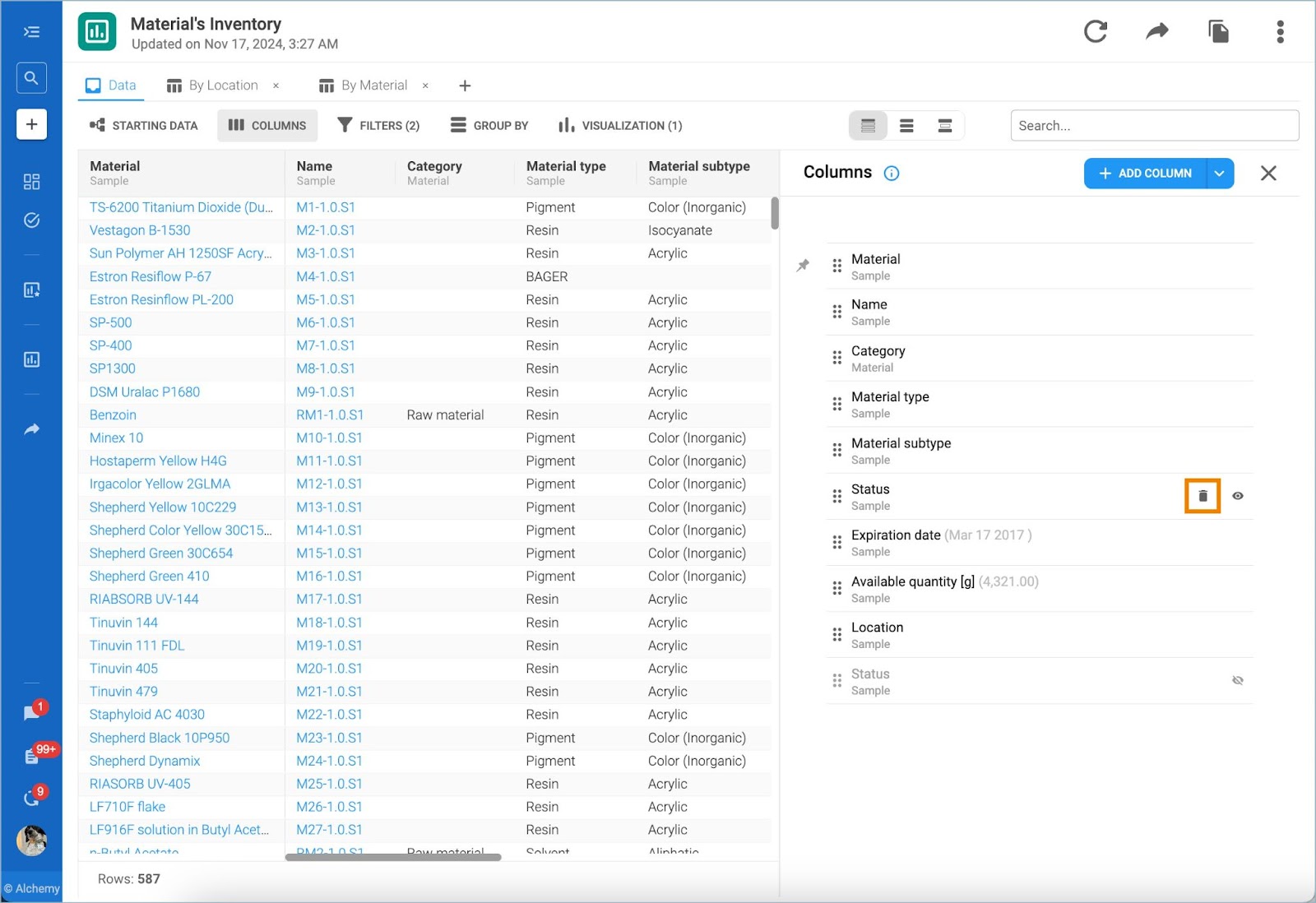
6. The format of some data in a column can be changed from the Columns menu. Where applicable, an example of the current formatting is displayed in parenthesis next to the column name. Click the Additional Options icon and select Edit Format.

7. The Edit Format window will appear showing the default format. Click the arrow to expand the dropdown. Choose the desired format of data and click Save. The desired data format will be applied to the column.
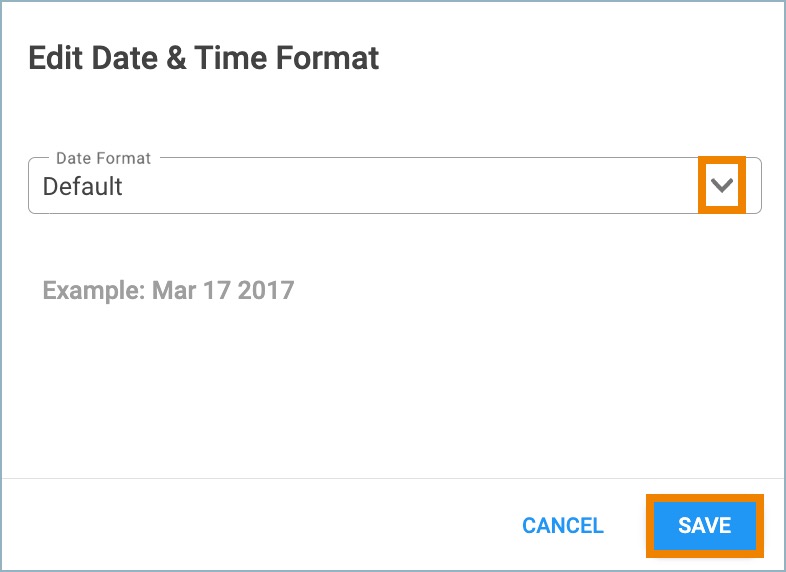
8. Click the Column header you wish to sort. A small arrow icon will appear to the right of the column name to sort in Descending order. Click the header a second time to sort by Ascending order. Click the header a third time to revert sorting back to its default state.