Purpose
This guide outlines how to change the priority of an existing process.
Note: Process priority can only be changed if the user has the appropriate privileges in the system. Please contact your IT Administrator or CS support for more information.
Instructions
- Select a process from the Assignments page.

Figure 1. Select Process
- From the Process panel, click the menu icon and select Change Priority.
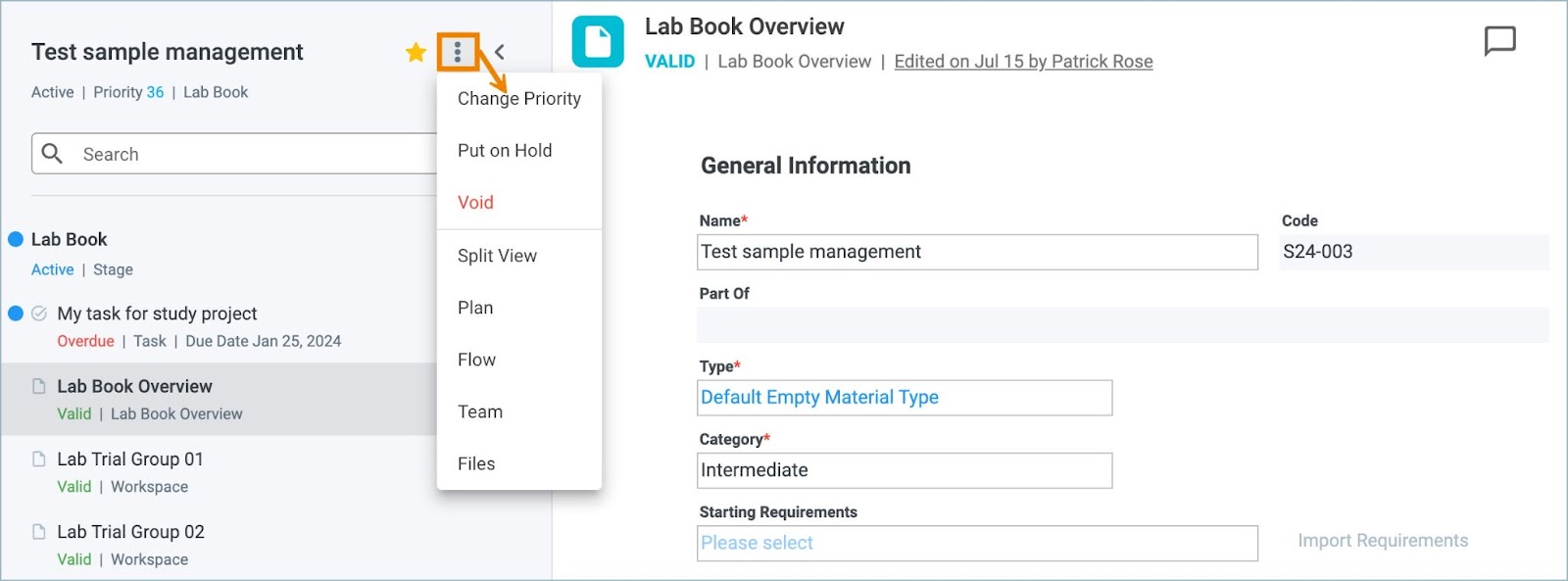
Figure 2. Process Menu - Change Priority
- The Process Prioritization modal appears and displays a list of all processes with the same priority categorization.
- Using the selection icon on a process row, drag and drop the process to the desired ranking in the priority list.
Note: Changing the priority of a process recalculates all subsequent process priorities.
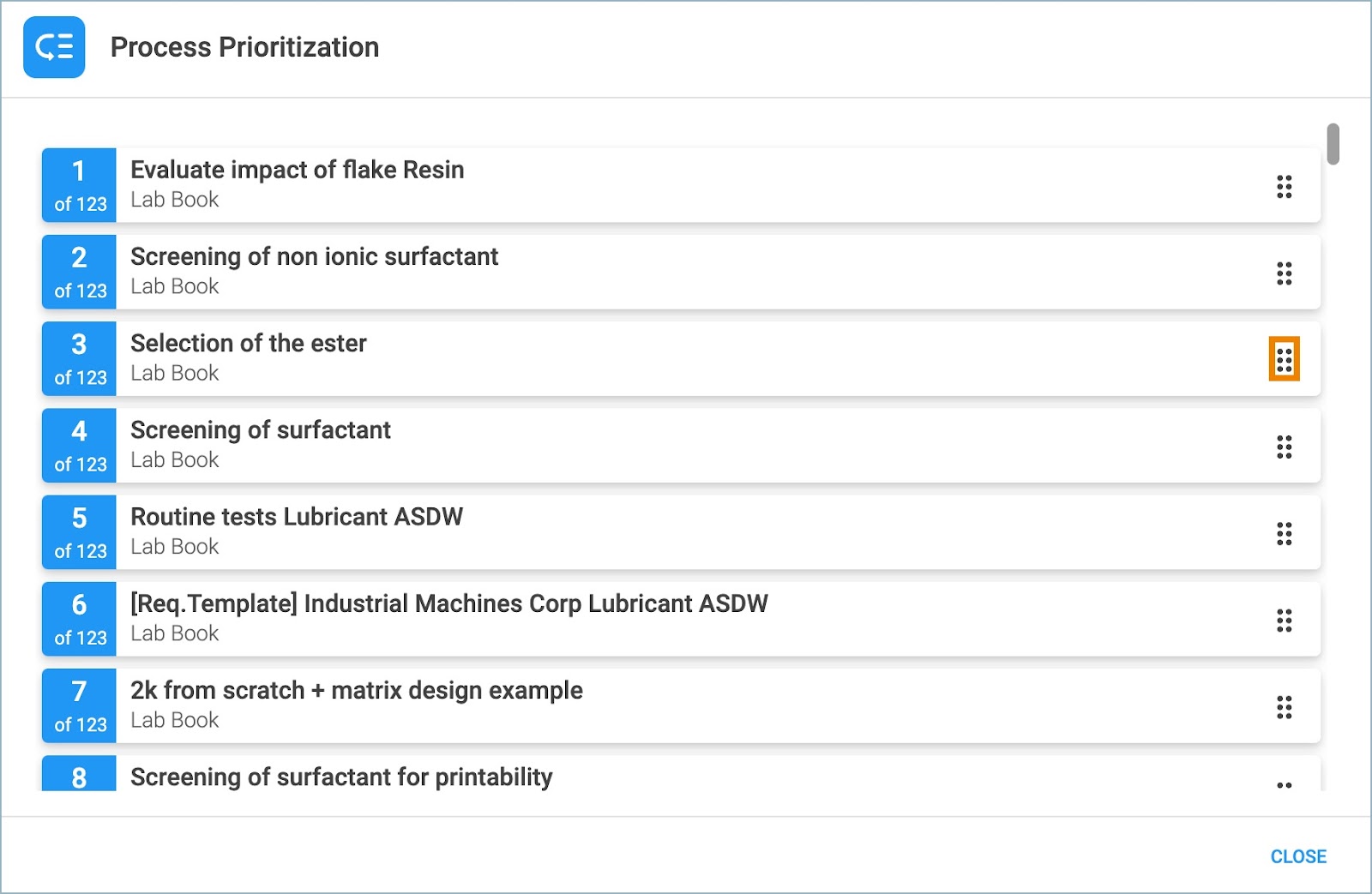
Figure 3. Process Prioritization
Once complete, click Close. The process should now reflect the changed prioritization on the My Assignments page and Dashboard widget.
