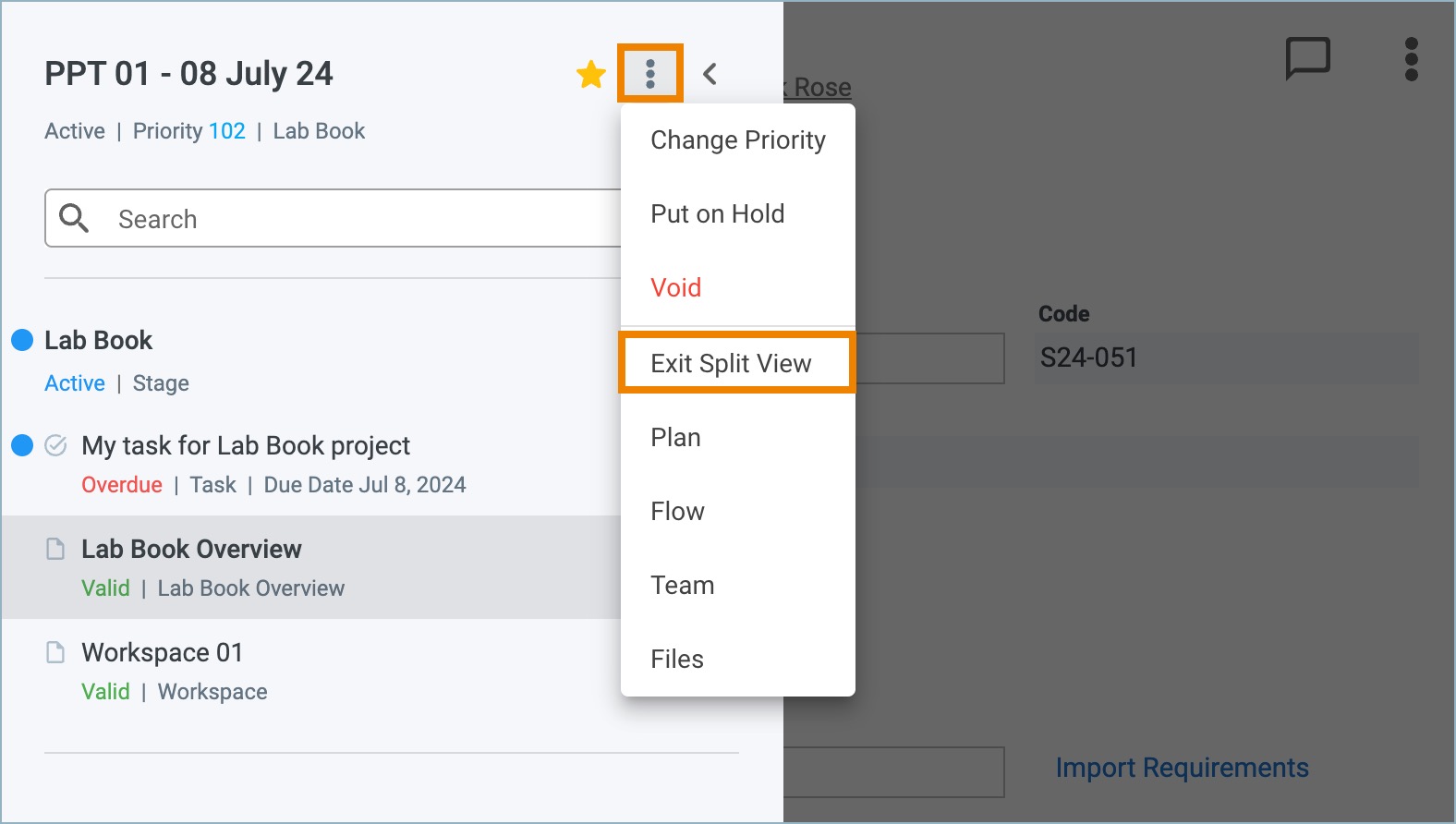Last Updated on:
August 4, 2024
Purpose
This guide outlines how to view two records from the same process, side by side, using the split view functionality.
Instructions
- Select the desired process from the Assignments page.

Figure 1. Select Process
- From the Process panel, click the menu icon and select Split View.

Figure 2. Process Menu - Split View
- The Process panel collapses and a second, duplicate record appears on the right side of the screen.
- Both records have collapsed Process panels for the user to navigate to other records within the same process.
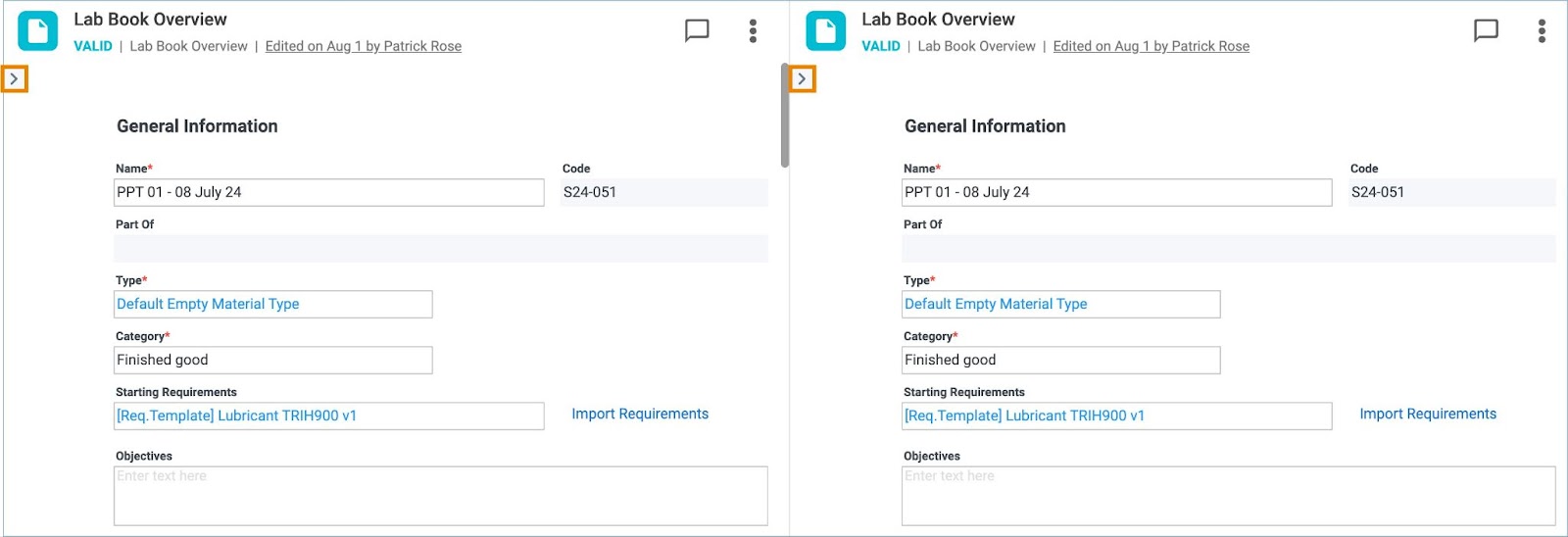
Figure 3. Process Panel Icon
- Click the Process panel icon for one of the records.
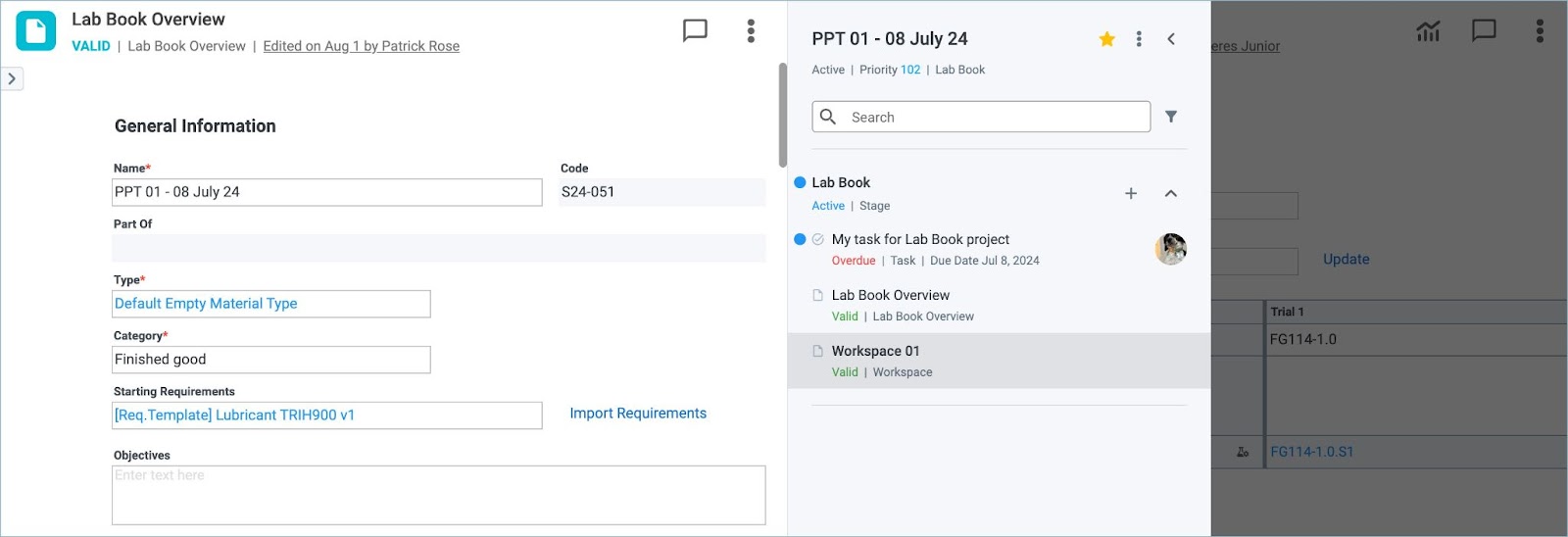
Figure 4. Select a Record
- Select a different record from the Process panel.
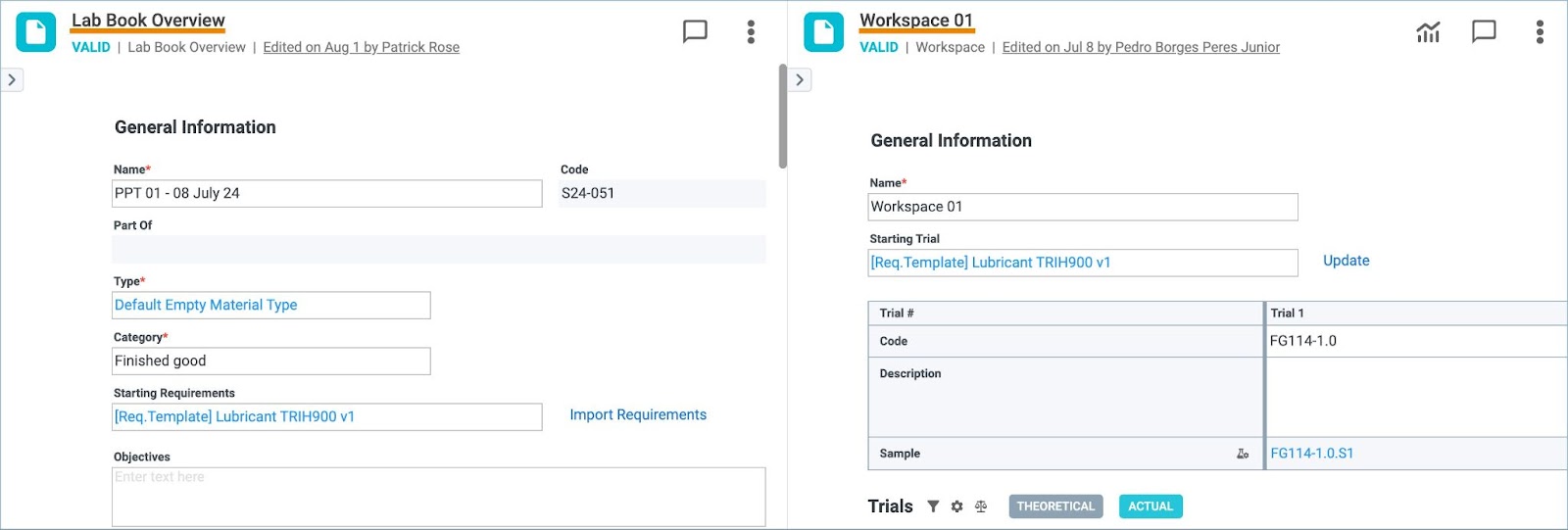
Figure 5. Side by Side View
- To exit the split view, click the process panel icon for one of the records. Click the menu icon and select Exit Split View.