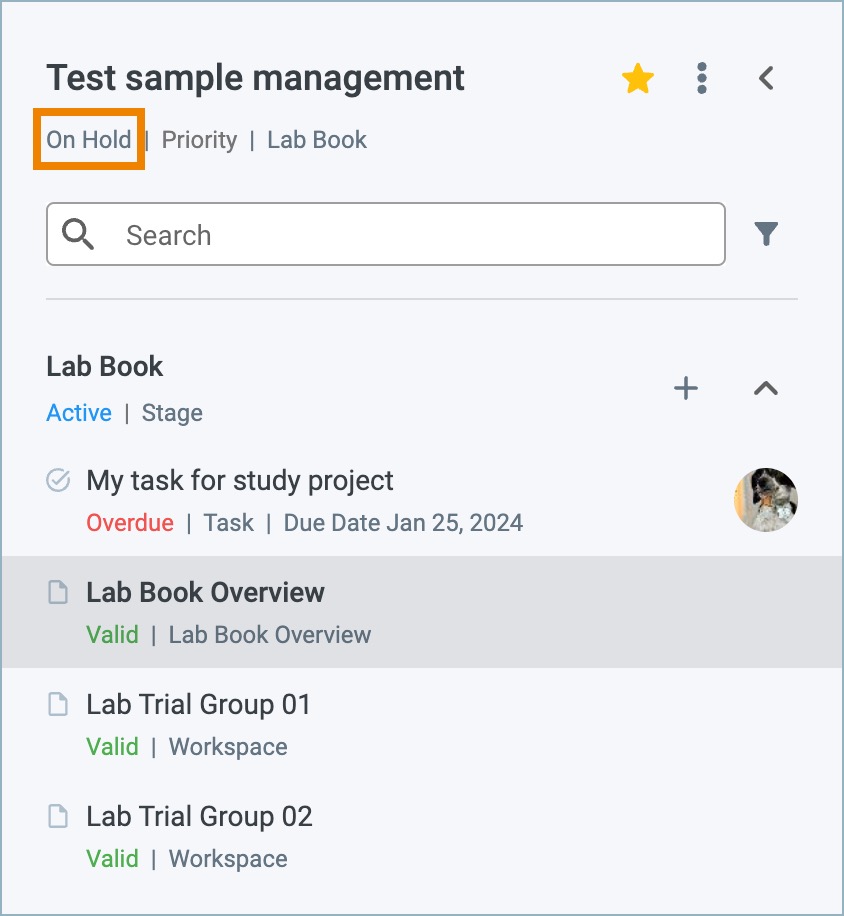Last Updated on:
August 4, 2024
Purpose
This guide outlines how to change the status of an existing process to on hold.
Note: Process status can only be changed if the user has the appropriate privileges in the system. Please contact your IT Administrator or CS support for more information.
Instructions
- Select the desired process from the Assignments page.

Figure 1. Select Process
- From the Process panel, click the menu icon and select Put on Hold.
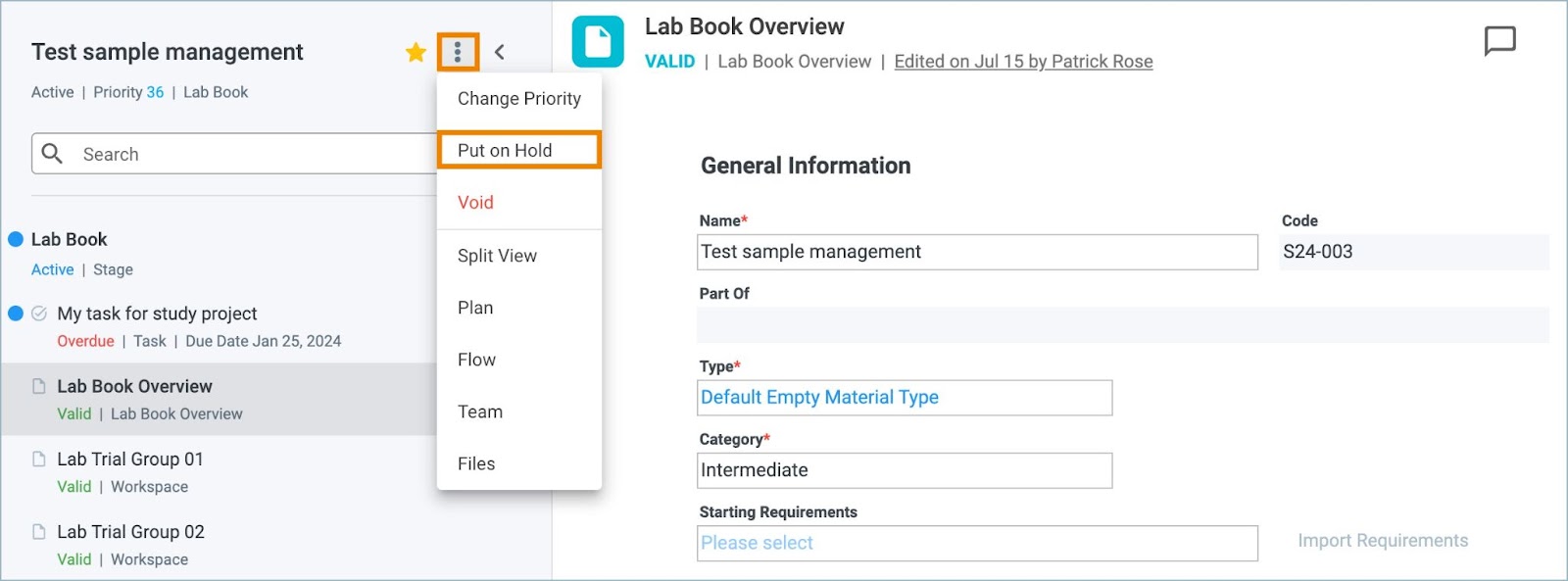
Figure 2. Process Menu - Put On Hold
- The Hold Process confirmation modal appears and displays a list of actions that will occur if the process is paused.
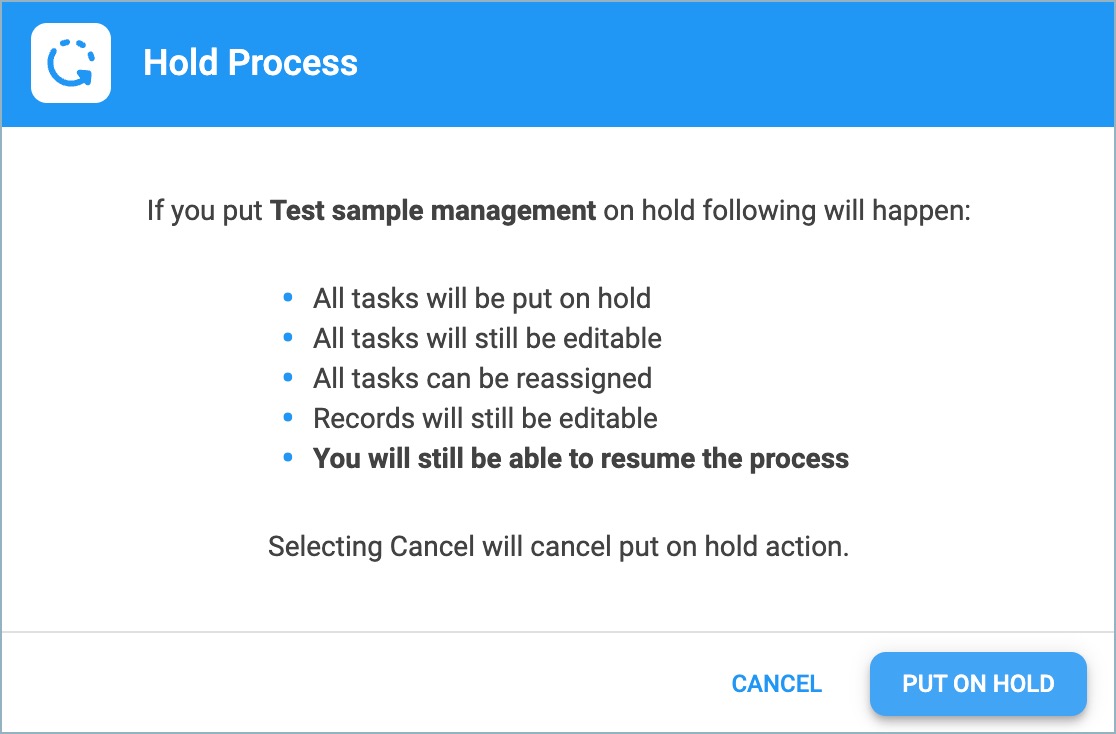
Figure 3. Hold Process Confirmation Modal
- Click the Put On Hold button.
- Modal closes and the status of the process changes to On Hold in the Process panel.