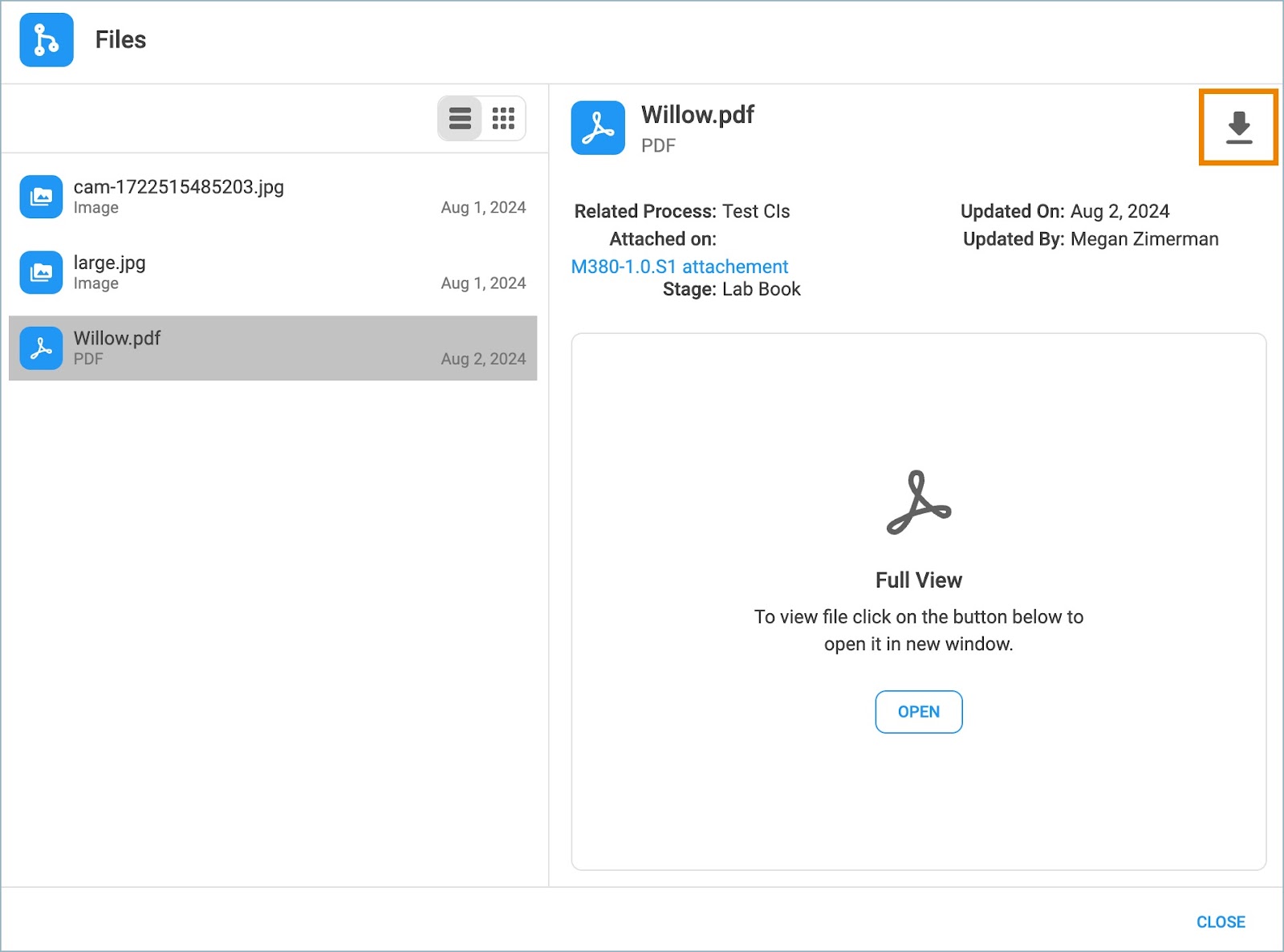Last Updated on:
August 4, 2024
Purpose
This guide outlines how to view and open files attached to process records.
Note: Files will only be visible to a user if they have view privileges for a given stage within the process. Please contact your IT Administrator or CS support for more information.
Instructions
- Select the desired process from the Assignments page.

Figure 1. Select Process
- From the Process panel, click the menu icon and select Files.

Figure 2. Process Menu - Files
- A list of all files associated with the process will be displayed in the Files modal.
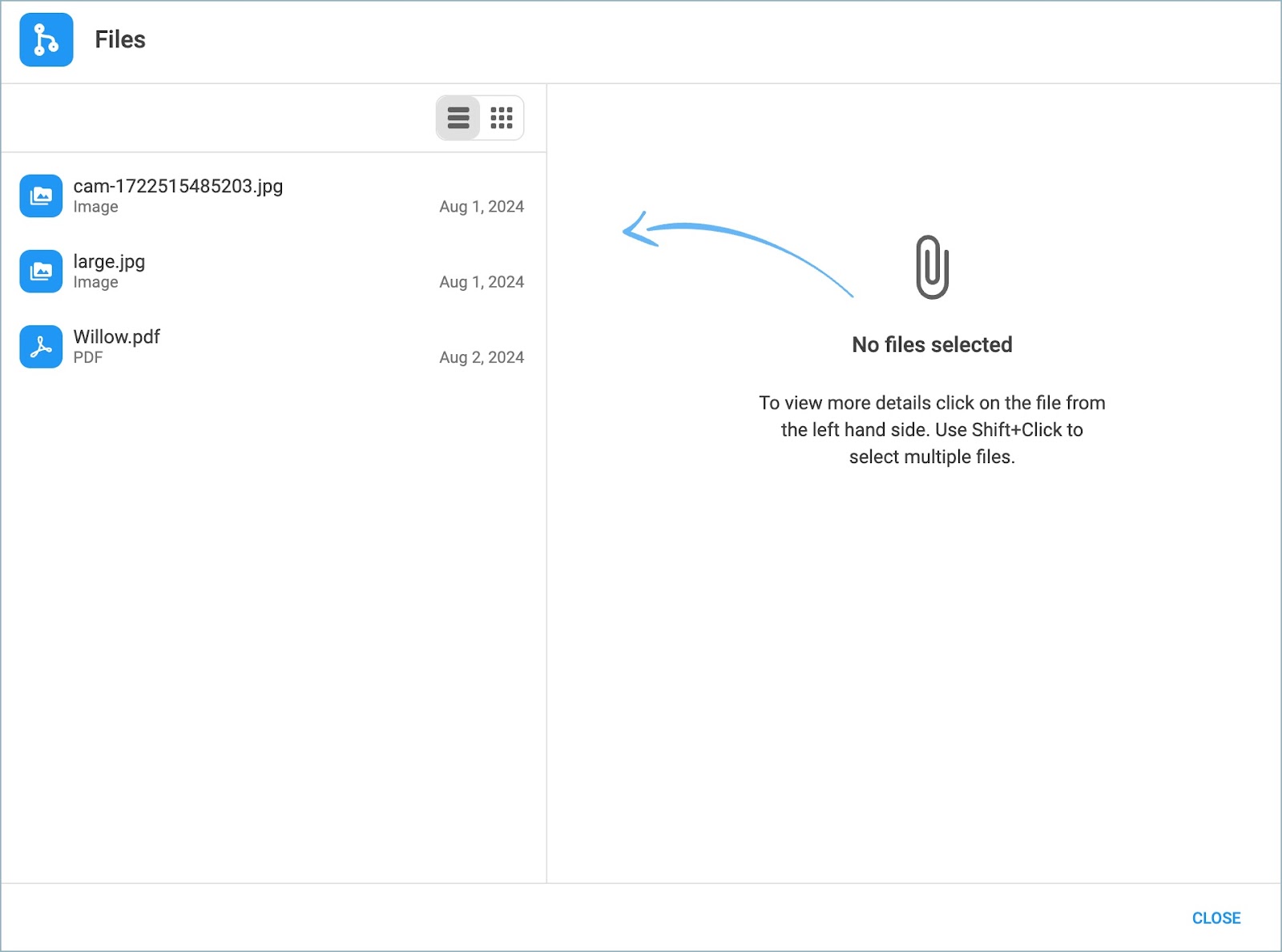
Figure 3. Files View
- Select a file from the list to view additional details about the attachment.
- Image files with formats of .jpeg and .png will display a preview of the image like the one shown in Figure 4.
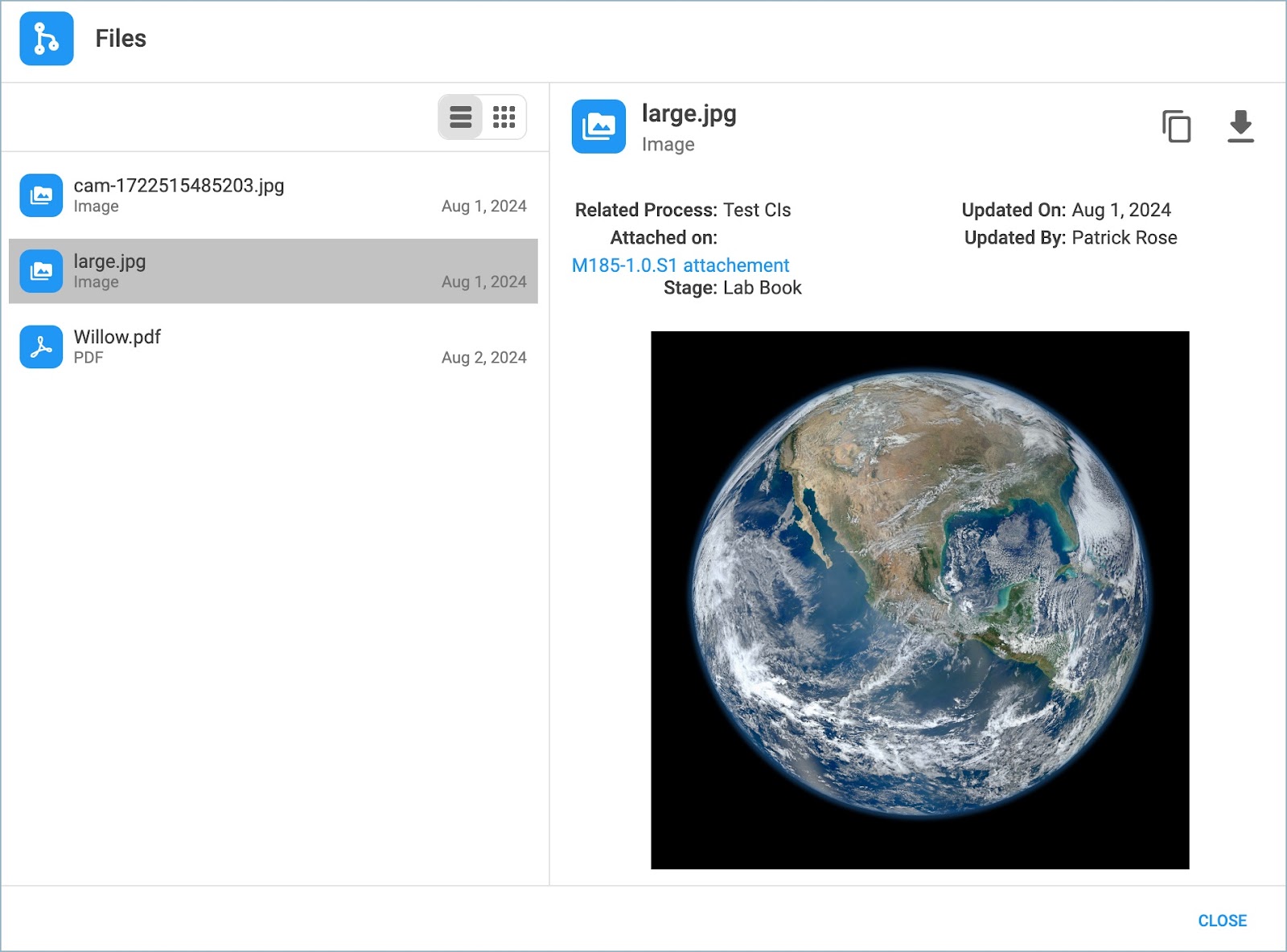
Figure 4. Files - View Image Details
- Document file formats, such as docx, .pdf, .csv, will give the option to open the attachment in another tab like the one shown in Figure 5.
- Download files from the modal by clicking the icon in the upper right corner of the details view after selecting an attachment.