Purpose
This guide outlines how to complete a task. This can be done through the:
- Task page
- Task bar
Task Page
1. Access the desired task through the process navigation panel or dashboard and open the task page.
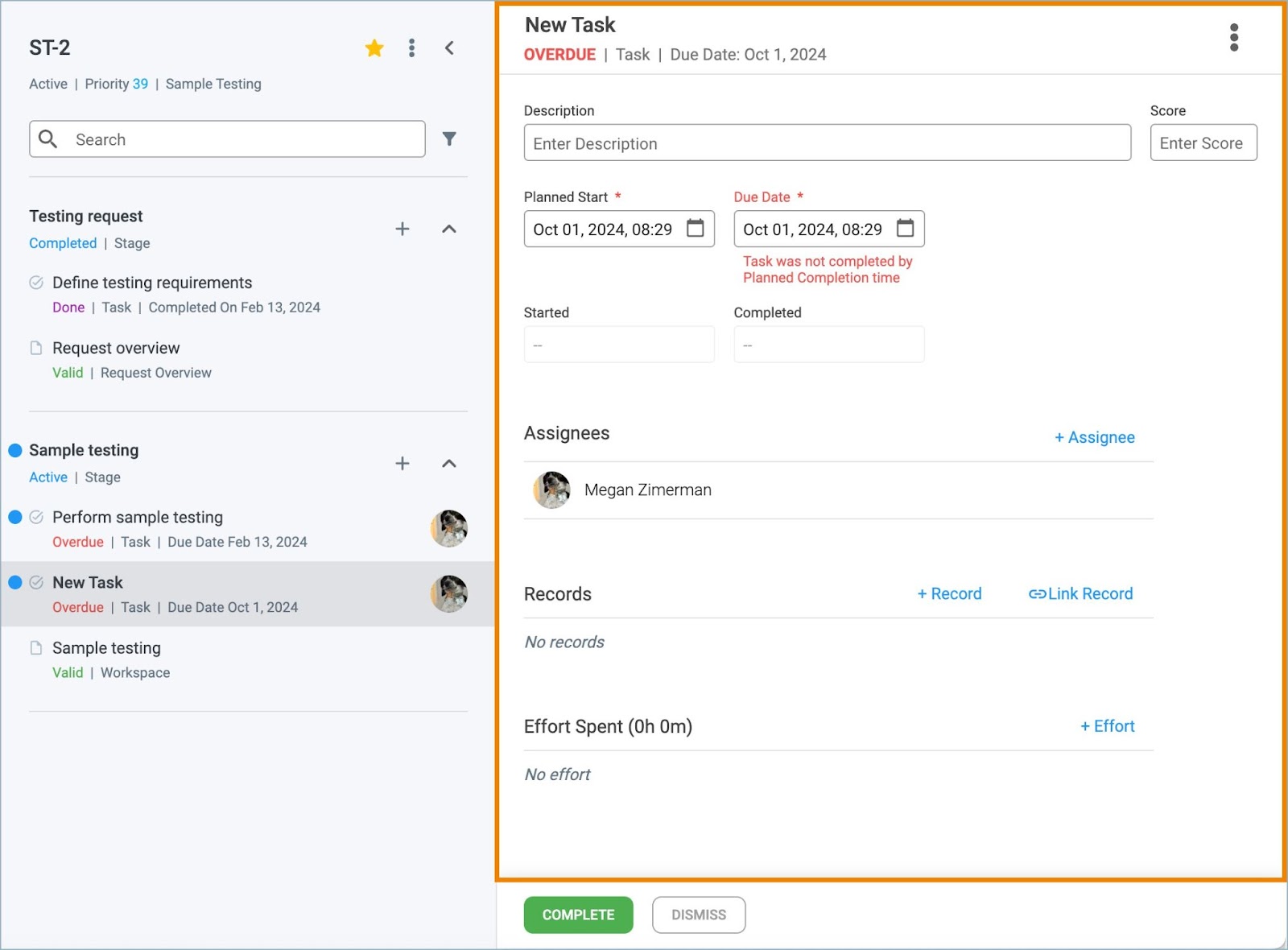
2. Click the green Complete button at the bottom of the page.
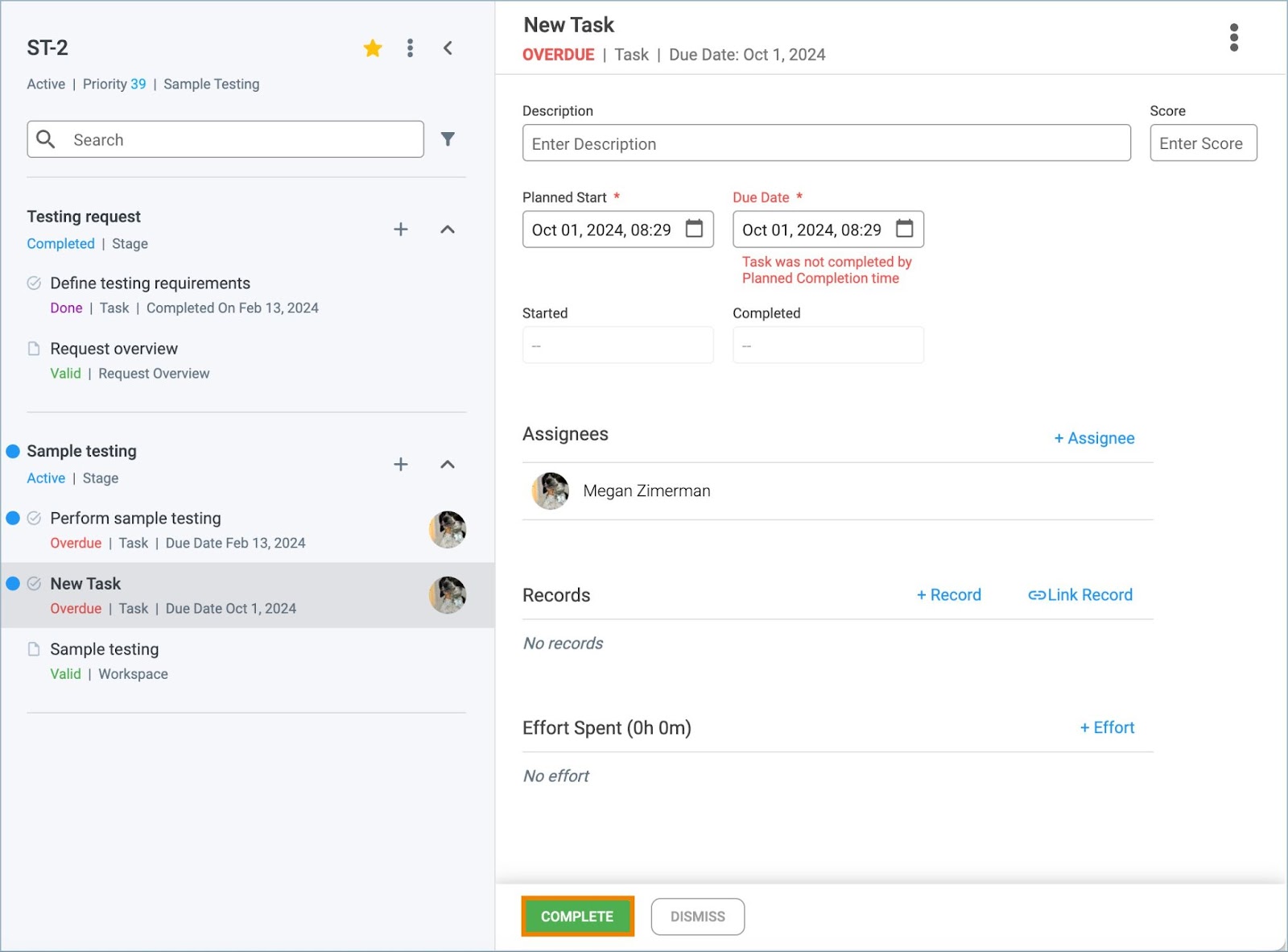
3. A confirmation modal appears. Click Complete to confirm completion of the task.

4. The task status changes to Done and all date fields are locked.
Task Bar
1. Select a record within a process and view the Task bar at the bottom of the page.
2. Click the green Complete button.
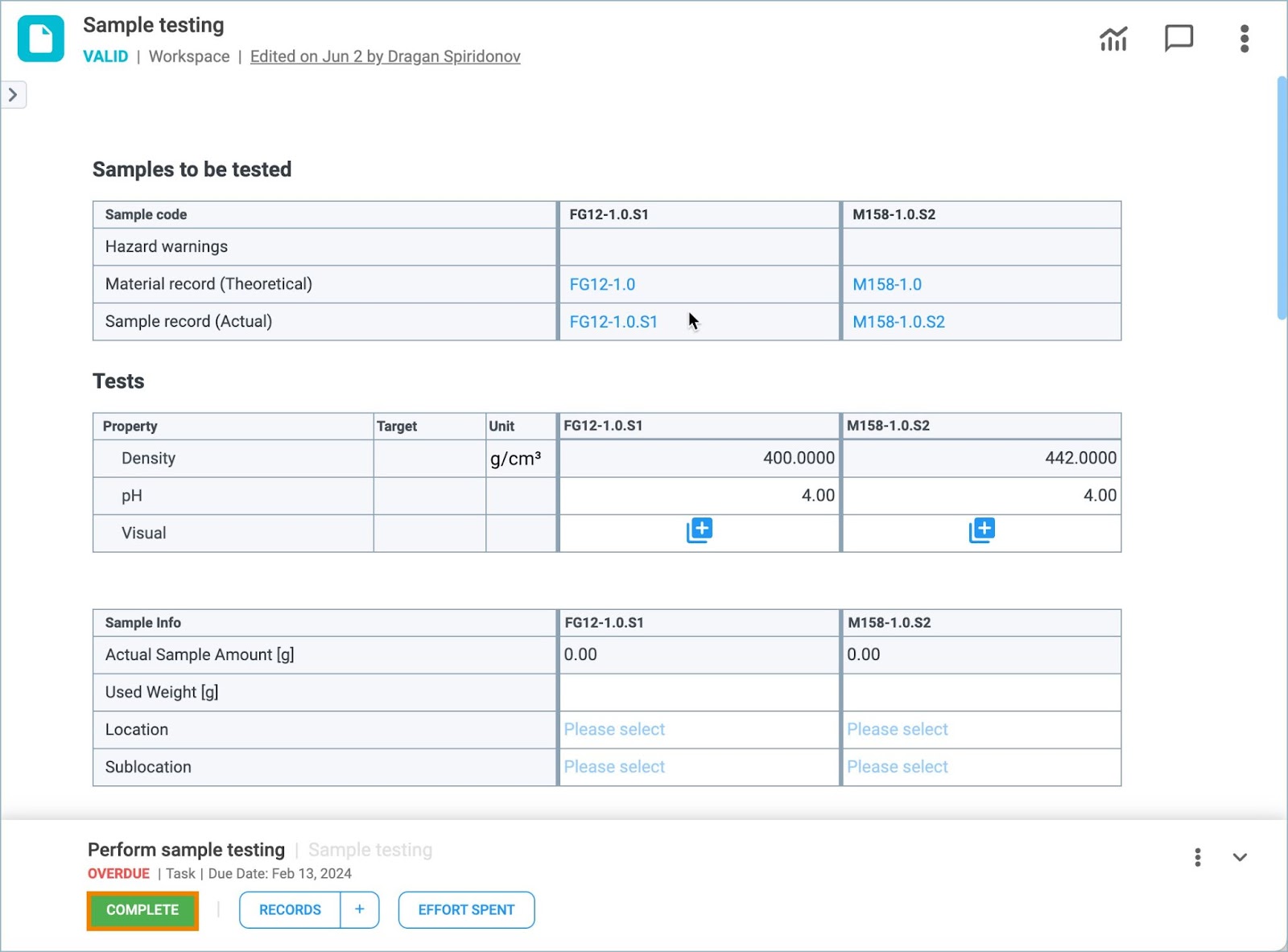
3. A confirmation modal appears. Click Complete to confirm completion of the task.
The task status changes to Done and all date fields are locked.
