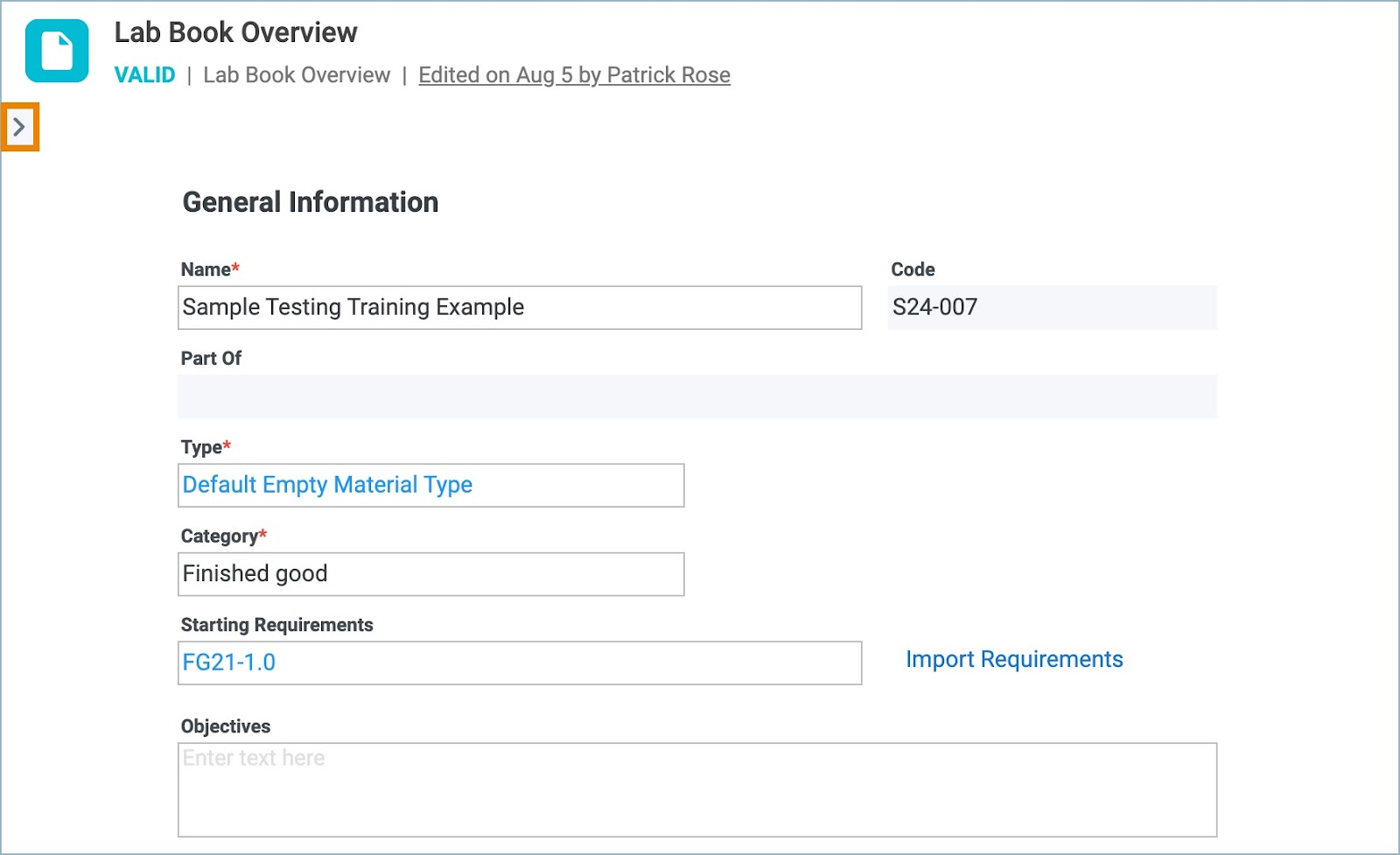Last Updated on:
August 7, 2024
Purpose
This guide outlines how to navigate through a process in the system.
Instructions
- Select the desired process from the Assignments page.

Figure 1. Select Process
- The process opens with a gray navigation panel. The panel displays all activated stages and any created records.
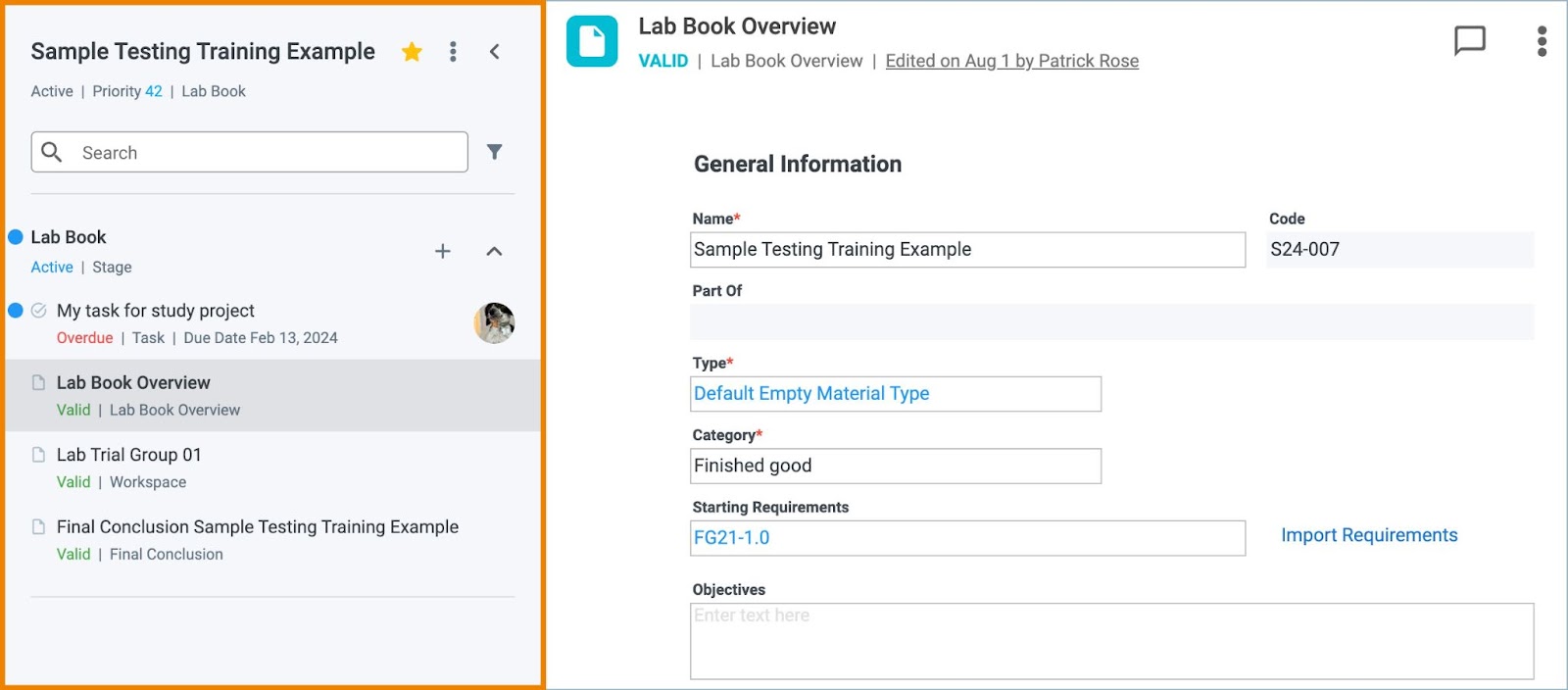
Figure 2. Process Navigation Panel
- Each stage can be expanded or collapsed using the icon.
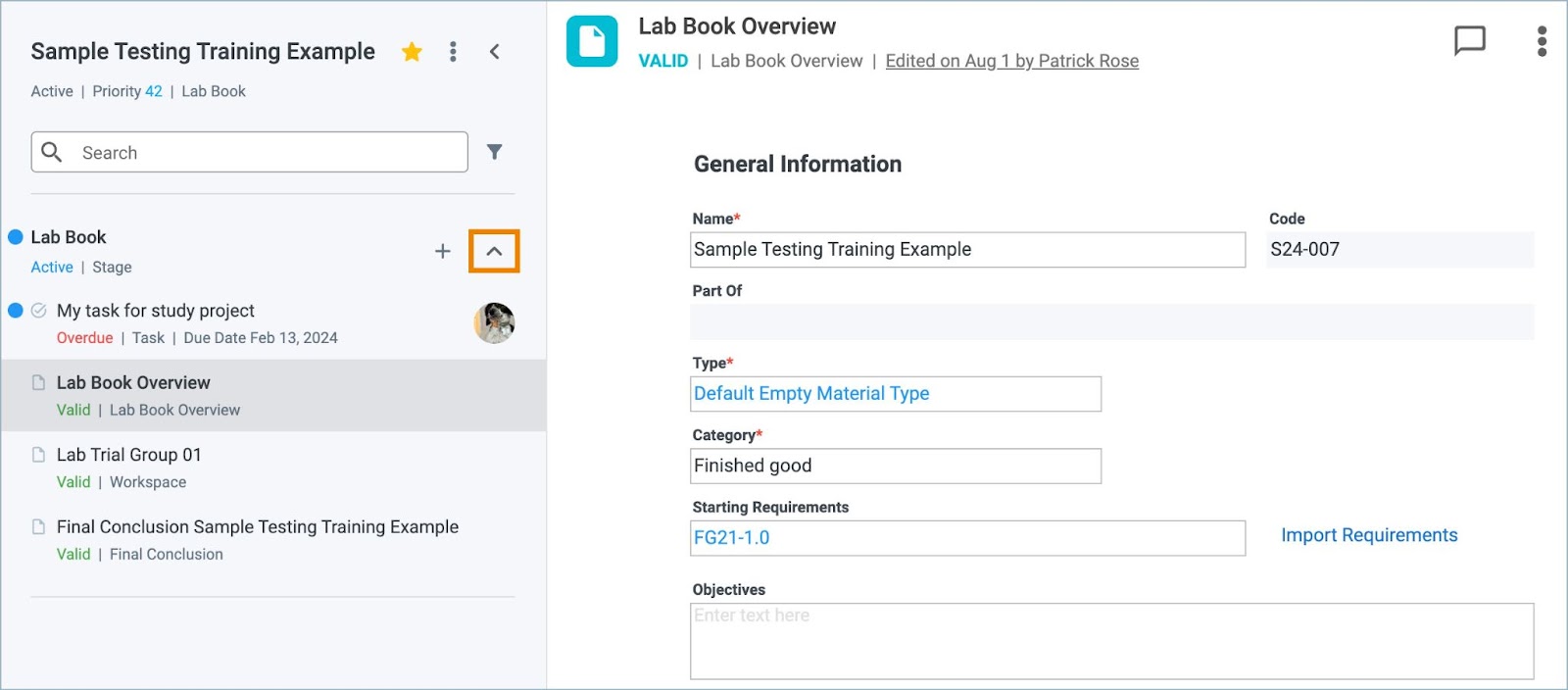
Figure 3. Expand/Collapse Icon
- Use the search bar to locate a specific task, stage, or record within the process.
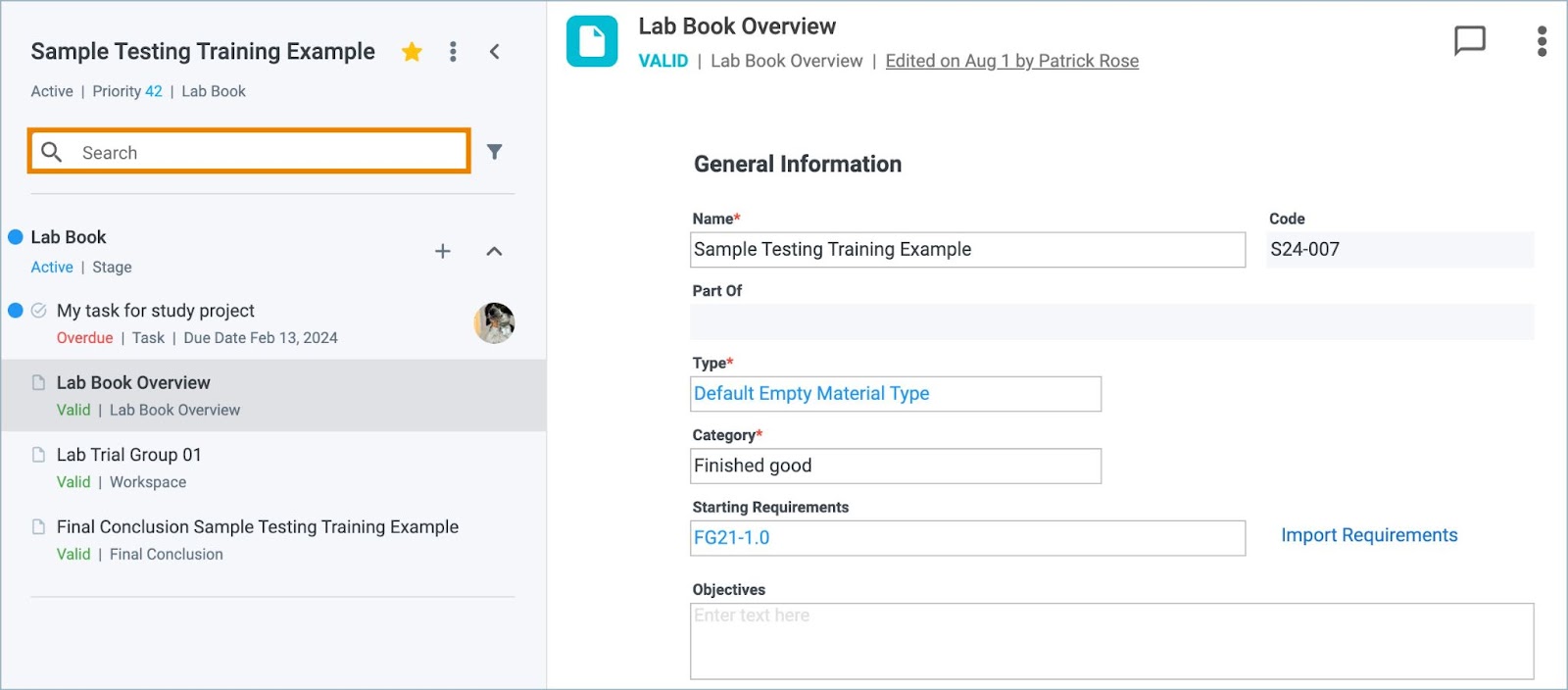
Figure 4. Navigation Search Bar
Use the Filter option to select what should be shown in each stage. Options include:
- Tasks
- Records
- Compares
- Views
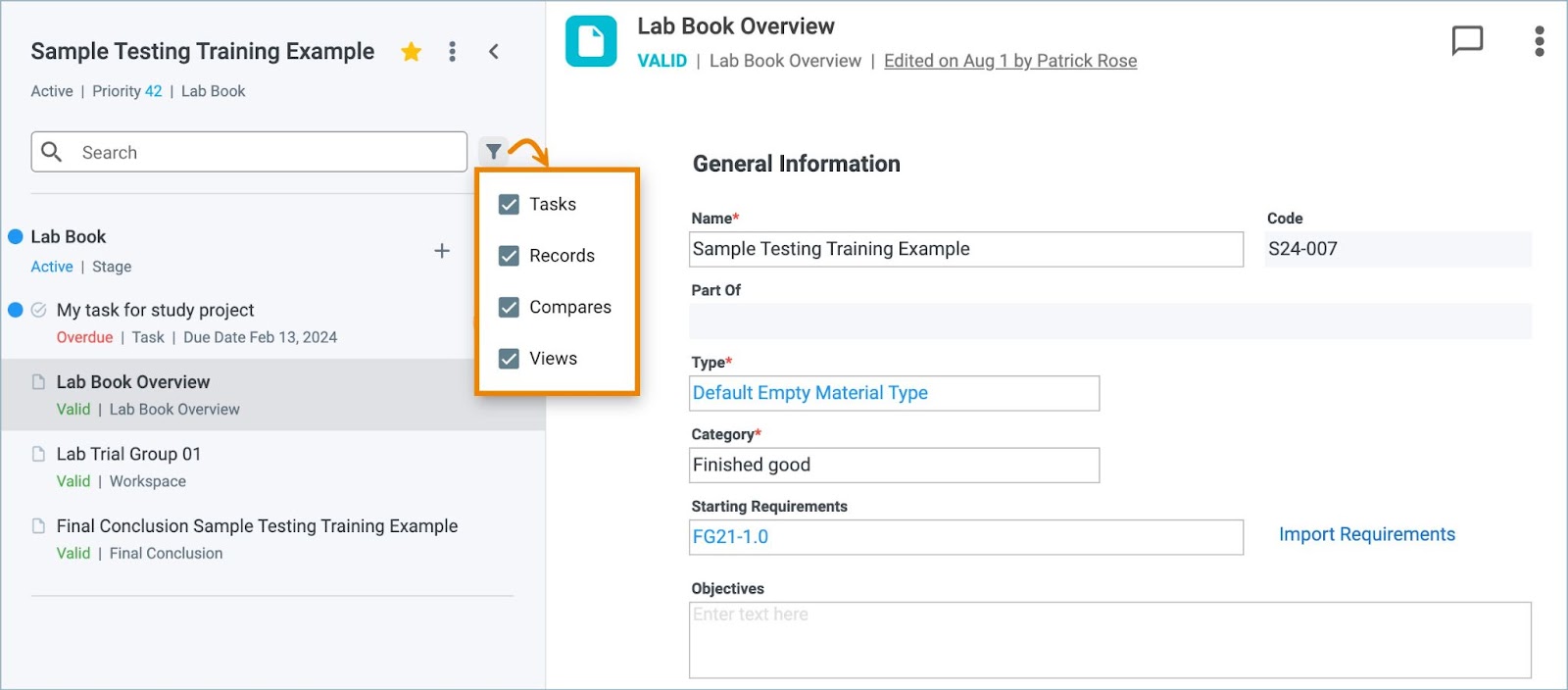
Figure 5. Files - View Document Details
- The + icon is used to add additional tasks or records to a particular stage in the process.
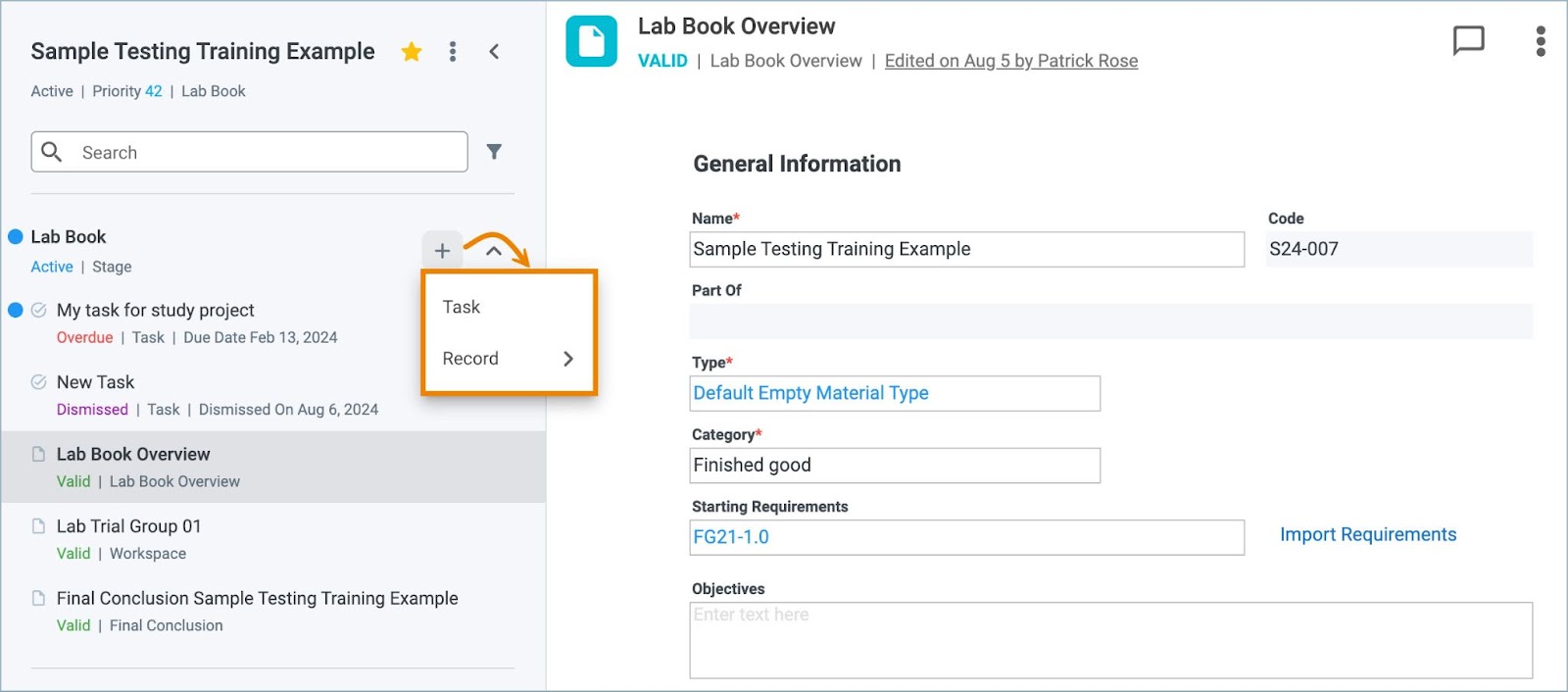
Figure 6. Add Task or Record
- Collapse or expand the process navigation panel by clicking the icon.
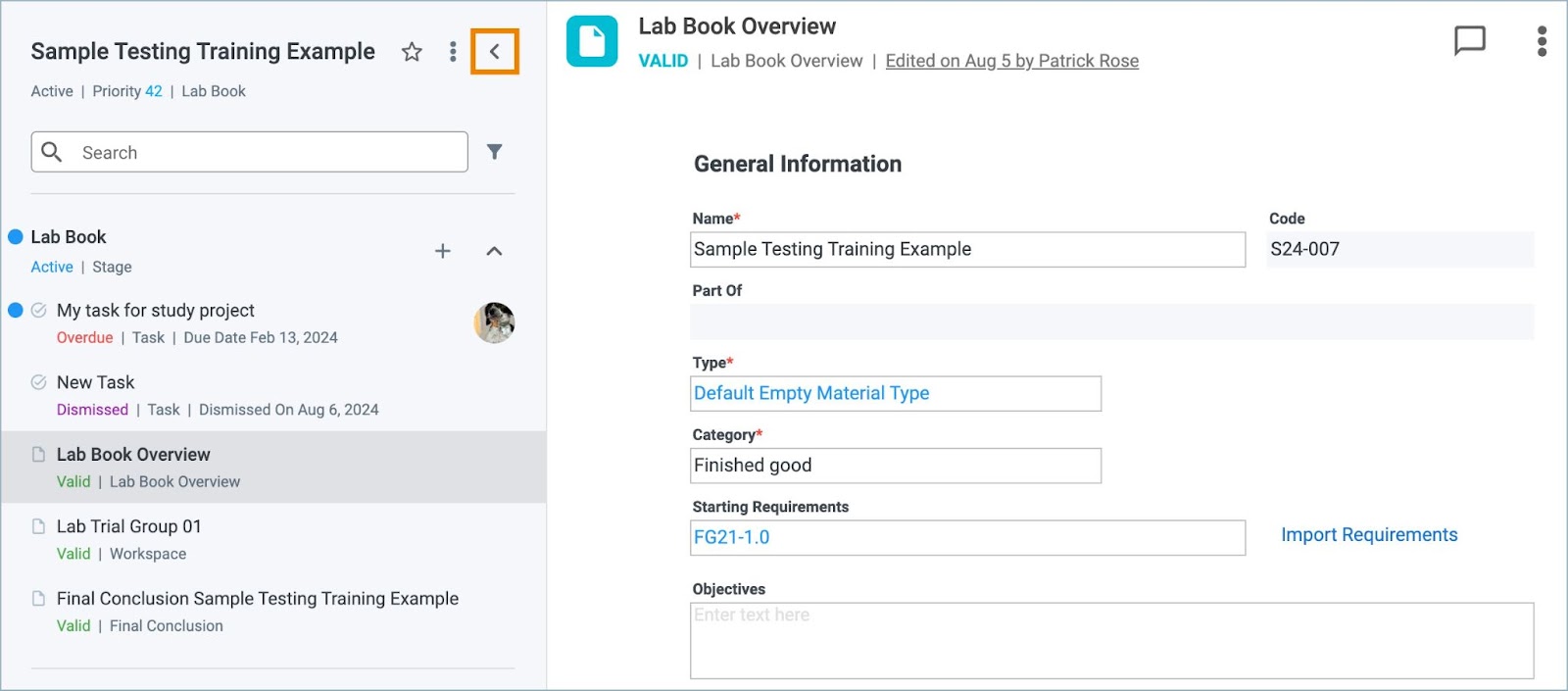
Figure 7a. Collapse Process Panel Icon