Purpose
This guide outlines how to add a new task to a process. This can be done through the:
- Process navigation panel
- Task bar
Process Navigation Panel
1. Within a process, there is a gray navigation panel to the right of the blue system navigation panel. The panel is divided by process stages. At the top of each stage is a + icon.
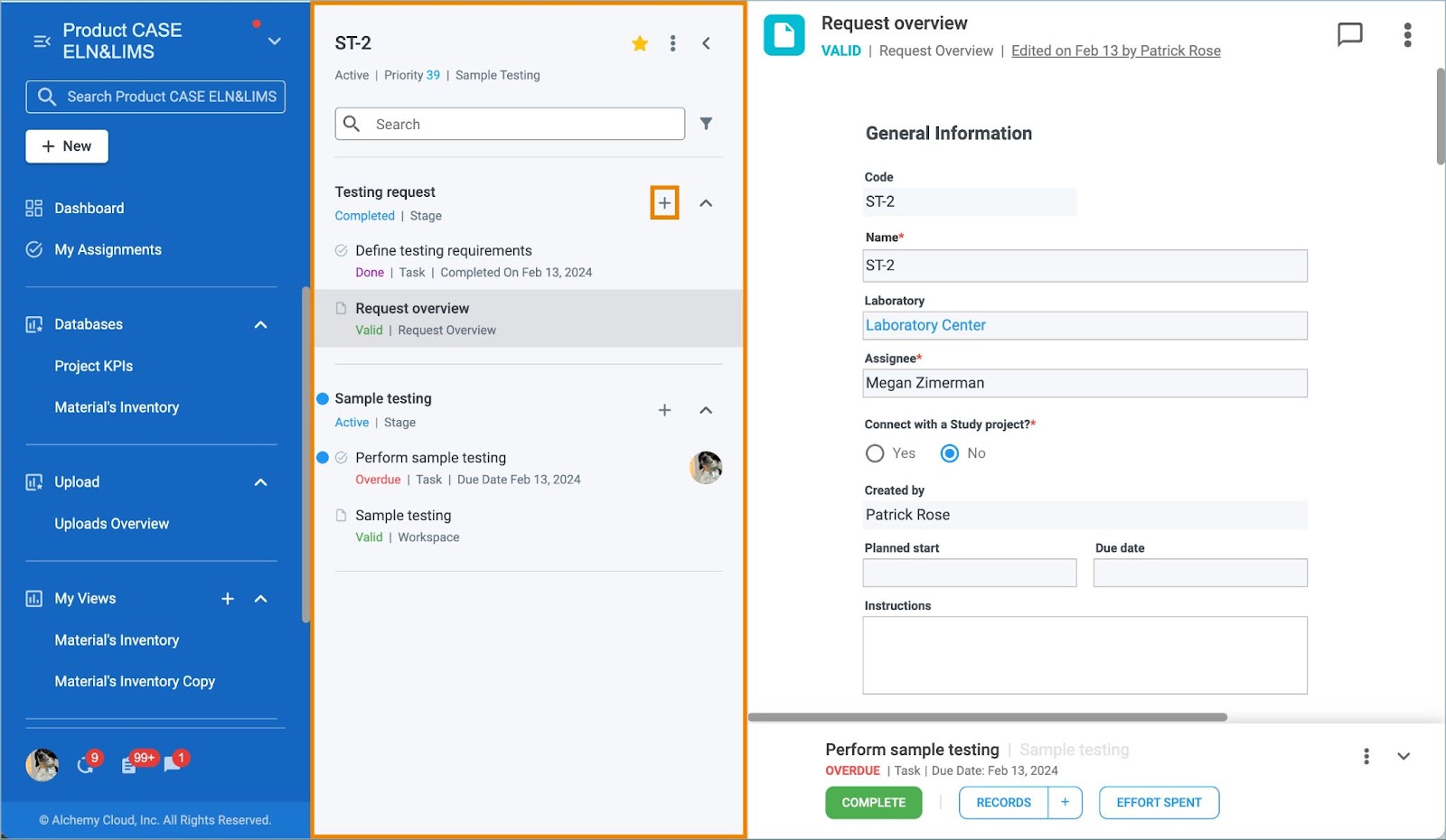
2. Click the + icon where you wish to add another task and choose Task from the dropdown.
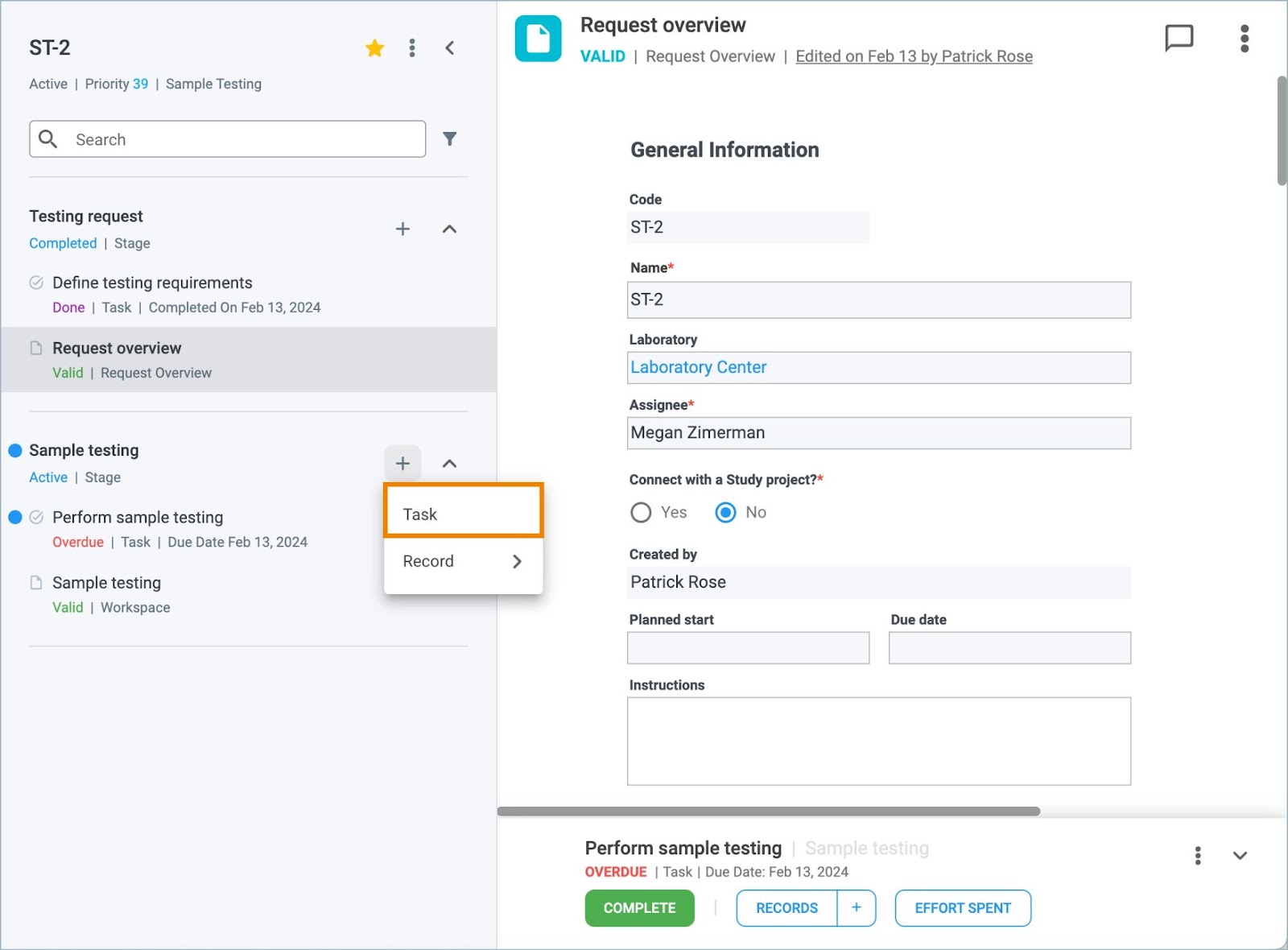
3. A new task panel appears with the task automatically assigned to you.
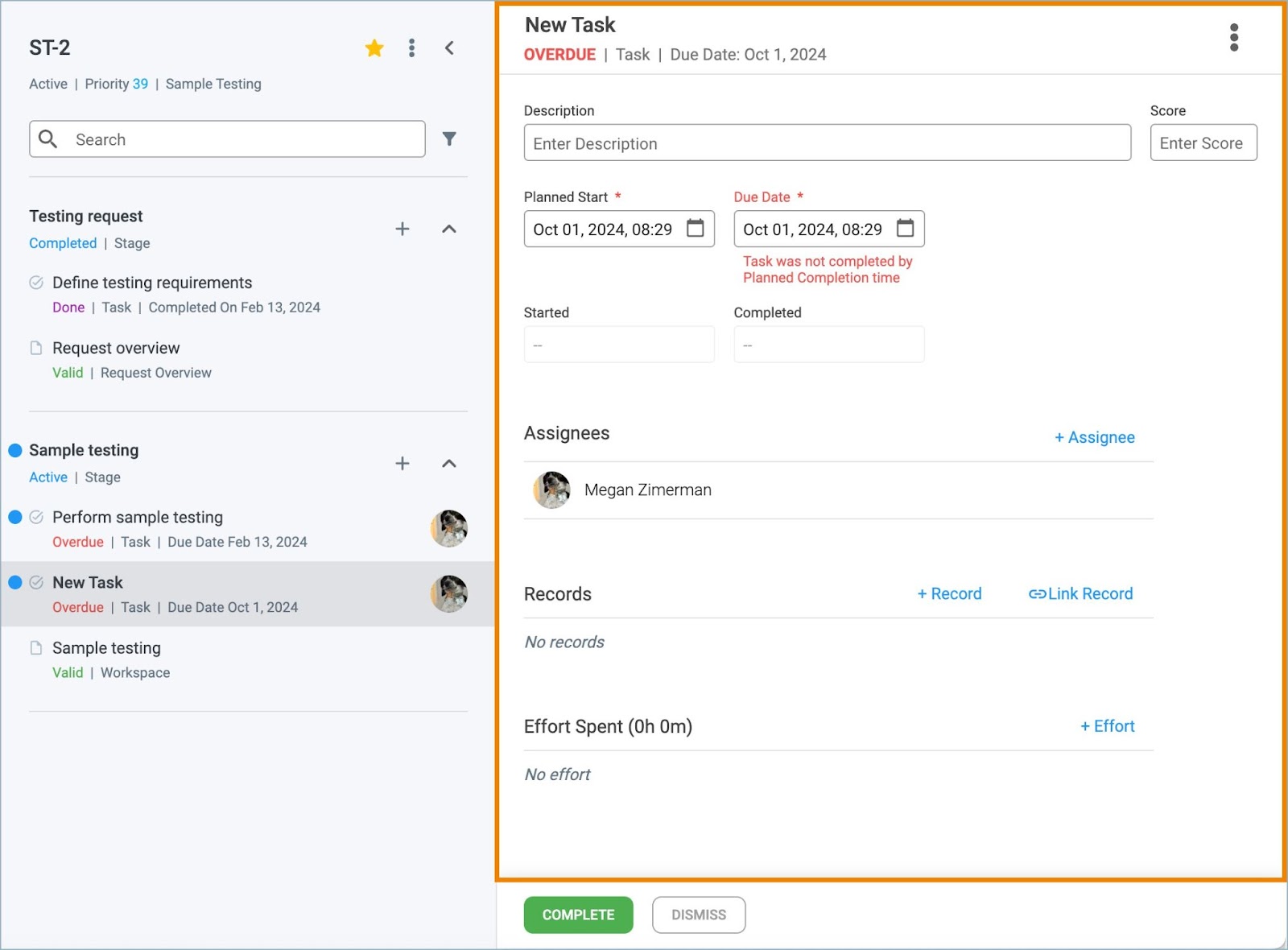
4. Once created, the task can be manipulated to fit your needs by:
- Changing the name
- Entering a description
- Setting dates
- Adding Assignees
- Linking records
- Logging effort
Task Bar
1. Click on any record within a process to display the corresponding Task bar.
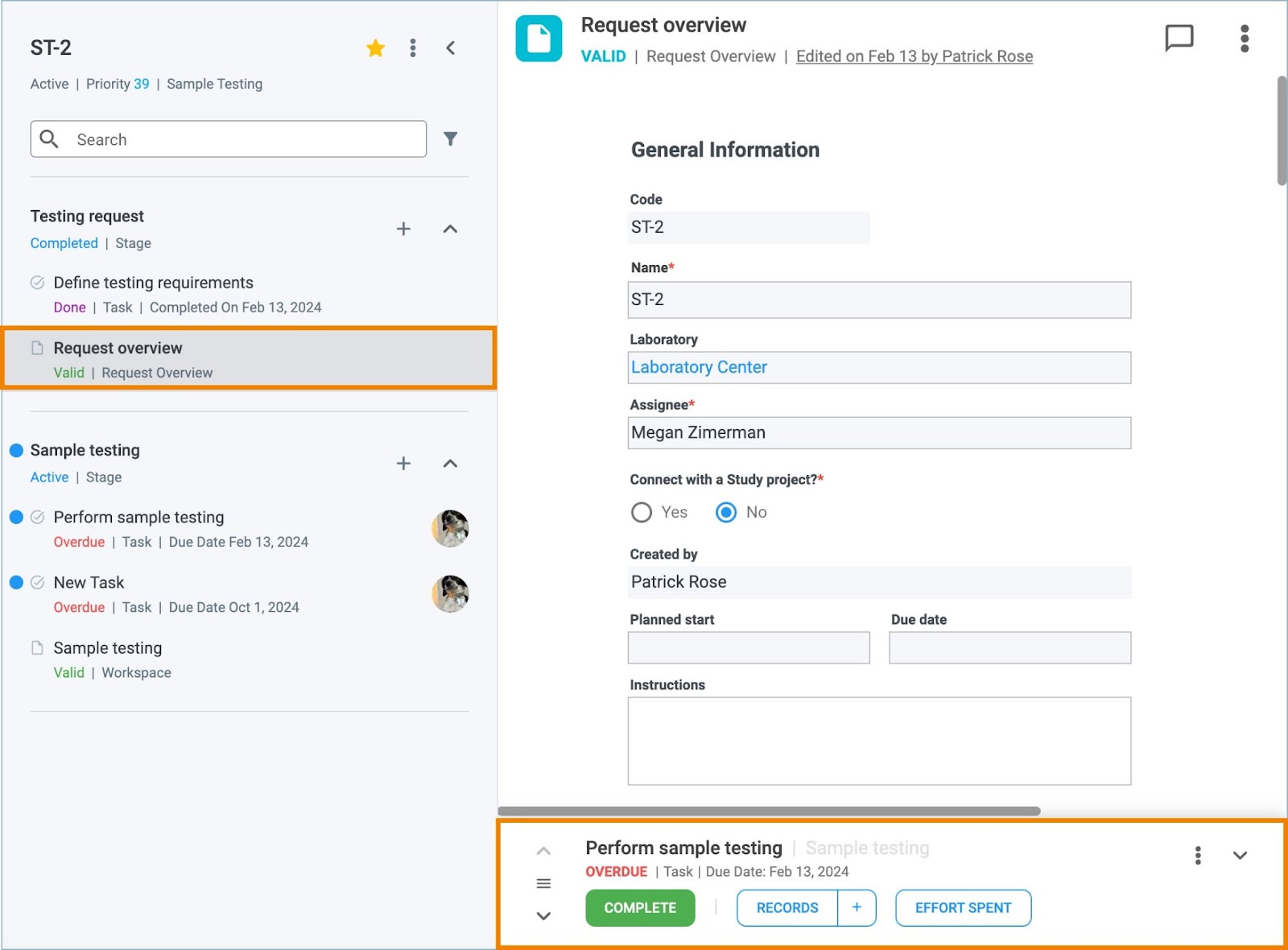
2. Click the Task bar menu icon and select Create New Task from the list of options displayed.
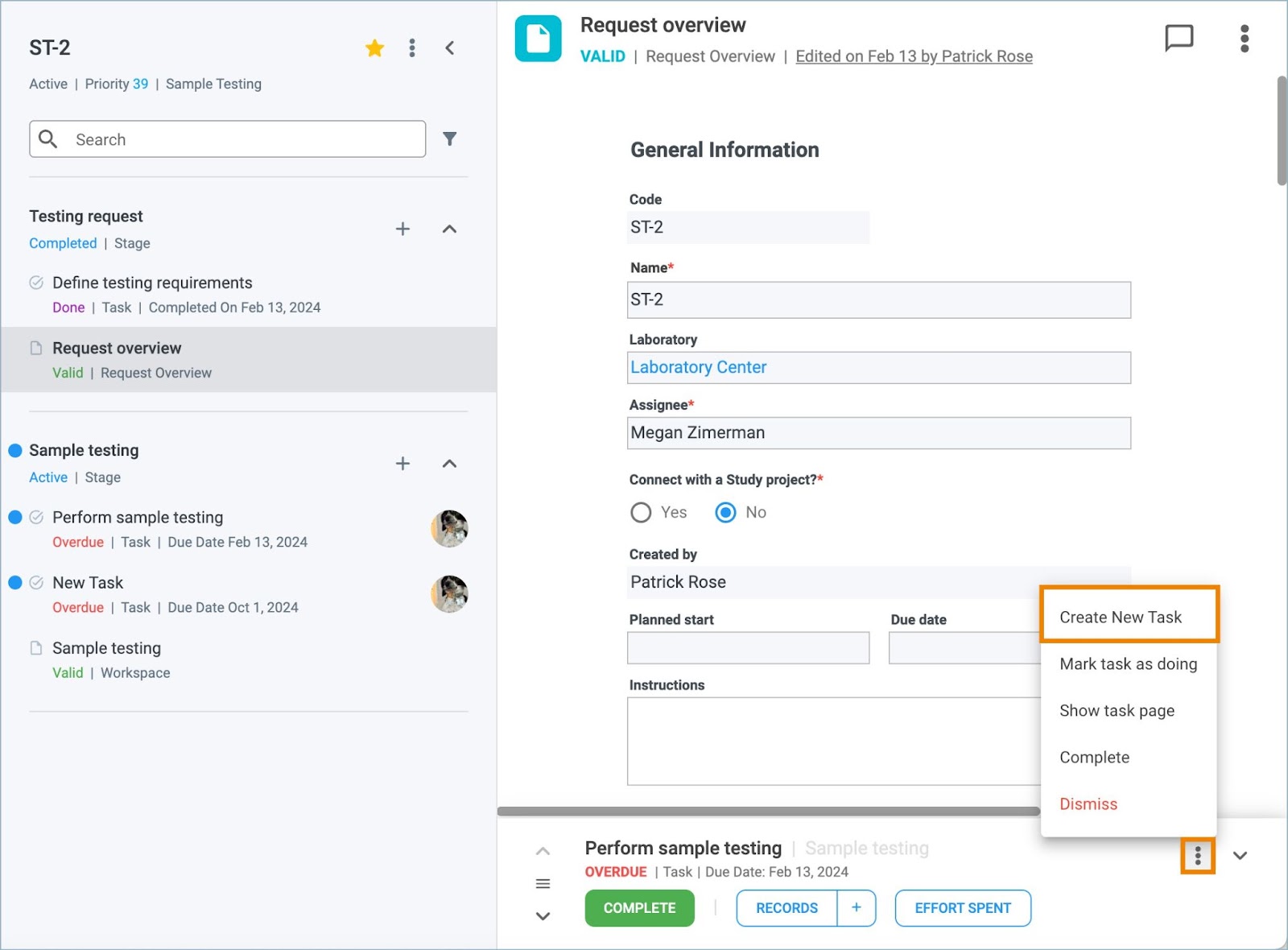
3. A new task is generated in the corresponding stage.
