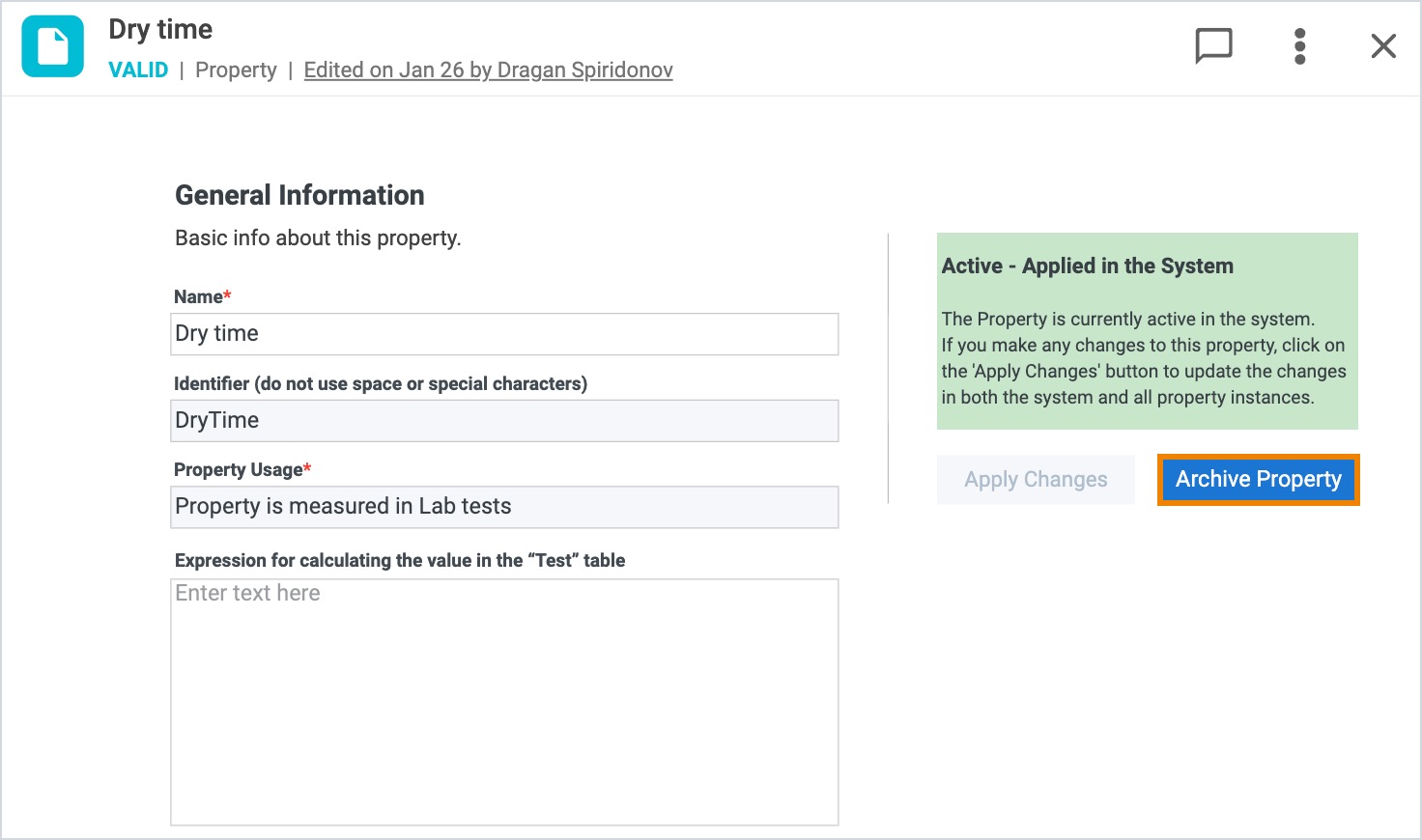Purpose
A Property can be used in Alchemy to characterize several elements in the system. This guide outlines how to create a new Property record and apply it in Alchemy. For more information regarding Property records, see our ELN + LIMS User Manual.
Note: Only users with the appropriate privileges can create a Property record. Contact your system administrator for more information.
Instructions
1. Click the + New button in the blue system navigation panel and select Property from the list.
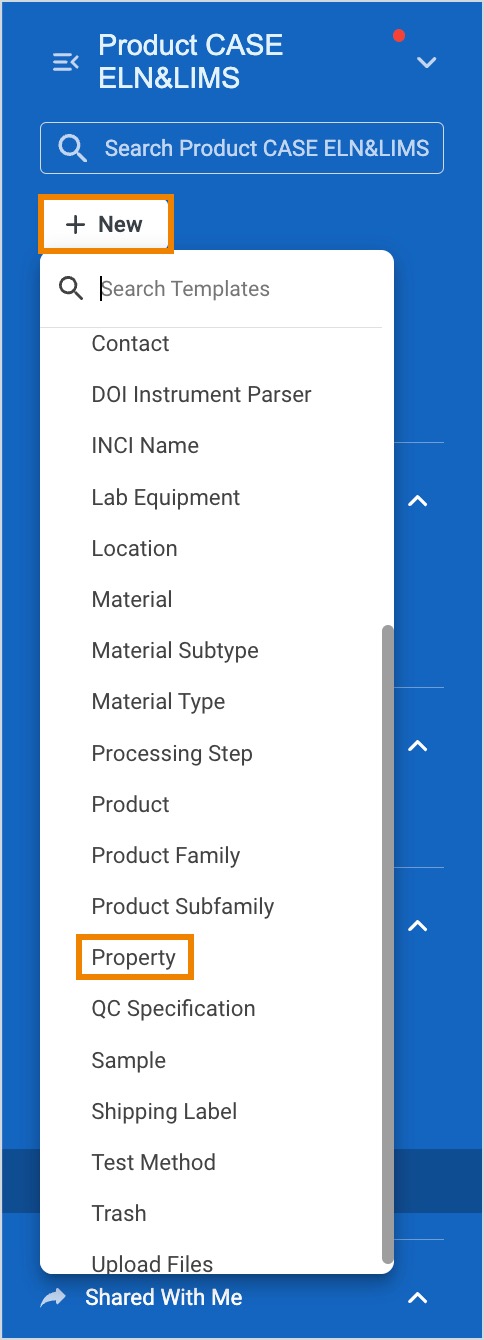
2. A Property record displays in a pop-up window.
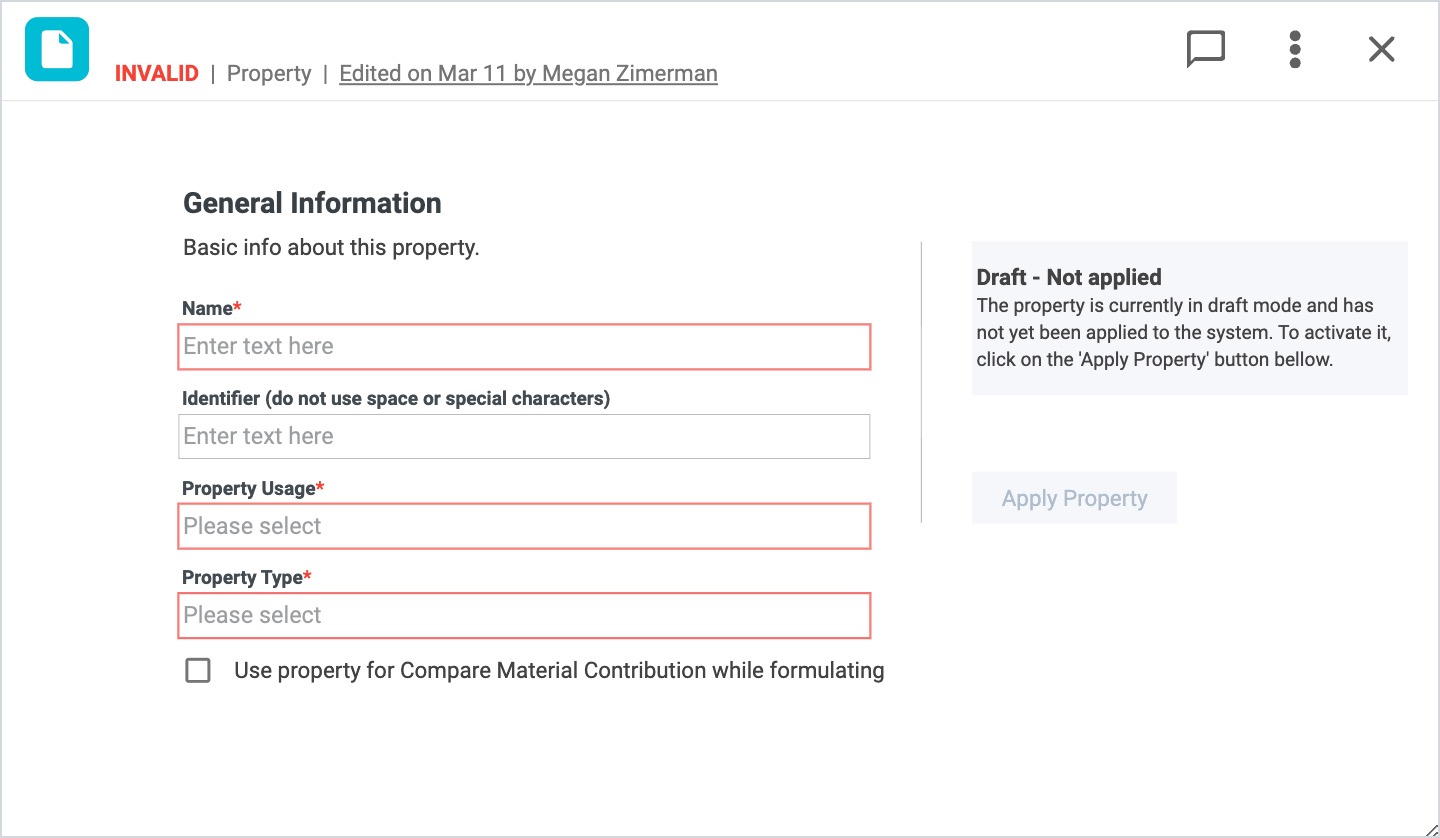
3. Enter a unique Name in the corresponding field, as well as an Identifier.
4. Select the Property Usage and, if applicable, enter any expressions in the fields that appear:
- Property is measured in Lab tests
- Property is calculated
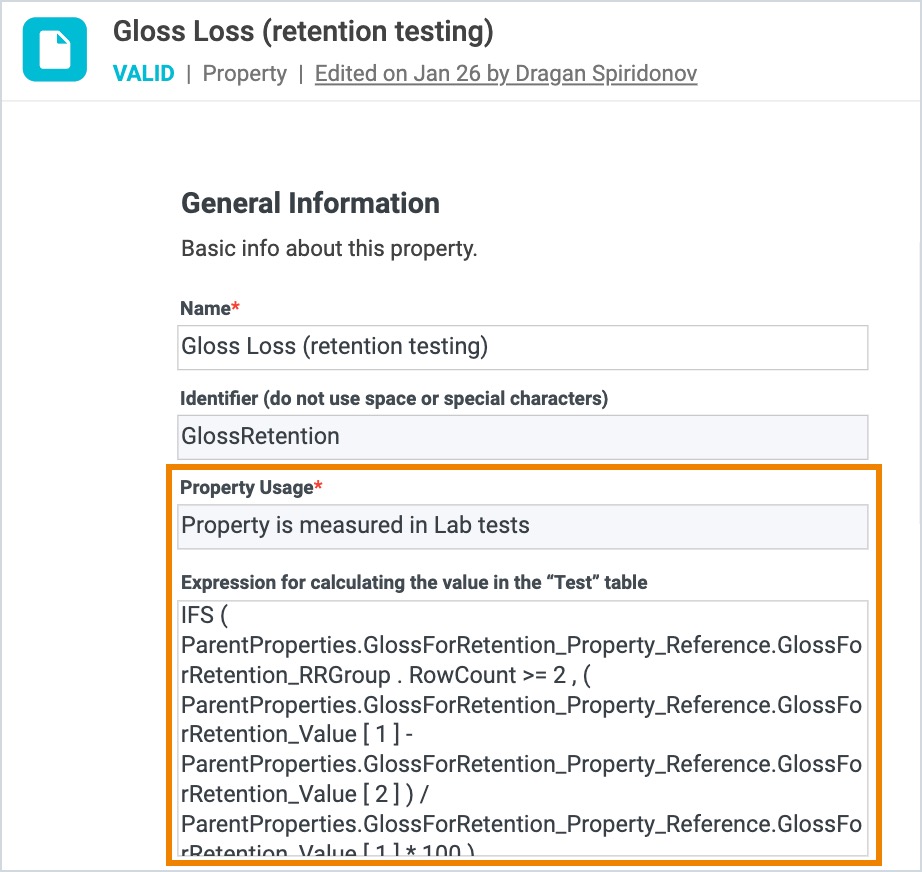
5. Select a Property Type from the dropdown list. Property types include:
- Number
- Text (Alphanumeric)
- Date and Time
- Attachment
- Checkbox
- User
- Link
- Record Reference
6. Additional required fields may appear depending on the Property Type selected. Complete all required fields.
7. A new Property record remains in draft mode and cannot be used in the system until the record has been applied. Click Apply Property once all required fields have been completed. Once applied, the Property is active in the system.
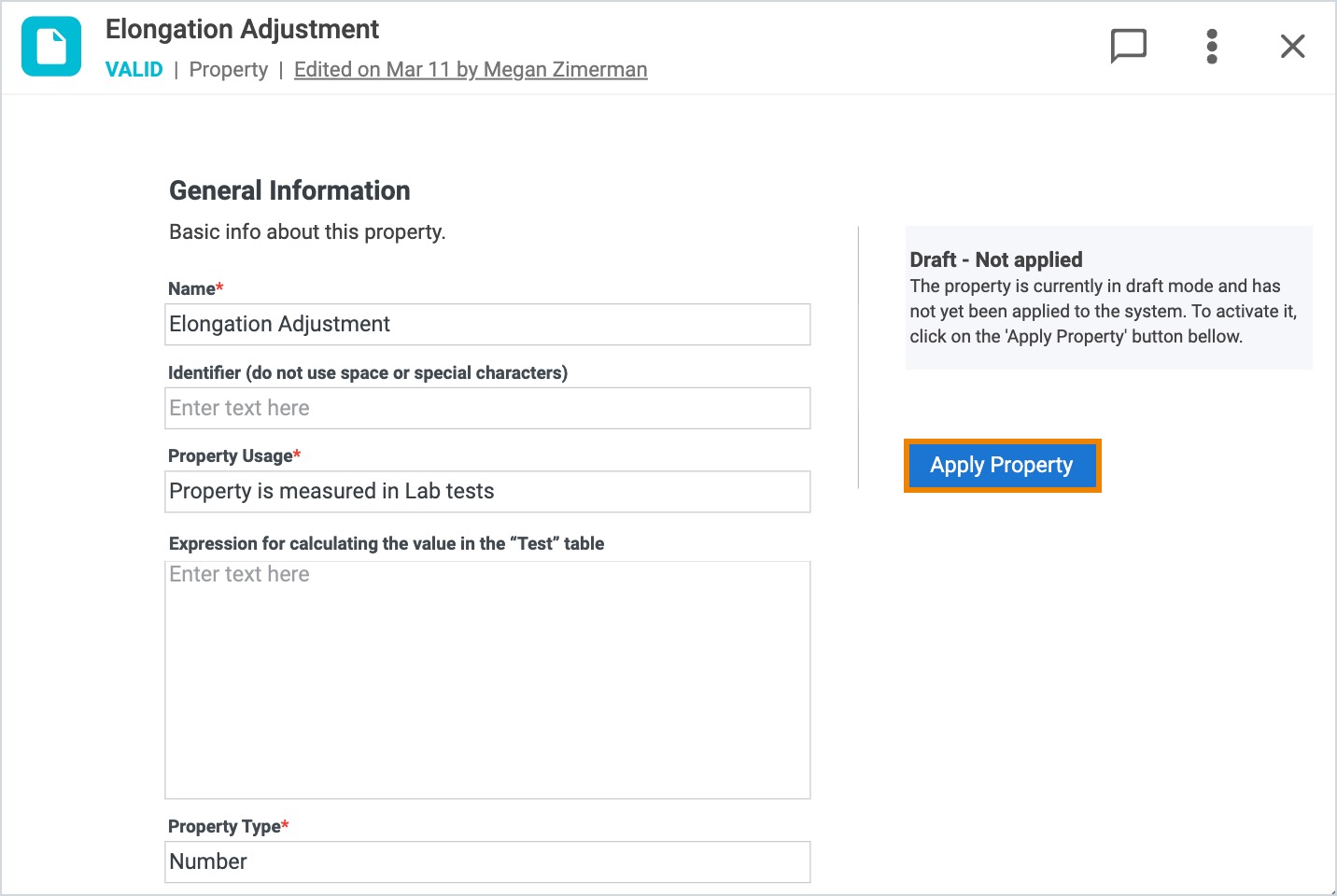
8. For Properties measured in Lab tests, users will see related Test Methods and can select corresponding Conditions to be mandatory in all test methods where the property is being used. These sections will appear at the bottom of the Property record.
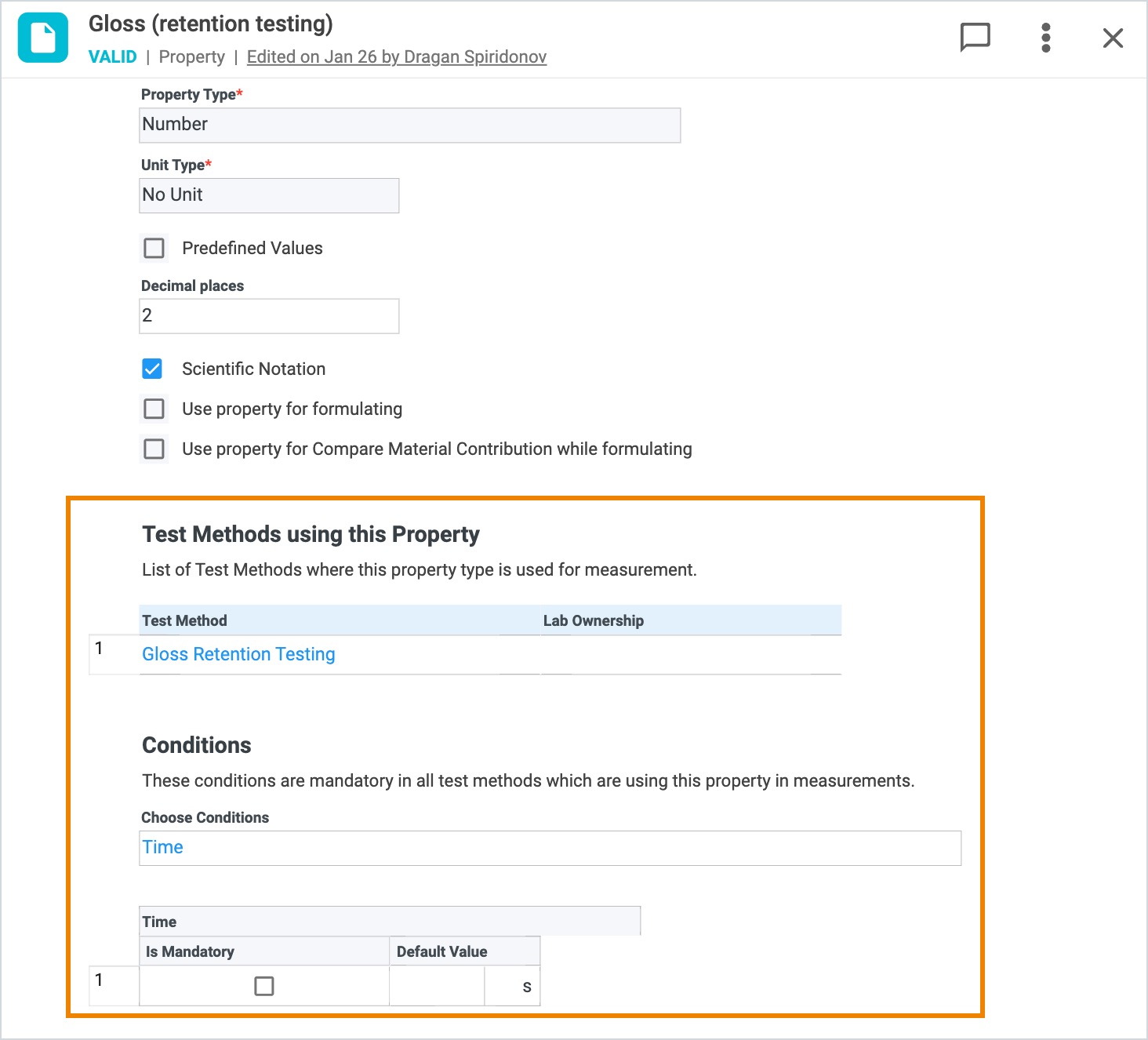
9. Certain fields can be edited after a Property has been applied. If changes are made, the Property must be applied again by clicking Apply Changes in order for the changes to be visible in Alchemy.
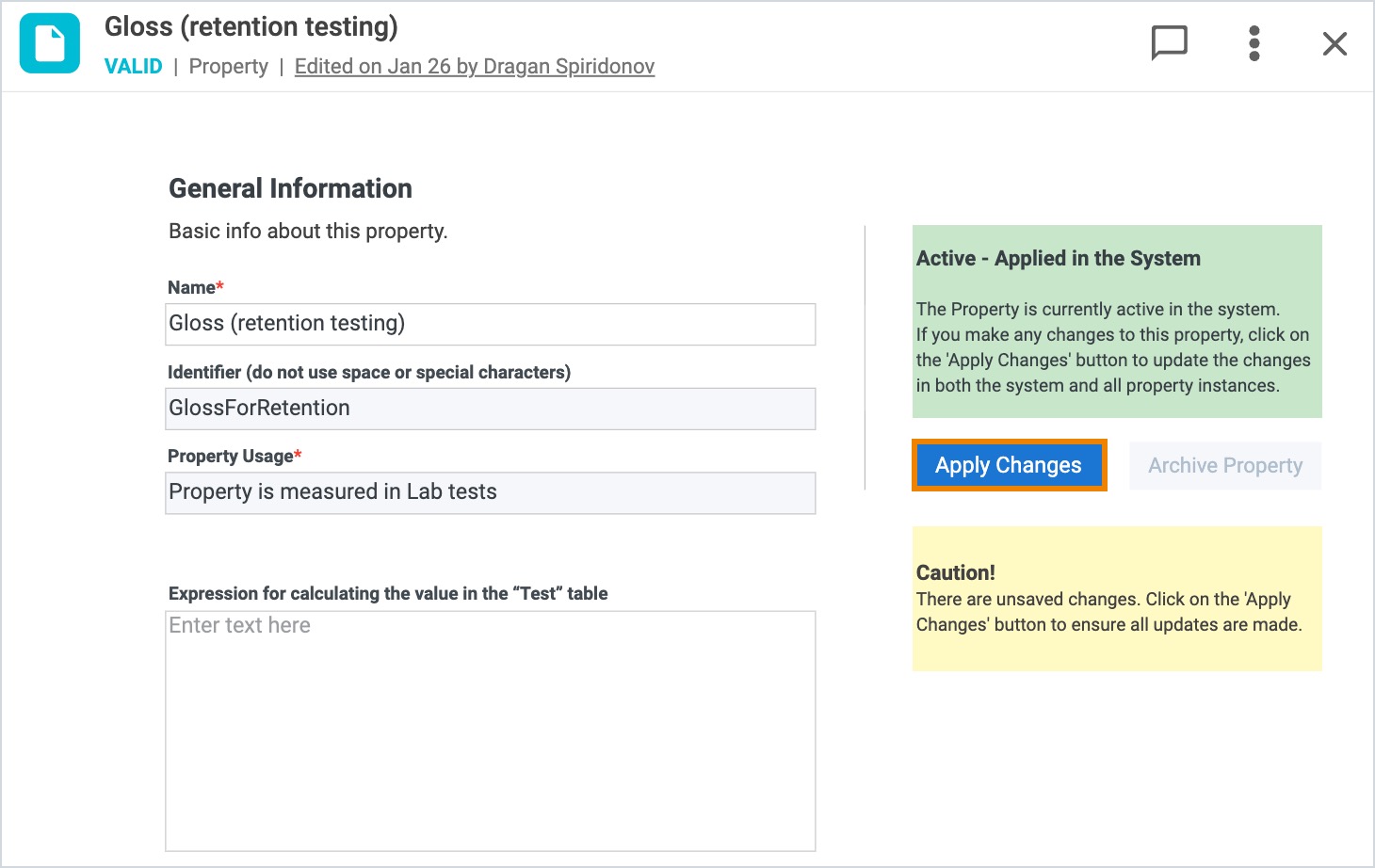
10. If a Property is no longer needed in the system, users can archive the Property record so it doesn’t appear in the user interface as a possible option to select. Click Archive Property to archive the record.