Purpose
A Condition can be used in Alchemy to describe the circumstances under which something is measured. This guide outlines how to create a new Condition record and apply it to the system. For more information regarding Condition records, see our ELN + LIMS User Manual.
Note: Only users with the appropriate privileges can create a Condition record. Contact your system administrator for more information.
Instructions
1. Click the + New button in the blue system navigation panel and select Condition from the list.
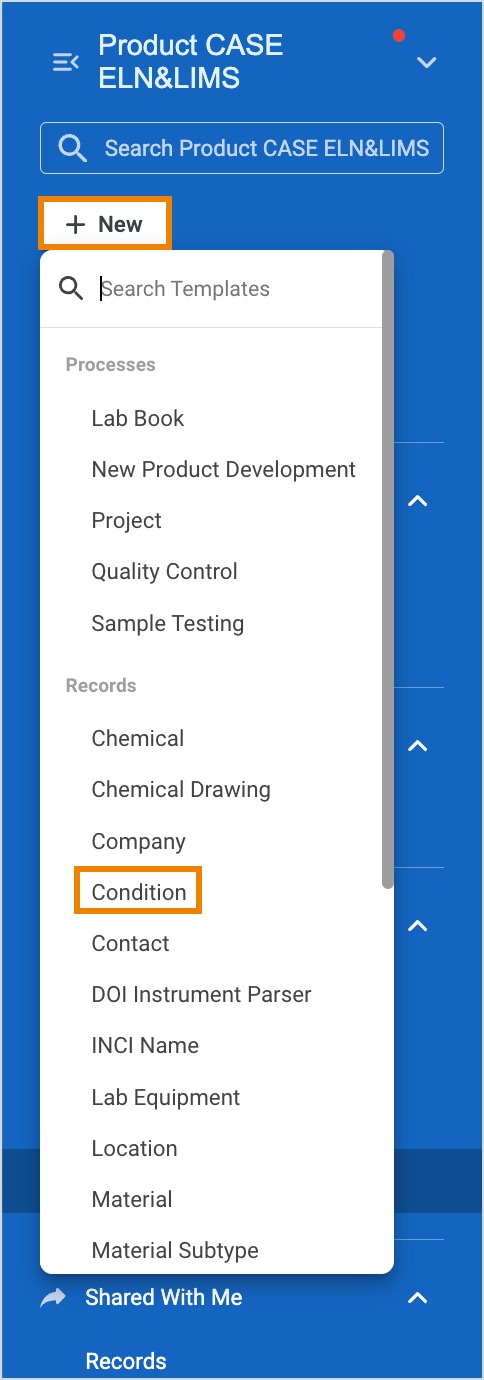
2. A Condition record displays in a pop-up window.
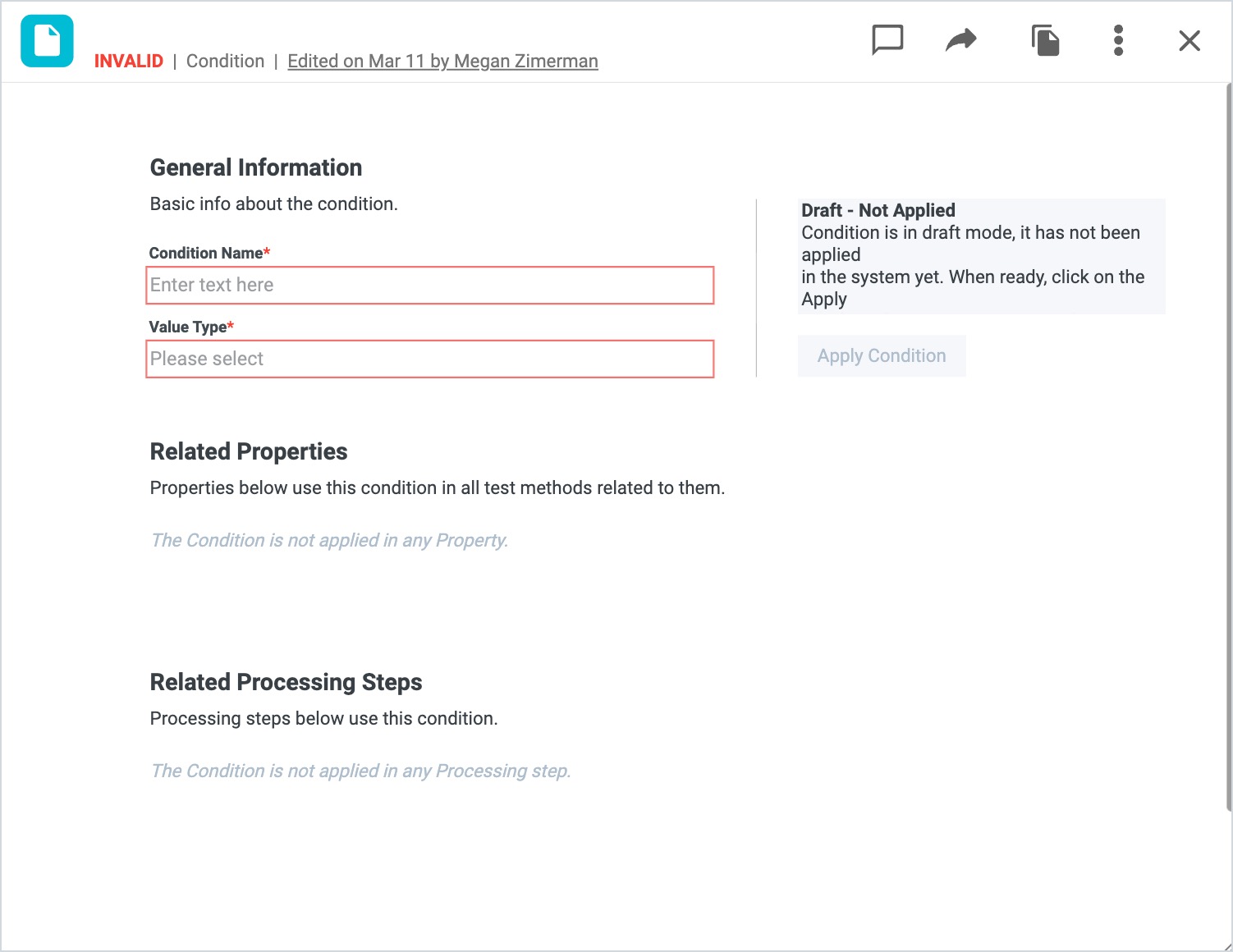
3. Enter a unique Condition Name in the field and select a Value Type from the dropdown list. Value types include:
- Number
- Text (Alphanumeric)
- Date and Time
- Attachment
- Checkbox
- User
- Link
- Record Reference
4. Additional required fields may appear depending on the Value Type selected. Complete all required fields.
5. If applicable, enable the checkbox to use a predefined set of values for the Condition.
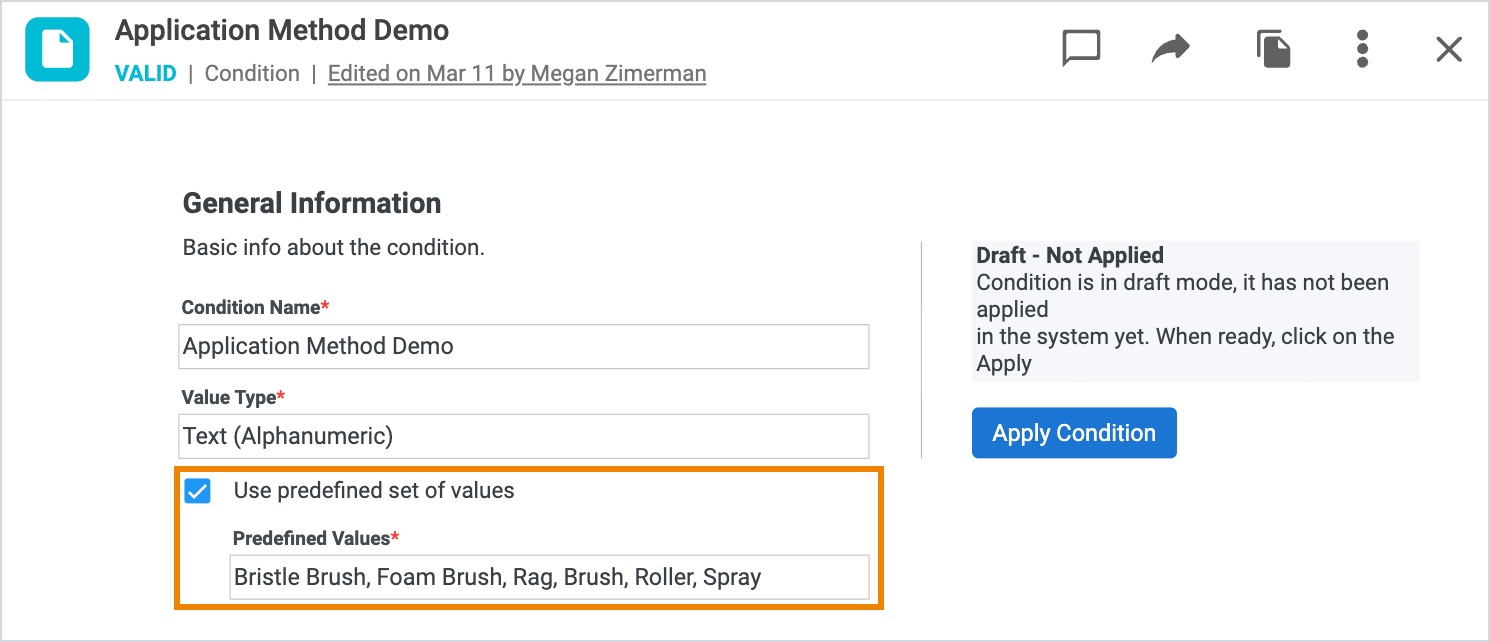
6. A new Condition record remains in draft mode and cannot be used in the system until the record has been applied. Click Apply Condition once all required fields have been completed.
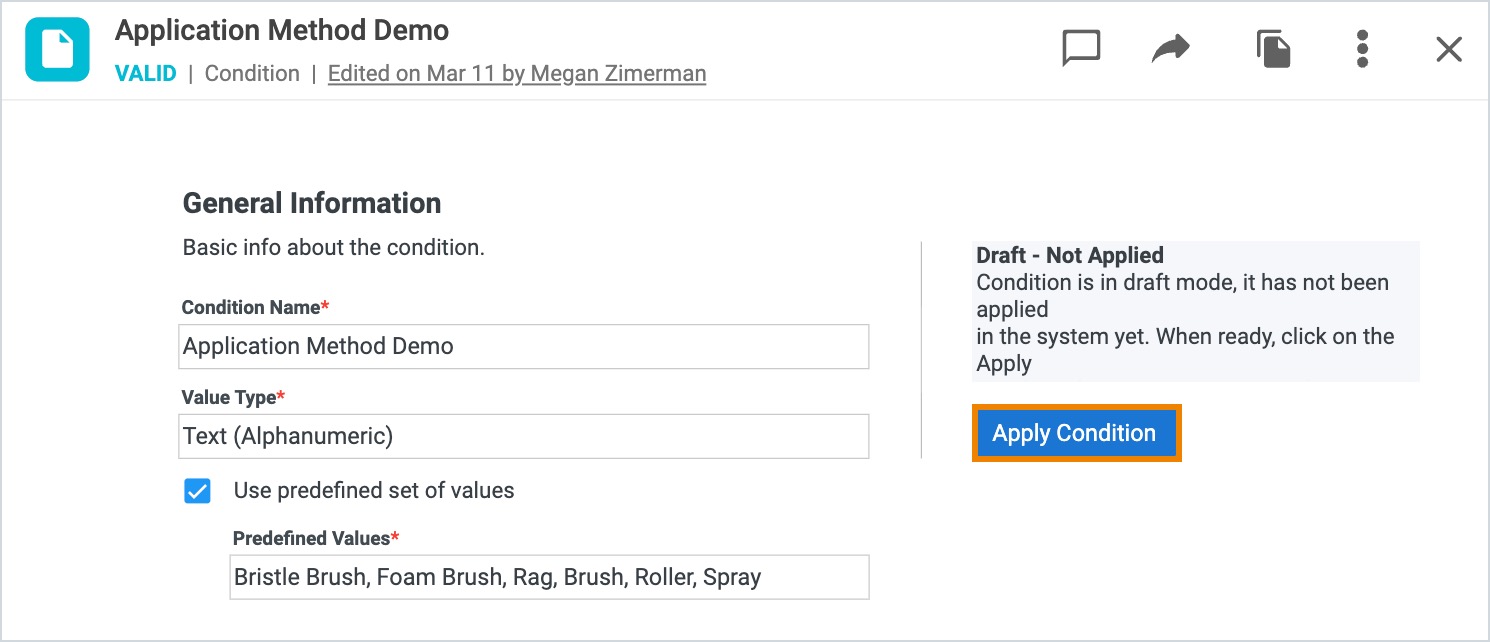
7. Once applied, the Condition is active in the system and can be used in related Properties and Processing Steps. These will appear in the sections at the bottom of the Condition record after they have been linked in the system.
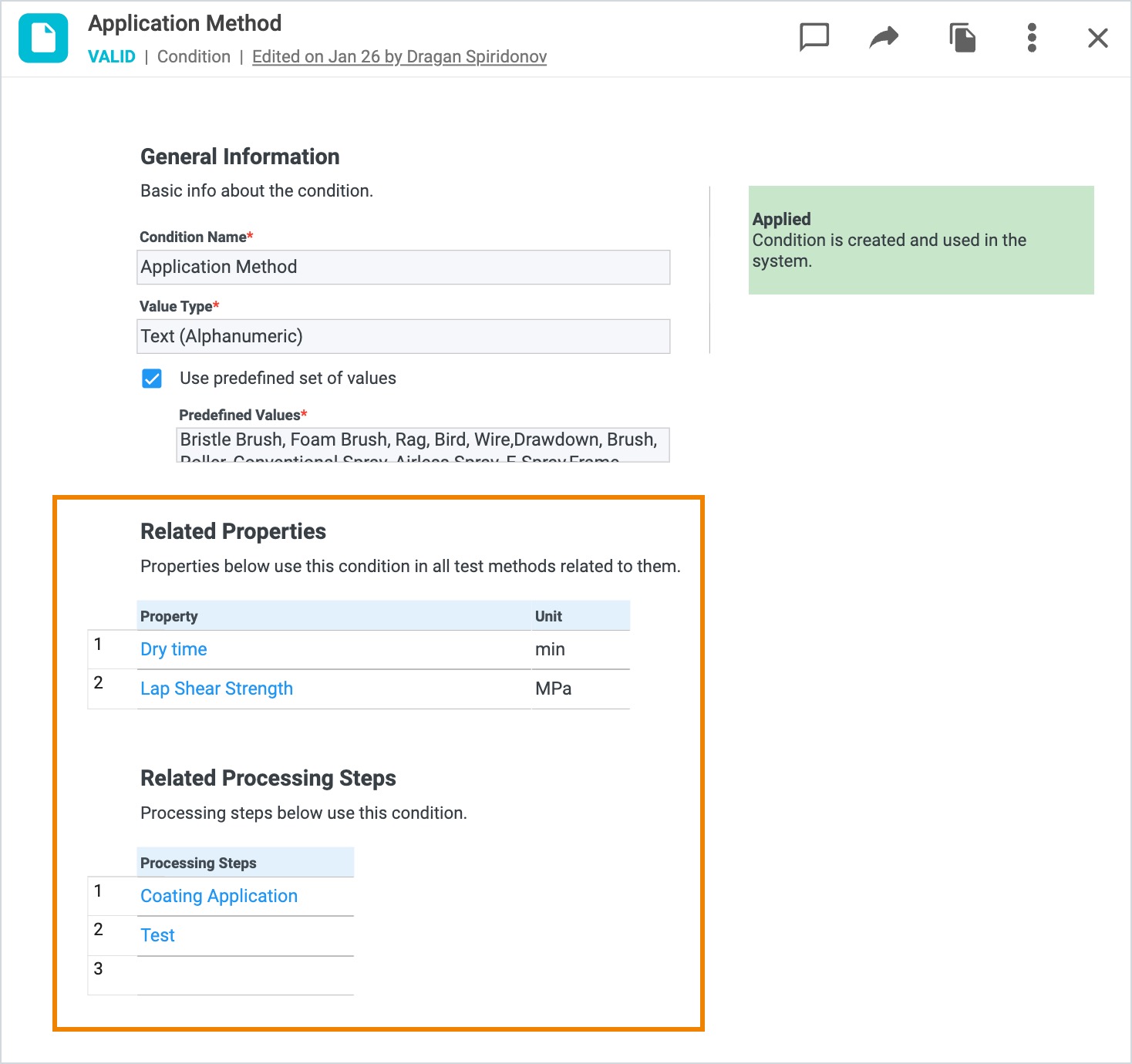
8. Click the Property or Processing Steps name to open the associated record in a pop-up window.
